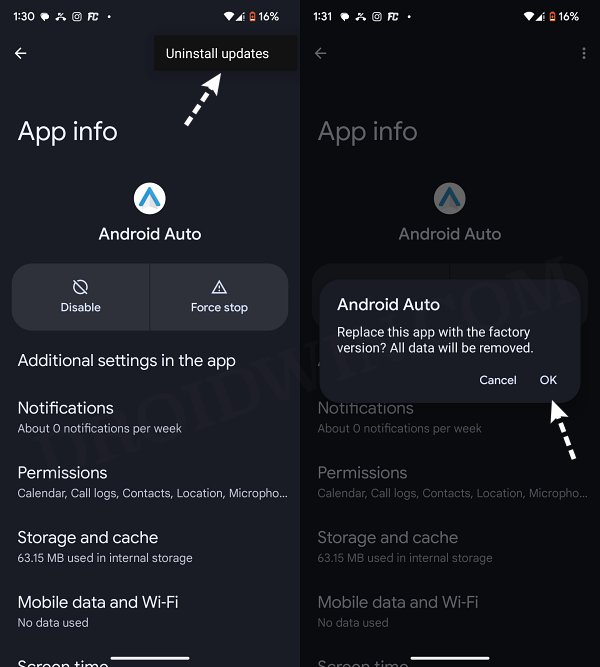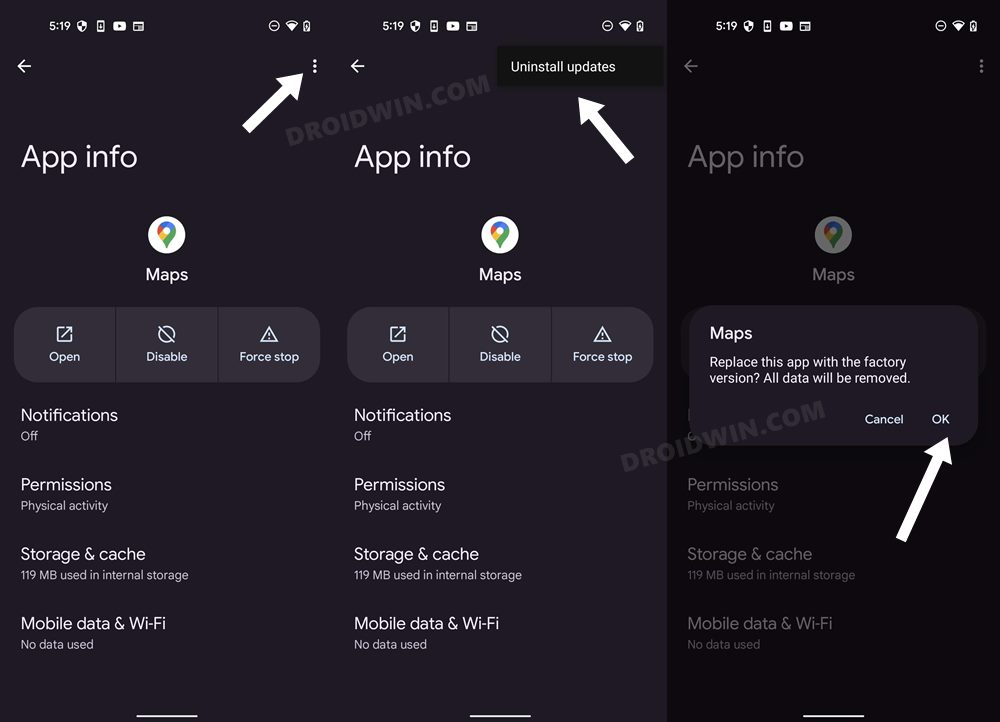In this guide, we will show you the steps to fix the issue of Google Maps running in Android Auto even after exiting the car. By default, as soon as you connect your device to Android Auto, then the latter tends to launch the navigation app from the Silicon Valley giant. This helps you to easily view the navigation system on the infotainment system and get to your preferred location easily. However, as of late, there has been a slightly weird issue bugging this ecosystem.
Numerous users have voiced their concern that Google Maps is still running in Android Auto even after they have exited the car. While the Android Auto session has ended in their car but is still currently up and running on their device until they hit the Exit Navigation button. The issue first came to light after the latest update rolled out to both Android Auto as well as Google Maps. If you are also getting bugged by these issues, then this guide will help you out. Follow along.
Fix Google Maps running in Android Auto even after exiting the car
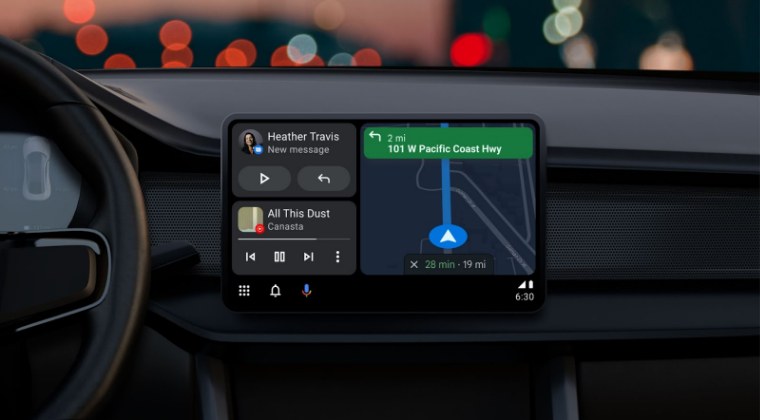
As discussed above, the culprit behind this issue is the latest update to Android Auto and Google Maps. So to rectify this issue, you’ll have to downgrade or rather uninstall the latest updates from both these apps. Here’s how it could be done:
- Head over to Settings > Apps > All Apps > Android Auto.
- Then tap on the overflow icon and select Uninstall Updates > OK.

- Now go to Settings > Apps > All Apps > Google Maps.
- Then tap on the overflow icon and select Uninstall Updates > OK.

That’s it. Both the apps are now downgraded to their earlier working version and this in turn should fix the issue of Google Maps running in Android Auto even after exiting the car. As far as the official stance on this matter is concerned, the developers are yet to acknowledge this issue, let alone give out any ETA for the rollout of a fix. As and when any of these two things happen, we will update this guide accordingly. In the meantime, the aforementioned workarounds are your best bet. [Featured Image Credits: Android Developers Blog].