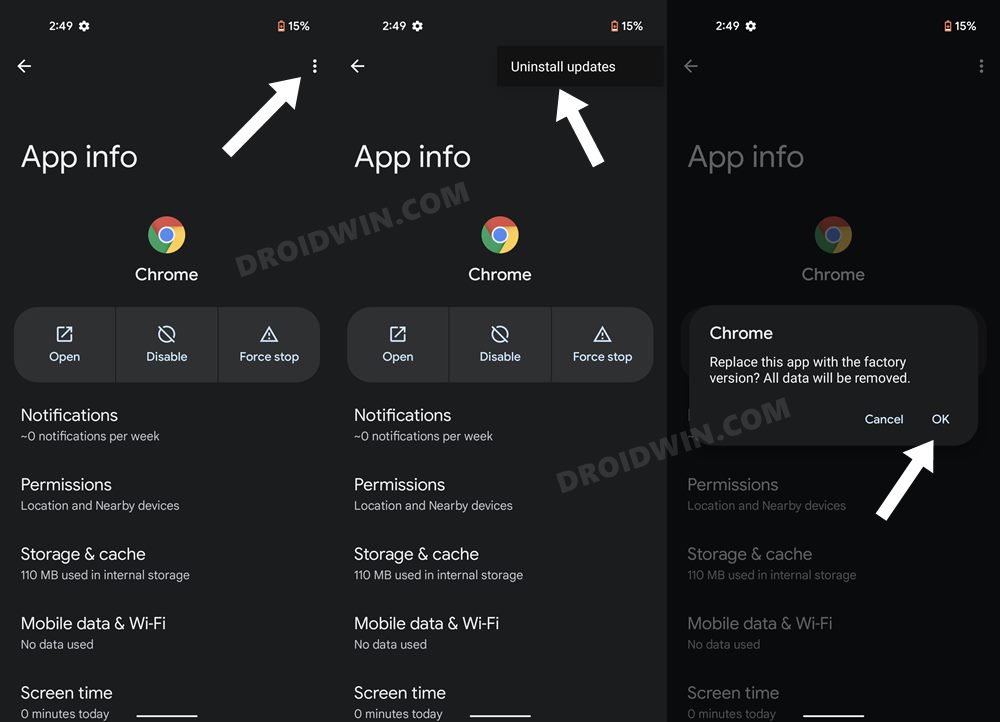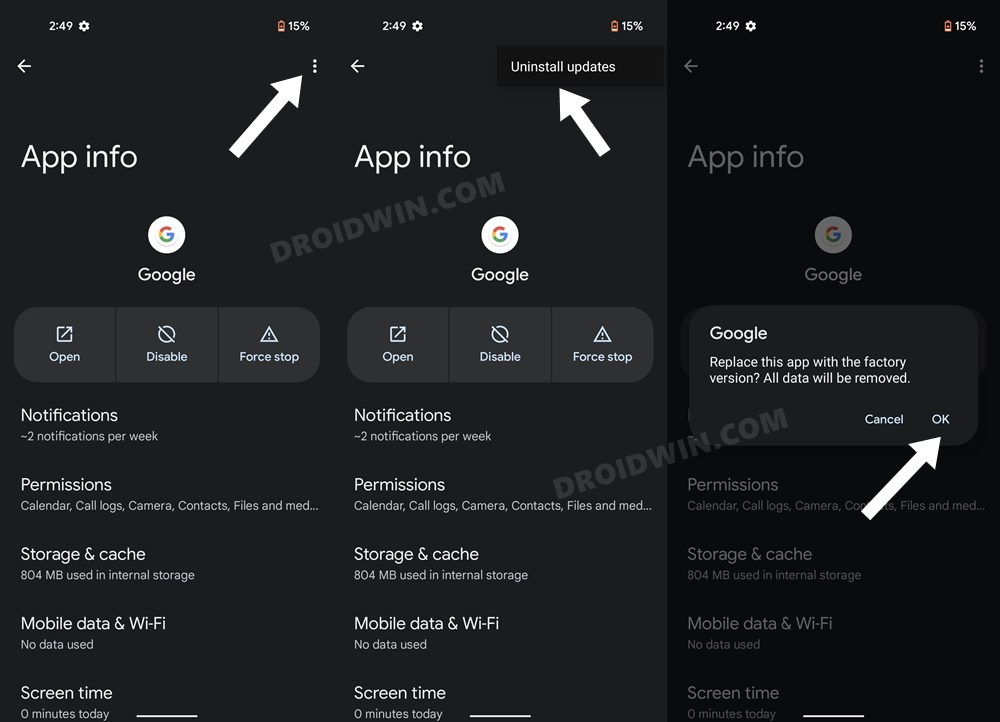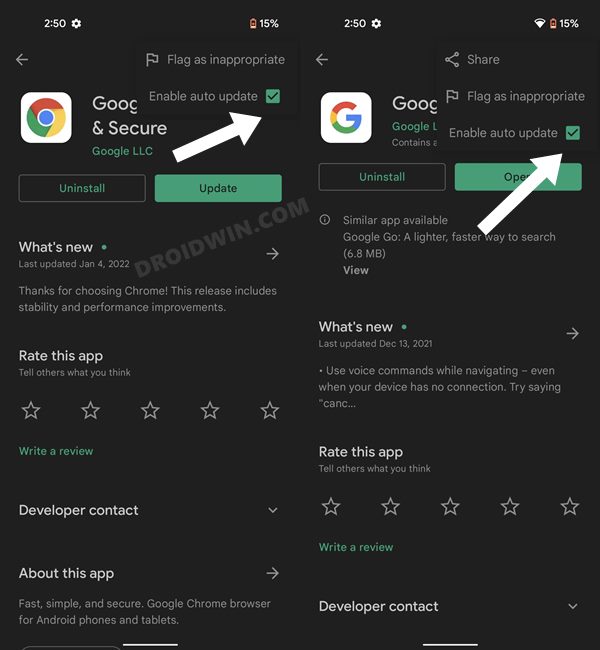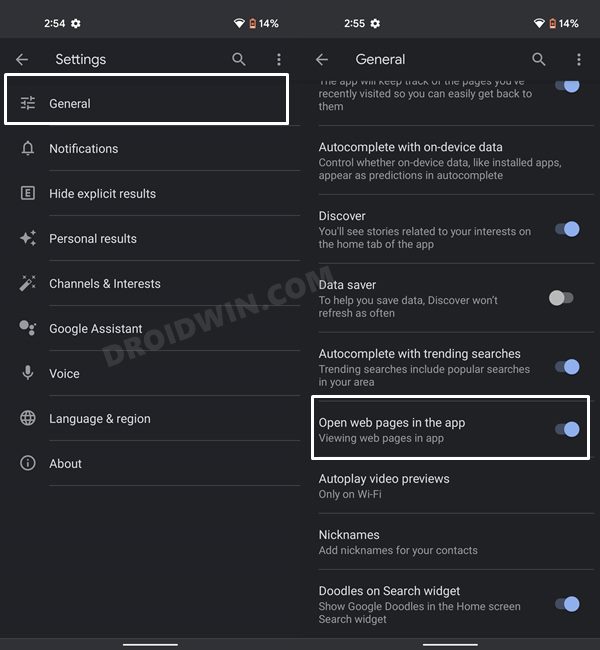In this guide, we will show you the steps to fix the issue of Google App: Open Web Pages in the App not working. This app always ranks quite high in the popularity meter, although thanks to the plethora of handy goodies that it beholds. Its Discover feed offers you curated news and web stories. and the Snapshot tab that gives you live scores and match schedules are among its two most used features.
When it comes to interacting with these elements, you have the option to open these contents inside a standalone browser such as Chrome or inside the Google App’s own ecosystem. And it is the latter one that many users prefer to opt for. The ability to read the contents right within the app itself without the need to launch a browser app definitely ends up saving time and effort.
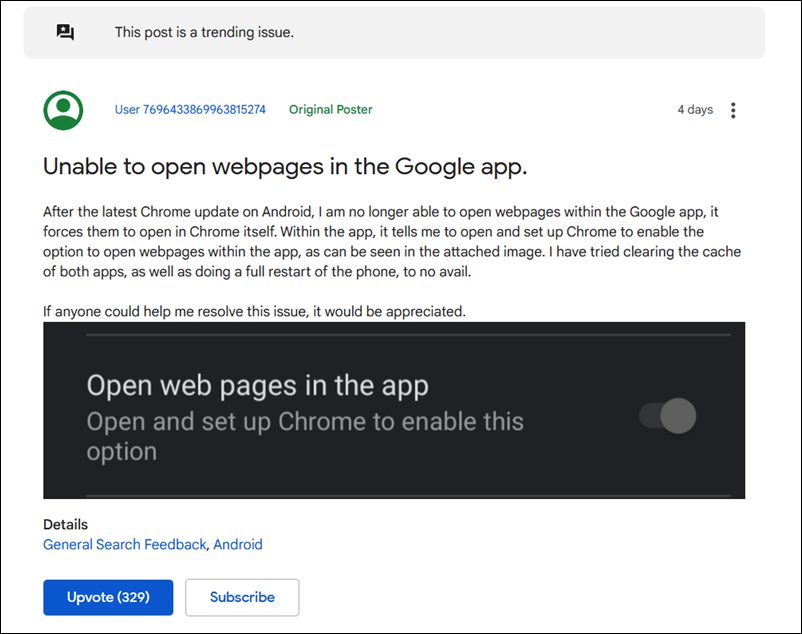
And to be fair, this embedded browser is more than sufficient to carry out the basic tasks of reading articles. So to give full control to the users, Google App has added the Open Web Pages in the App option. If you enable this feature, then all the contents will launch inside the Google App itself. If this feature stands disabled, then the contents will be launched inside the default web browser.
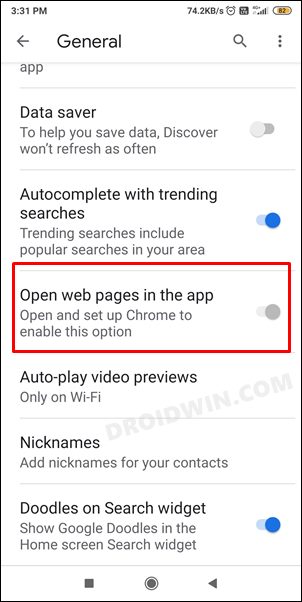
However, this feature isn’t working as of now. Many users have voiced their concern that the said option is either greyed out or is notifying the users to “open and set up Chrome to enable this option”, even though Chrome is already set up in the first place. If you are also getting bugged with this issue, then this guide is here to help you out. In this tutorial, we will show you the steps to fix the Google App: Open Web Pages in the App not working. Follow along.
Table of Contents
Fix Google App: Open Web Pages in the App not working
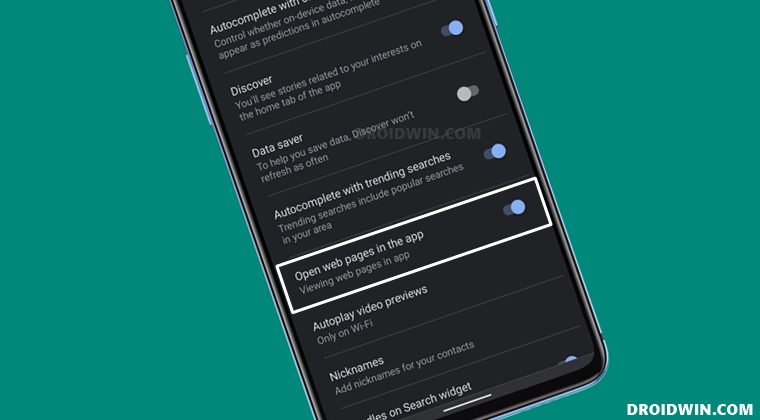
The main culprit behind this issue is a buggy Chrome update that has recently rolled out. This update seems to be hijacking the Google App’s functionality. So to prevent this from happening and hence rectify this issue, you will have to downgrade Chrome to an earlier build on your Android device. Here’s how it could be done:
STEP 1: Downgrade Chrome
- To begin with, head over to the Settings Menu on your device.
- Then go to Apps > See All Apps > Select Chrome from the list.

- After that, tap on the overflow icon situated at the top right and select Uninstall Updates.
- Then tap OK in the confirmation dialog box. That’s it.
This should roll back the Chrome version and the underlying issue should be rectified. However, if you are still facing this issue, then consider downgrading the Google App as well.
STEP 2: Downgrade Google App (If Needed)
- Go to Settings > Apps > See All Apps and select Google App from the list.
- Then tap on the overflow icon situated at the top right and select Uninstall Updates.

- Finally, tap OK in the confirmation dialog box and the process stands complete.
Once that is done, you should now disable the automatic for Chrome (and Google App, if you downgraded it as well). If you don’t do so, then Play Store will update these apps to the latest build, thereby nullifying the entire process. So refer to the below instructions to disable the auto-updates.
STEP 3: Disable Auto Updates for Chrome
- Launch Play Store, search Google Chrome, and select the same from the search results.
- Then tap on the overflow icon situated at the top right and uncheck Enable auto-update.

- Likewise, uncheck Enable auto-update for the Google App (if you have downgraded it as well).
STEP 4: Verify the Results
- Launch Google App and tap on the overflow icon situated at the top right.
- Then select Settings from the menu that appears and go to General.

- After that, re-enable the toggle next to Open Web pages in the App.
- Now try opening any article, it should open with the Google App itself.
So with this, we round off the guide on how you could fix Google App: Open Web Pages in the App not working. Since the issue is with the buggy update being rolled out, you shouldn’t update Chrome (and the Google App) until the Search Engine giants roll out a new update that rectifies this error. As and when that happens, we will update this guide accordingly. In the meantime, you could drop in your queries, if any, in the comments section below.