In this guide, we will show you the steps to fix the issue of the Galaxy Watch 4 not working with Huawei devices. In between this Huawei and Google fiasco, it was the users who came out as the ultimate. Since the OEM was no longer allowed to use the Google Mobile Services, users were left with no choice but to bid adieu to all the Google apps and services. While there exist quite a few workarounds through which you might be able to welcome back the Google apps, but they either require interaction with untrusted third-party apps or Huawei ends up patching these exploits.
Moreover, its consequences weren’t only felt in the smartphone domain, even the smartwatch that houses the Android-based OS has to face this wrath. In this regard, the latest watch from Samsung comes with WearOS 3 which is based on Android. While it was something to cheer about for the entire tech community, unfortunately, the same cannot be said with Huawei device owners. There were high skeptics that the watch might not even get paired with the device, and the fear indeed came true.
Many Huawei device owners have voiced their concern that the Galaxy Watch 4 is not working with their smartphones. Well, they aren’t even able to initiate the pairing process in the first place. Whenever they are trying to do so, they are instead being greeted with the following error message- ‘This watch isn’t supported on this phone’. If you are also in the same boat, then fret not. In this guide, we will make you aware of a nifty workaround that will help you resolve this issue [using only the official apps!].
How to Fix: Galaxy Watch 4 not working with Huawei
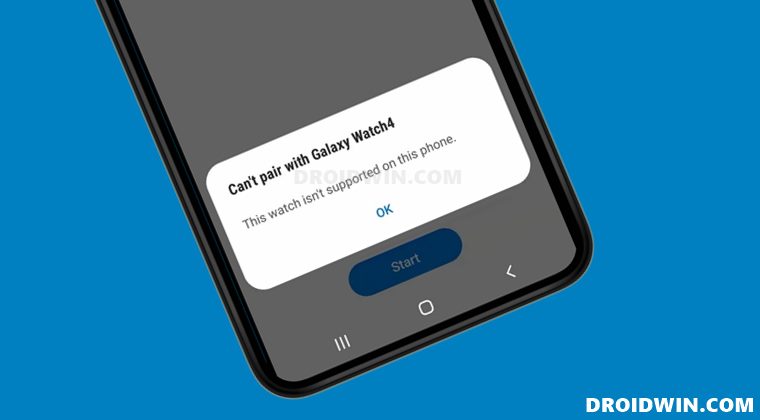
- To begin with, install the Galaxy Wearable app and Watch 4 plug-in apps on your device.
- Then go to Settings > Apps > All Apps and select Galaxy Wearable from the list.
- After that, go to its Permission section and grant it all the permissions.

- After that, go to its Battery section and remove all its battery restrictions.

- Likewise, grant all the permissions to the Watch4 Plugin as well [it might be named Galaxy Watch4 Manager].

- Similarly, go to its Battery section and remove all its battery restrictions as well.

- Now select Google Play Services from the app list and go to its Storage section.
- Then tap on Clear Data/Storage followed by Clear All Data.

- After that, delete the data for Google Play Framework/Google Service Framework [enable Show system apps first].

- Next up, delete the data for Google Play Store.

- After that, delete the data for HwWifiproBqeService as well [it is a Huawei-specific app].
- Once done, restart your device and let it repopulate all the data [do not sign in to your Google account yet].
- Now launch the Samsung Health app and tap on the overflow icon situated at the top right.
- Then go to Settings > Accessories and select Galaxy Watch 4.

- Finally, register your device. That’s it, you will now be able to pair your watch with your device.

So these were the steps to fix the issue of the Galaxy Watch 4 not working with Huawei. If you have any queries concerning the aforementioned steps, do let us know in the comments. We will get back to you with a solution at the earliest.
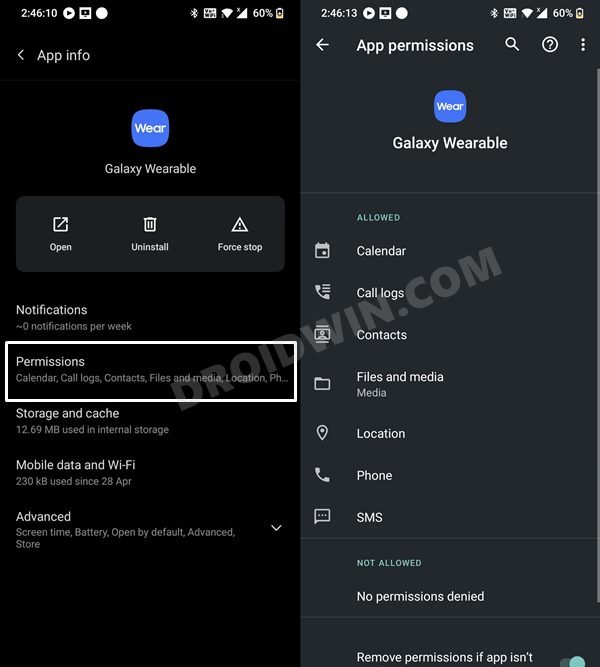
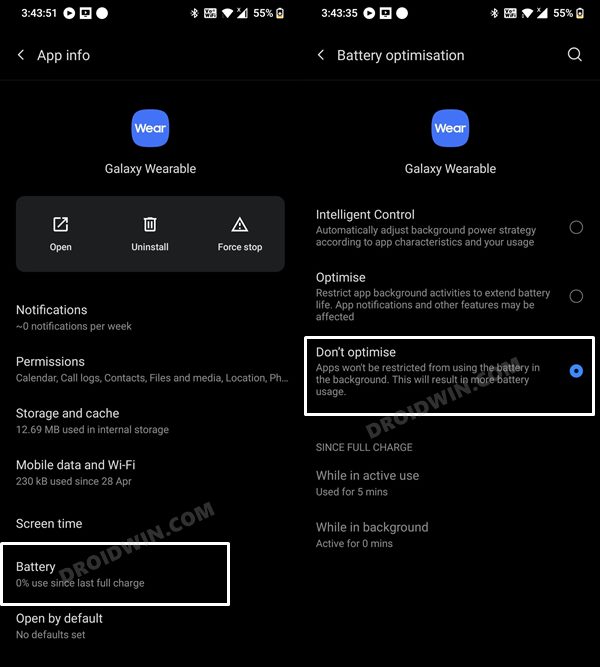
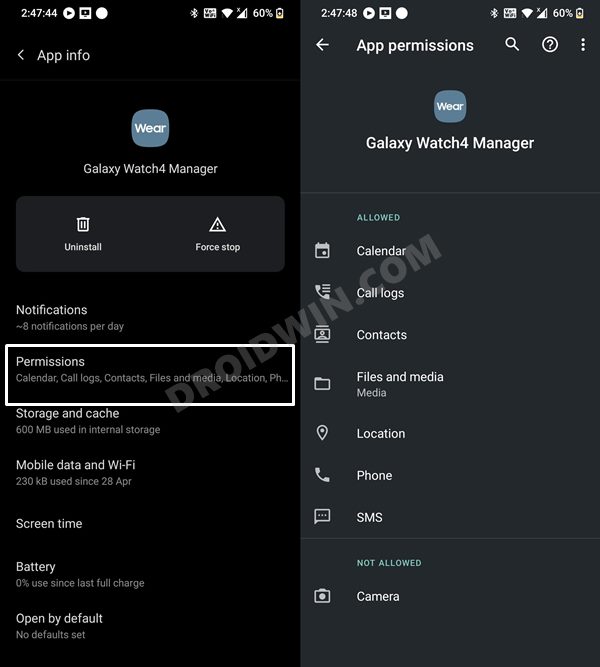
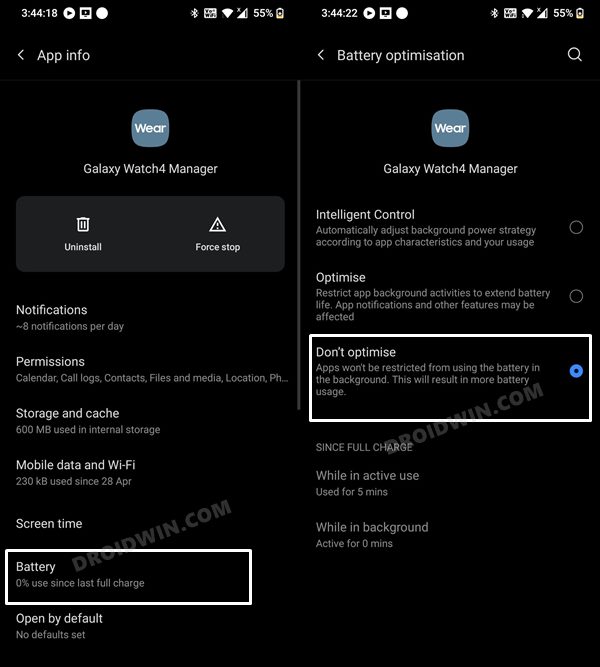
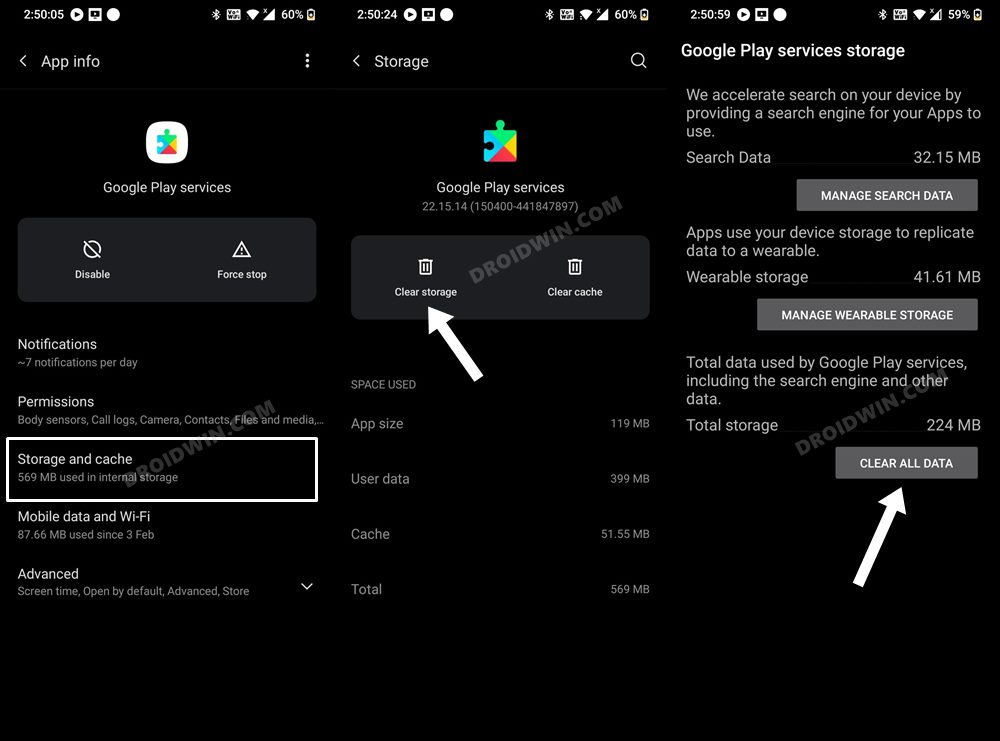
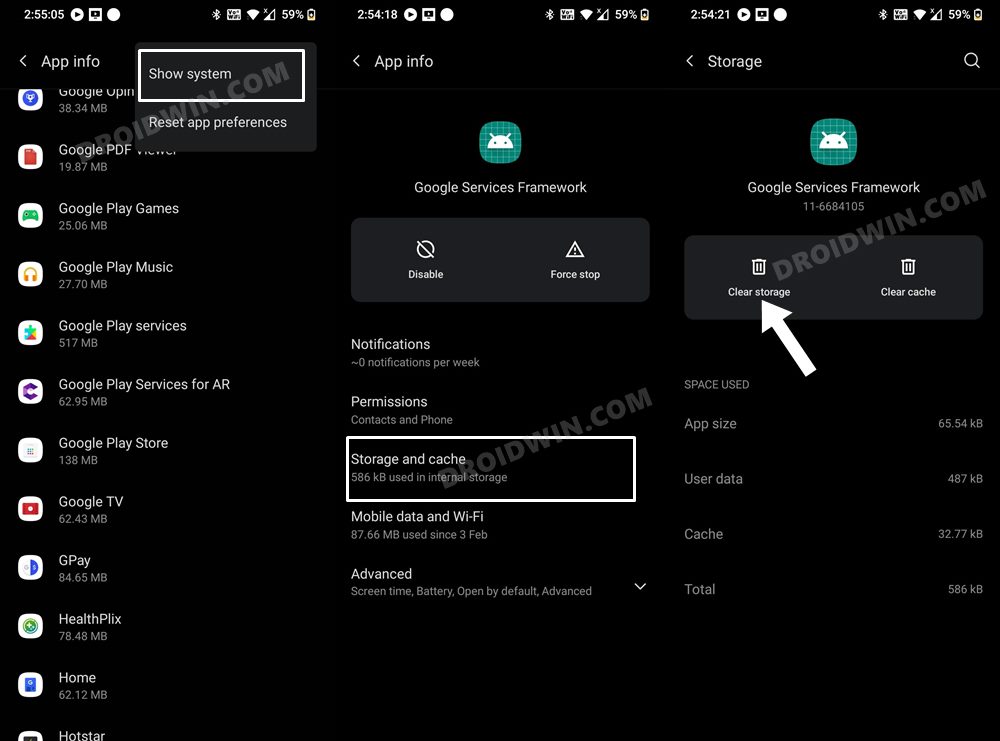
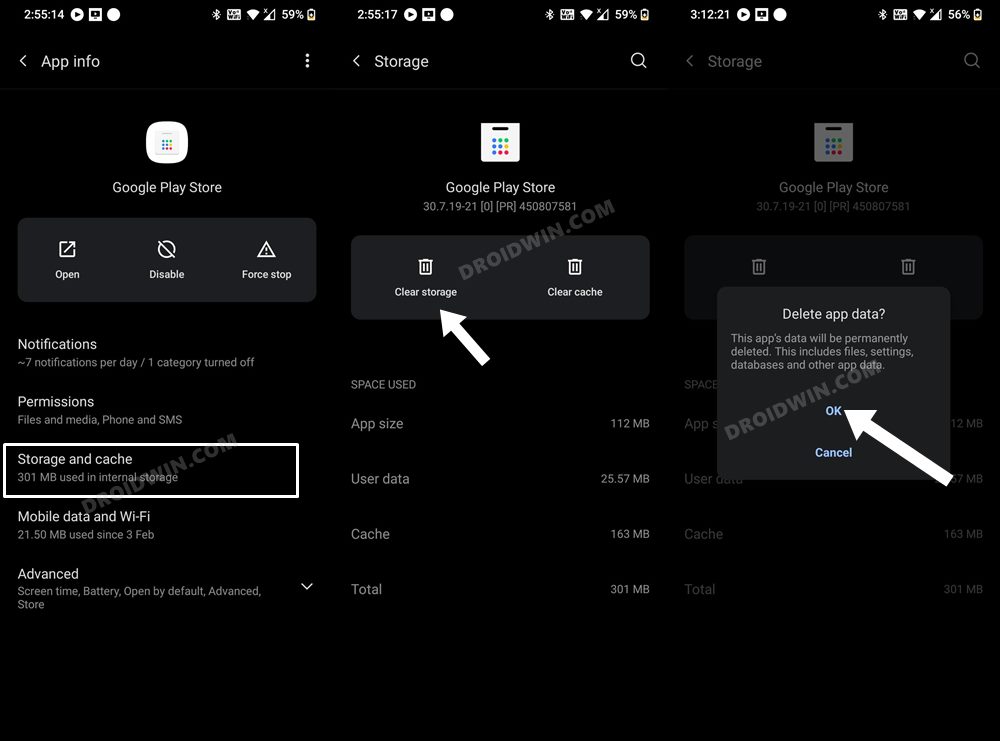
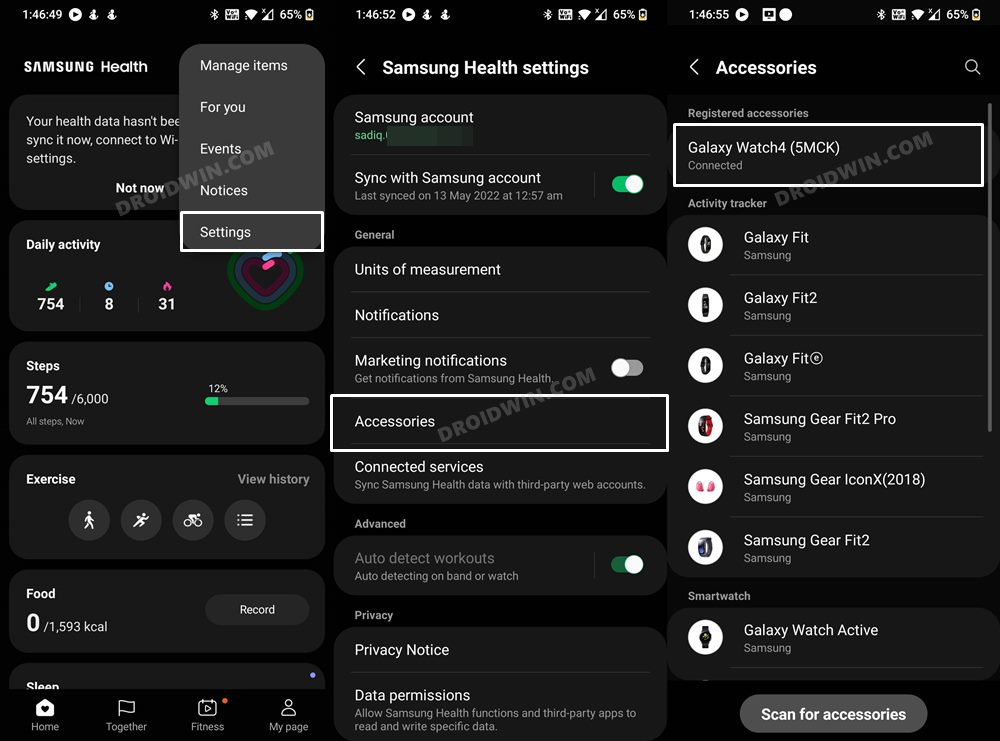
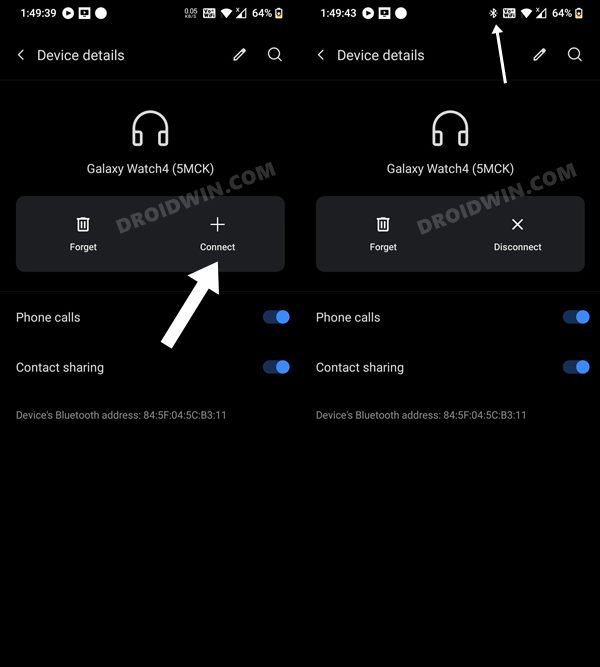








Mansoor
I tried everything,
Except this step which I cannot find any app in my huawei p30.
And I’m not able to connect to Samsung watch 4
Could you please help.
Bryan
Unfortunately this doesn’t seem to work anymore. Still comes up with “This watch isn’t supported on this phone”. Previously my watch had been working as expected until yesterday so that must of been a recent update somewhere that now prevents this from working. Using a Honor H10
Malina
it didnt work for me. i noticed it didnt ask me to log in to my google account so i suppose i never deleted the right info? im running on 12.0.0 on a huawei p30 and the interface looks different for me so it was a bit challenging to navigate the same steps
Tommy
I follow all steps strictly more than once, but unfortunately, it does not work with Huawei P20 pro. But thanks anyway for trying to help.
Katy
Hi!
Will the calling and text function normally if I manage to do this? I plan to use it for texting without the phone connected.
Selene-Hada
Bones!
Gràcies per les teves indicacions!!
Ha funcionat!!
Andrea75
Fantastico
Funziona
Grazie mille!
Miroslav
Thanks for your advice
I managed to connect Galaxy Watch 5 Pro to Huawei phone
Alex
Somehow, that worked haha. How did you even figure this out and why isn’t Samsung letting us know how to make it work
Shirly Yien King Wong
thank you so much !!! it really worked!!
Jeffrey
I just tried doing this with my Huawei P20 lite, and it actually worked! Thank you so much!
Inês
Well, I tried this…
Only thing that happened was I lost my cracked Google services.
No pairing. Just disappointment =/
Thank you anyways, glad it worked for others!
Santiago Correa
Hey, i did all the steps as you mentioned, but it stucked when the Galaxy Wear says “Collecting information form your google account… it may take some minutes.
Please your help, really want my watch to work again.
Dyfed
A few days ago I reported that I’d done all the above but it didn’t work. However, what I forgot to say was that I’d temporarily connected it to my wife’s Samsung mobile so I could at least use it as a watch! After posting I discovered that you cannot pair with two ‘phones at once. So, I re-set the watch and…..hey presto, it connected successfully with my Honor View 20 (Huawei)!
Thank you! All that’s wrong with the Galaxy watch 4 now is the pathetic battery life!
Gábor
Do you really need to reset (and loose all the data) the watch or isn’t it enough just to unpair it with the Samsung phone?
Sadique Hassan
Hi Dyfed, thanks for this finding this fix, it will sure help the rest of us. And glad that your issue got rectified.
ali
it really worked and was helpfull
Sadique Hassan
Glad that it worked out for you Ali.
matt
I have a mate 20 pro
my trouble is not connecting the phone with the watch, it’s using the play store. I can’t connect my Google account