In this guide, we will discuss a plausible method to fix the Galaxy S22 Ultra freezing and getting stuck on the lock screen. The latest flagship from the South Korean conglomerate created quite a buzz just after it was announced. And once it got released, it seems to have justified most of the hype. Out of three variants, it was the Ultra version that managed to grab the attention of the masses. The device came with One UI 4.1 out of the box and hence you will be welcoming a slew of goodies onto your device.
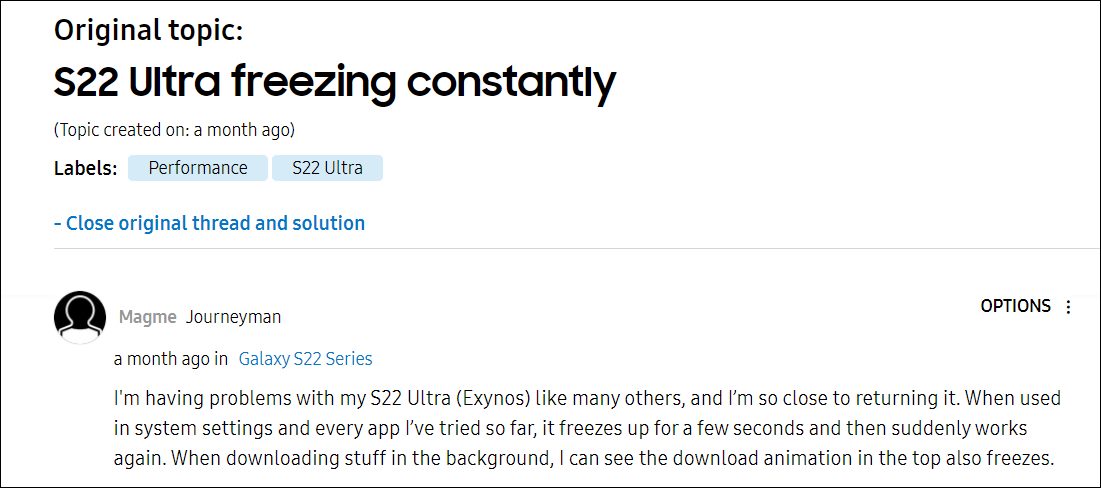
These include the likes of Smart calendar, more features in Samsung Pay, allocation of desired virtual memory, the rear camera lens in Pro mode, Smart Widgets, and a slew of other goodies. However, this latest One UI build has also been known to cause a few concerns to the S21 and S22 series users. Many of them have reported that the back and home button are not working after installing the said update.
Likewise, the inaccurate Material You Theming engine is also bugging quite a few users. And now, there has been another new entry to this list. Various users have voiced their concern that their Galaxy S22 Ultra device is constantly lagging, freezing, and/or getting stuck on the lock screen. For example, the screen gets frozen on the lock screen and tends to block the fingerprint reader.
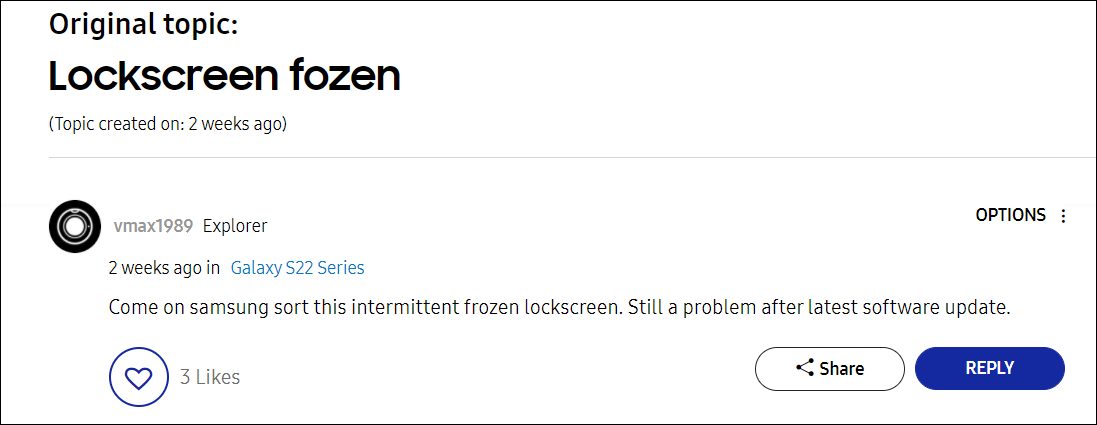
It only comes back after a couple of minutes and even then, there’s no guarantee that it will unlock your device. Likewise, users are also reported that the device freezes as soon as they take out the S Pen and the device gets stuck on the Air Command menu. In this regard, if you are also getting bugged with any of these issues, then this guide shall help you out. Follow along for the fixes.
Fix Galaxy S22 Ultra Freeze/Stuck on Lock Screen

As of now the only way to resolve this issue is to perform a soft reboot. For that, you need to press and hold the Power button + Volume Down buttons for about 10 seconds, after which the device shall automatically restart. While this tends to rectify the problem, but the relief will be short-lived. This is because the issue will re-appear after an undisclosed amount of time, ranging from a few hours to even a few minutes.
Isn’t there any other way out that would spell out a permanent relief? Well, I generally recommend downgrading the OS, but this approach wouldn’t be possible on your device. This is because it came out with the latest One UI 4.1 and there’s no older (4.0) software to downgrade to. So as of now, performing a force reboot is the only escape route.
As far as the official stance on this matter is concerned, the developers are yet to acknowledge this issue, let alone give out any ETA for the rollout of a fix (maybe with the April update?). As and when any of these two things happen, we will update this guide accordingly. In the meantime, the aforementioned workaround is your best bet to fix the Galaxy S22 Ultra freezing and getting stuck on the lock screen.







