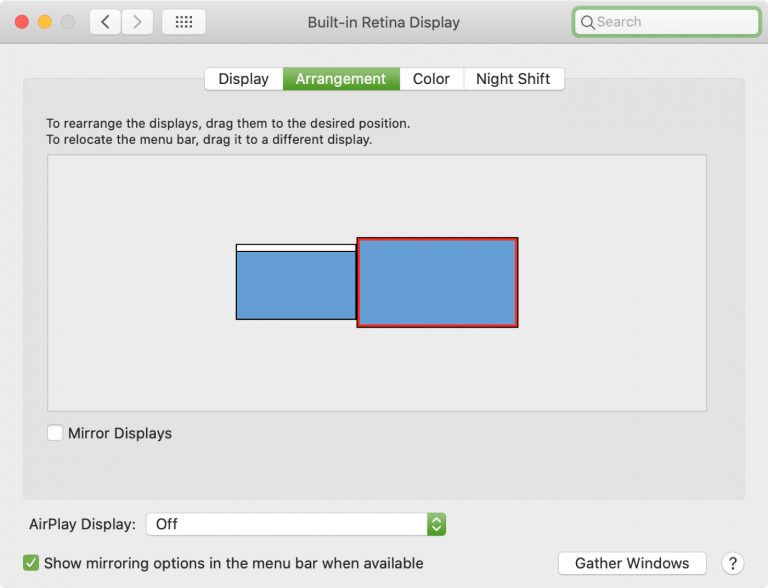In this guide, we will show you various methods to fix the external monitor/second display not working issue after updating to macOS 12.3. The latest update to the macOS has bought in a truckload of new goodies to the end-users. These include the likes of one of the most eagerly awaited features in the form of Universal Control, a slew of new emojis, ultra-wideband support, the ability to log in without passwords, etc. However, it seems to have added a rather infuriating and concerning bug as well.
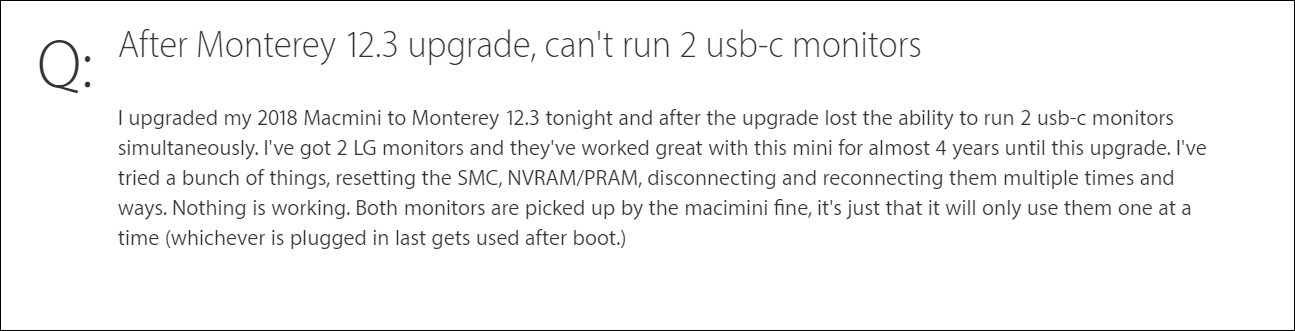
Various users are reporting that the external monitor/second display is not working right after installing the latest macOS 12.3 update. Either the screen is completely blank or getting a no signal output message. As far as the identification is concerned, some users have said that the display isn’t even being shown in the System Preferences menu. However, others have a slightly different viewpoint. They have said that their display is being recognized by their Mac.
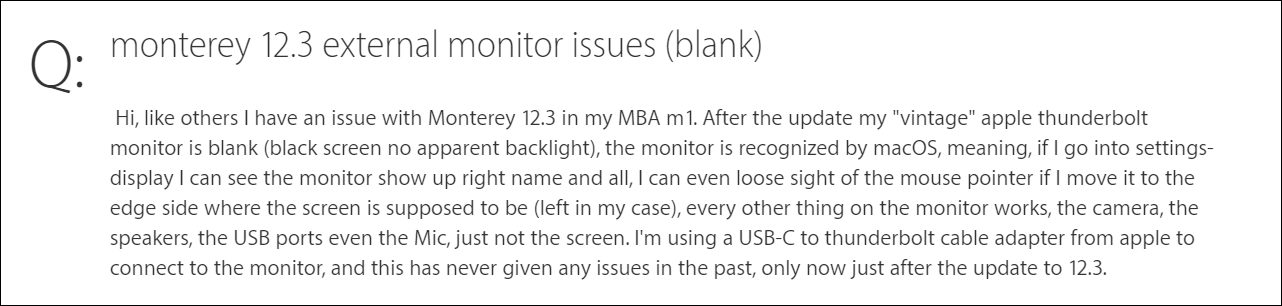
Moreover, the camera, speakers, USB ports, and Mic are all working, the issue is only with the screen. Another thing worth noticing is the fact that this issue isn’t new. It also happened a couple of years ago with the macOS Big Sur 11.1 update. With that said, if you are also currently getting bugged with the external monitor/second display not working issue after updating to macOS 12.3, then this guide will make you aware of various methods to resolve this error once and for all. Follow along.
Table of Contents
How to Fix External Monitor/Second Display not working on macOS 12.3
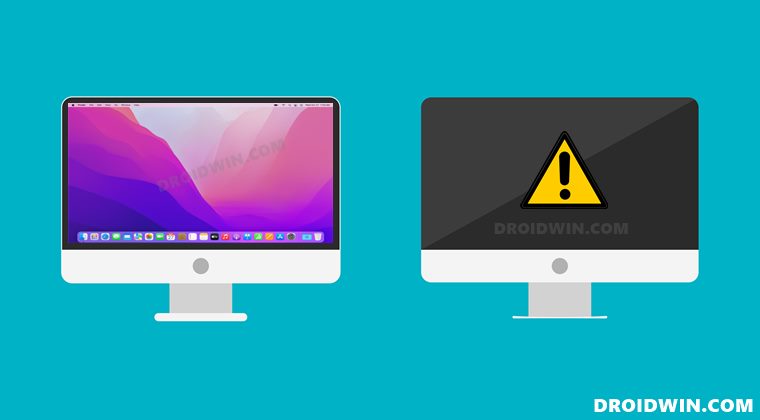
Do note that there’s no universal fix as such. You will have to try out each of the below-mentioned workarounds and see which one works best in your favor. So with that in mind, let’s get started. [For many users, it was the last fix that spelled out success. But being the most complicated one, we have listed it at the end].
FIX 1: Use HDMI Cable
Instead of using the USB Type C cable, you should try connecting the secondary display via HDMI cable and then check out the result.
FIX 2: Switch Primary and Secondary Displays
Next up, you should consider switching your primary and secondary display. Here’s how it could be done:
- Click on the Apple logo at the top left and select System Preferences.
- Then select Display and go to the Arrangement tab.

- Now click the secondary display and drag it to the left. It will become the primary display.
- Check if it fixes the external monitor/second display not working issue in macOS 12.3.
FIX 3: Replug USB C to Second Display
- Shut down your Mac. Then leave the HDMI connected and remove the USB-C cable from the mini (and not the monitor as the cable may be active).
- Now start, check the monitor, screen size, and refresh rate. Then shut it down.
- After that, power on the second monitor and connect the USB-C cable.
- Finally, start your Mac and check if it fixes the external monitor/second display not working issue in macOS 12.3.
FIX 4: Use Display Port and HDMI Tweak
Some users were also able to resolve this issue by linking one of the monitors to their Mac mini with Display Port and HDMI and at the same time, the other monitor through Display Port. So try out this tweak and check if it works for you or not.
FIX 5: Downgrade DisplayPort Version to v1.2
As of now, macOS 12.3 doesn’t seem to be compatible with the latest DisplayPort Version 1.4 protocol (which has a faster data rate, faster refresh, and stream compression). So your only course of action should be to downgrade it to version 1.2. Moroever, this was the only fix that worked for users when the issue last occurred a couple of years back.
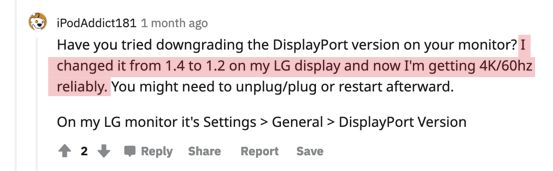
So with that in mind, let’s try downgrading the default port from the default version 1,.4 to version 1.2 and then check out the results. Do note that some old displays might only have versions 1.1 and 1.2, with the latter being the default. In that case, you need to downgrade to version 1.1. Here’s how all of this could be carried out:
- To begin with, head over to the Settings menu.
- Then go to General > DisplayPortVersion.
- Select 1.2 if your default was 1,4 or select 1.1 if the default was 1.2.
So with this, we round off the guide on how you could fix the external monitor/second display not working issue in macOS 12.3. We have listed five different methods for the same. Do let us know in the comments section which one spelled out success for you.
As far as the official stance on this matter is concerned, the developers are yet to acknowledge this issue, let alone give out any ETA for the rollout of a fix. As and when any of these two things happen (last time they took near about 6 months!), we will update this guide accordingly. In the meantime, the aforementioned workarounds are your best bet.