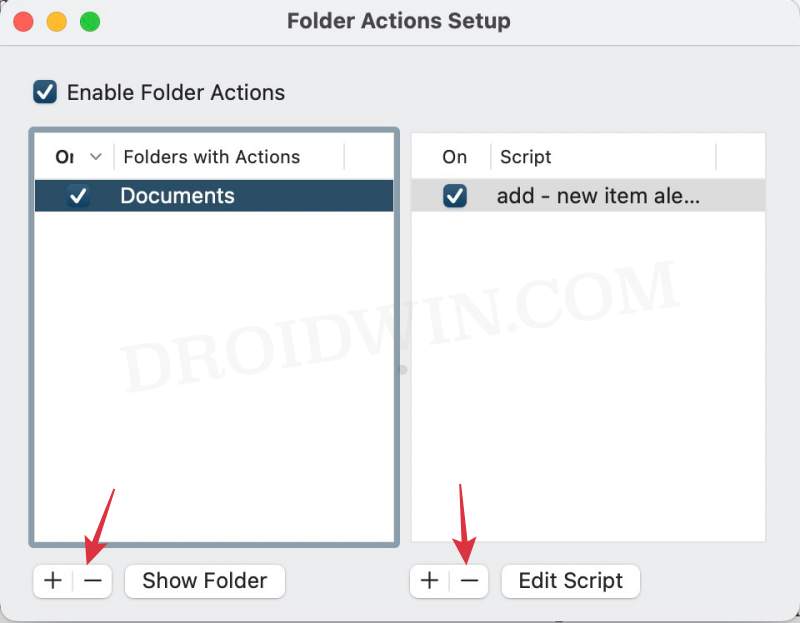In this guide, we will show you a couple of methods to fix the issue wherein the contents of the unzipped folder get automatically deleted on your Mac. A bunch of users have come across a rather intriguing and equally weird bug wherein when they double-click on the ZIP file to extract it, the archive will be extracted and a new folder with the content is created but then almost immediately, the entire content disappears.
The data is not even in the Trash, it’s like all of it has simply vanished into thin air! However, the issue happens periodically and in some instances, the contents of te ZIP file tend to remain in the extracted folder. So what’s exactly going on and more importantly, how it could be rectified? Let’s find out.
Table of Contents
Fix content of unzipped folder is automatically deleted on Mac
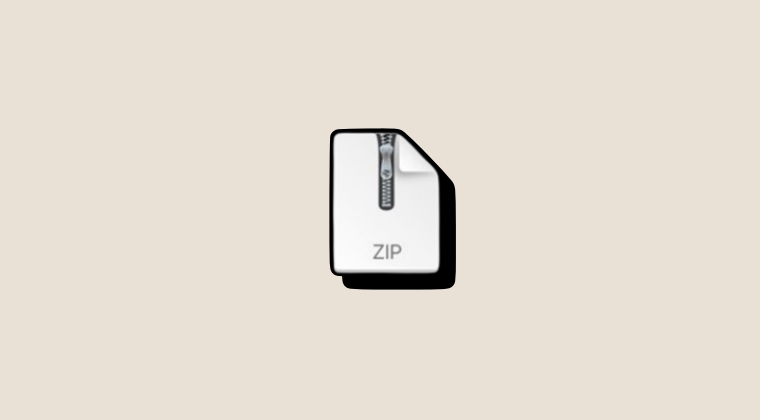
It is recommended that you try out each of the below-mentioned workarounds and then see which one spells out success. So with that in mind, let’s get started.
FIX 1: Move ZIP File to Another Location
In some cases, the hardest of issues require the simplest of fixes! So simply move the downloaded ZIP file to a different directory and then try extracting it. You shouldn’t face any issues this time around.
FIX 2: Folder Actions Setup app
if you have associated any script with the folder wherein that ZIP file is stored, then it could cause a conflict with the extraction process. Therefore, it is recommended that you remove that script from that folder. Here’s how it could be done:
- Bring up the Spotlight via Command+Space and search the Folder Actions Setup app.
- Then open it from the search result. Now select the folder from the left-hand side.

- Now either remove the folder from the Actions Setup [on the left] or remove the script associated with it [on the right].
- Once done, retry the extraction, and this time you shouldn’t face any issues.
That’s it. These were a couple of methods to fix the issue of the contents of the unzipped folder getting automatically deleted on your Mac. If you have any queries concerning the aforementioned steps, do let us know in the comments. We will get back to you with a solution at the earliest.