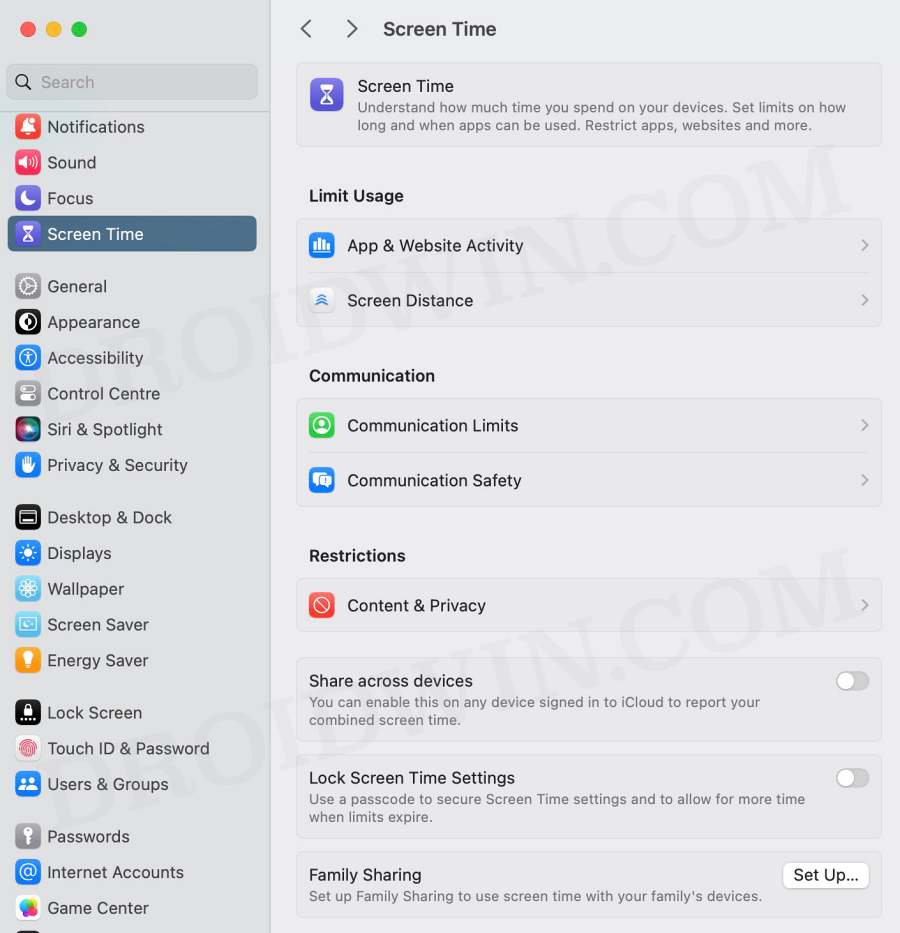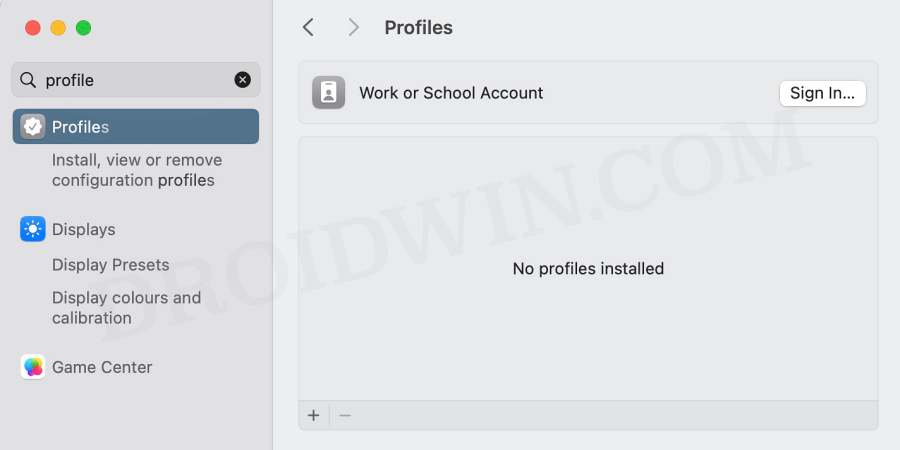The OS from the Cupertino giant allows you to add numerous mail accounts, including the likes of iCloud, Microsoft Exchange, Google, Yahoo, and AOL, among others. However, as of late, numerous users have voiced their concern that they cannot add a new account on their Mac because the button is greyed out. If you are also facing the same issue, then this guide will make you aware of a couple of nifty workarounds to rectify this bug. Follow along.
Table of Contents
Fix Cannot Add New Account on Mac: Button Greyed Out
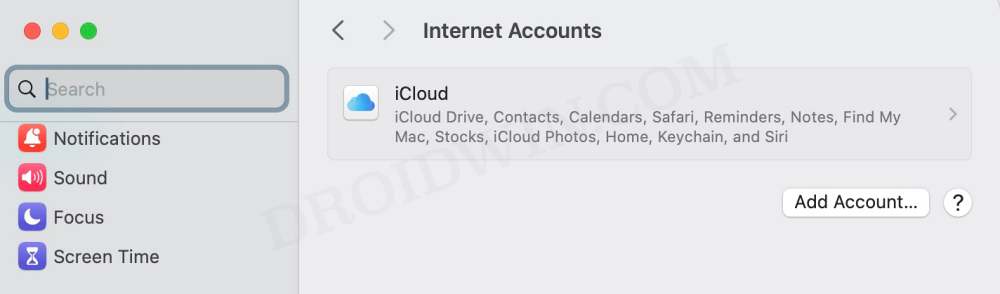
It is recommended that you try out each of the below-mentioned workarounds and then see which one spells out success. So with that in mind, let’s get started.
FIX 1: Disable Screen Time Restriction
Having Screen Time Restriction is perhaps the most common reasons why many users face this issue. So make sure to disable it and then check out ehr results. Here’s how it could be done:
- Head over to System Settings > Screen Time.
- Now turn off remove the restrictions from there.

- Likewise, do the same on your iPhone if required.
- Check if it fixes the Add New Account greyed out issue on Mac.
FIX 2: Remove Configuration Profile
Adding accounts on a Mac can be restricted with a configuration profile. To be more specific, the system will also disable modification of accounts such as Apple IDs and Internet-based accounts such as Mail, Contacts, and Calendar. So if you have such a profile installed, then try removing it using the below-listed steps and check out the results: [do note that When you remove a profile, all of its settings and information are deleted. So please take a backup beforehand, if needed].
- Head over to System Settings > Privacy and Security > Profiles.
- Then select your profile from the list and click on Remove.

- Or ask the admin who has set up the profile on your Mac to remove it.
- Once done, check if it fixes the Add New Account greyed out issue on Mac.
FIX 3: Remove via Terminal
In some instances, the profile might not be visible under the System Settings. In such cases, you could take the help of the Terminal to get the job done. Here’s how:
- Open Terminal and type in the below command
profiles show
- It will list out the profiles installed for the user.
- If you get an output along the following lines:
There are 'x' user configuration profiles installed for 'username'
- Then you’ll have to remove the x users from your Mac.
- For that, use the below command,
profiles remove -identifier=aaaa.bbbb.cccc.dddd where aaaa.bbbb.cccc.dddd is the profileIdentifier value.
- For example, if the profileIdentifier is the below value:
system.dateandtime.force_date_time_configuration_1234567890
- Then the corresponding command will be:
profiles remove -identifier=system.dateandtime.force_date_time_configuration_1234567890
- So execute the command and then check out the result.
That’s it. These were the three different methods to fix the issue of being unable to add a new account on their Mac because the button is greyed out. If you have any queries concerning the aforementioned steps, do let us know in the comments. We will get back to you with a solution at the earliest.