In this guide, we will show you how to check which file Time Machine is backing up. When it comes to backup software, then the one baked into the macOS is among the very best one could get hold of. Working across both local storage devices and network-attached disks, it’s most commonly used with external disk drives. While it does manage to checkmark most of the prerequisites with ease, there are still a few rough edges that need polishing.
One among them is the inability to check which file is currently being backed up by the Time Machine, which could prove to be a cause of concern in some instances. For example, a user has voiced his concern that the Time Machine is backing up 2-3GB of data every hour, all day long even when he doesn’t interact with this Mac.
So he’s completely in the dark as to what exactly is the Time Machine backing up. This is not just a one-off instance, these concerns have been raised in the past and will be done in the future as well, hence they need to be addressed at the earliest. And in this guide, we will show you how to do just that. Follow along.
How to Check Which File Is Time Machine Backing Up?
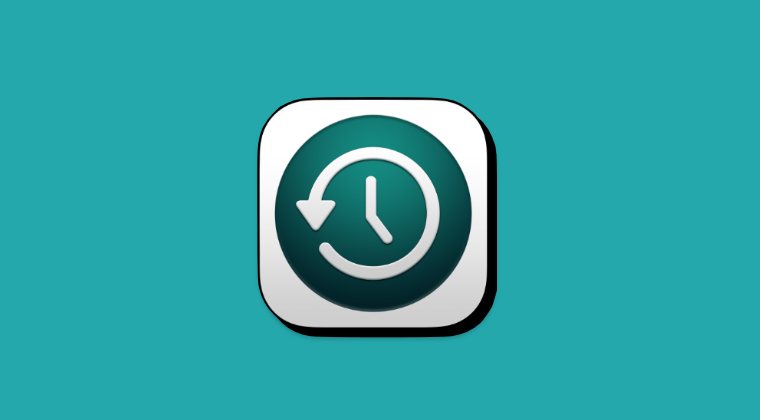
Unfortunately, there is no built-in option that will help you get this job done. Instead, you’ll have to be reliant on third-party apps, among which, Time Machine Status could be a handy option as not only does the intended job with ease, but it’s also open source, which is a bug plus from the security point of view. Apart from that, BackupLoupe is another handy alternative [the only caveat being it does not take into account APFS clones and compression].
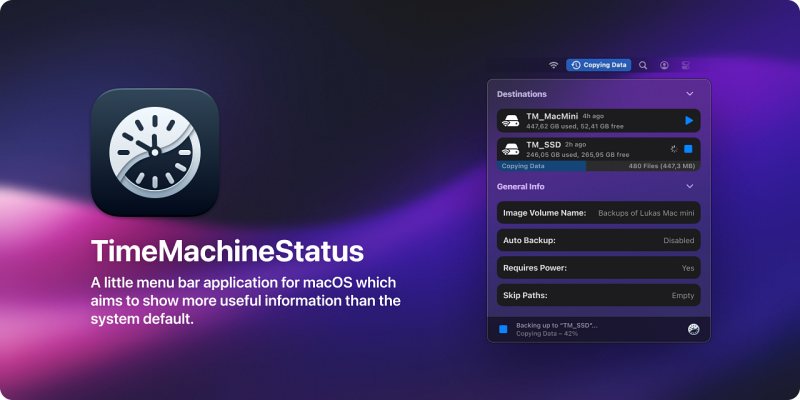
So as of now, taking the help of these third-party apps is your only way out when it comes to checking which file Time Machine is currently backing up. If you have any queries concerning the aforementioned steps, do let us know in the comments. We will get back to you with a solution at the earliest.







