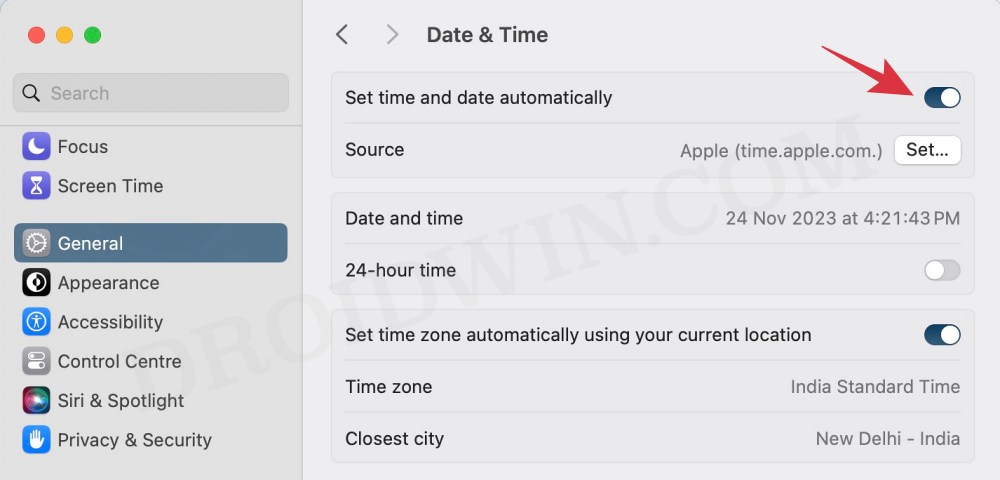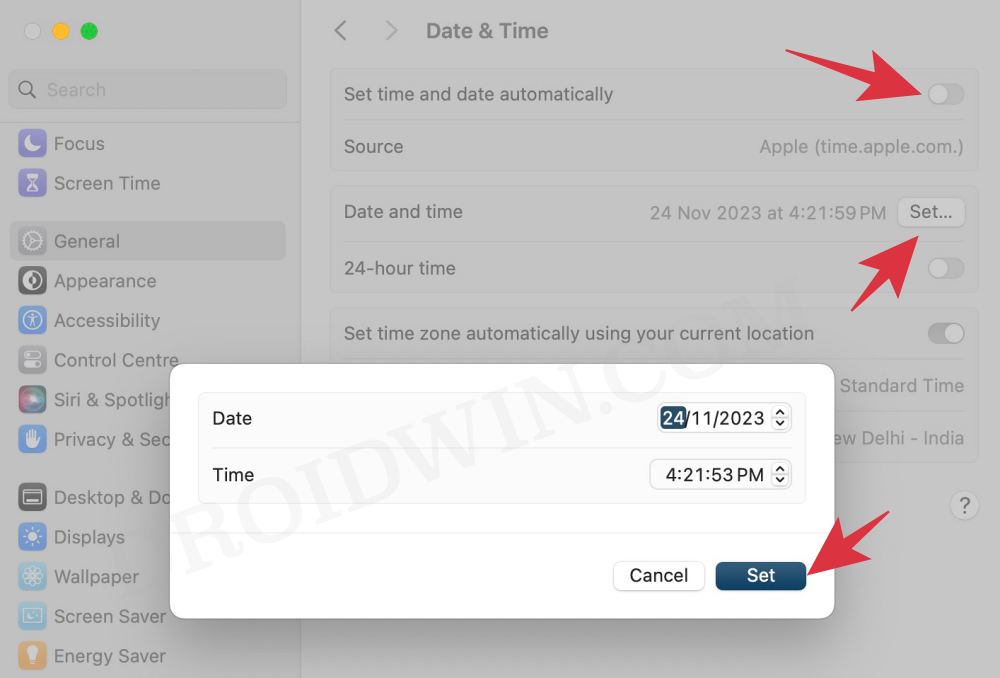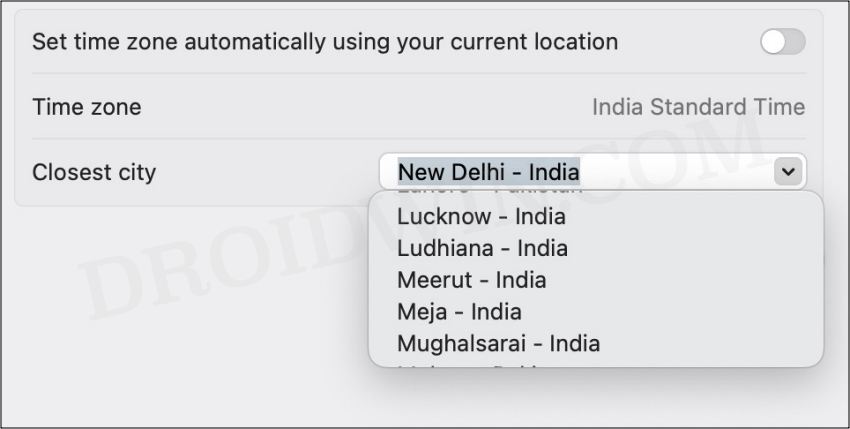In this guide, we will show you various methods to fix the issue of incorrect time being shown in macOS Sonoma. The fourteenth iteration of the OS has brought in quite a few noteworthy features to the fore. Some of the intriguing ones include the likes of interactive widgets on Desktop, Locked private browsing mode, Web apps in Dock, Game Mode, access to iPhone Widgets, Aerial Wallpapers, etc. On the flip side though, it isn’t free from its fair share of issues.
For instance, as of now, a bunch of users have voiced their concern that their Mac running the latest macOS Sonona is displaying incorrect times. Whether it’s the widgets, the top right corner of the screen, or any other location where time is displayed, all of them are concurrently displaying the incorrect time. If you are also facing the same issue, then this guide will make you aware of a nifty workaround to rectify this bug. Follow along.
Table of Contents
Fix Incorrect Time in macOS Sonoma
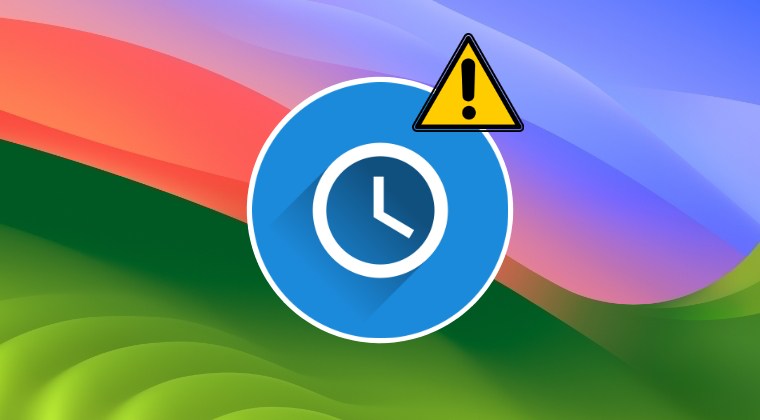
It is recommended that you try out each of the below-mentioned workarounds and then see which one spells out success. So with that in mind, let’s get started.
FIX 1: Toggle Auto Date and Time
Your first course of action should be to disable and then re-enable auto date and time. This will refresh its underlying settings and could rectify the issue that we are dealing with. So let’s give it a try using the below-listed steps and check out the results:
- Launch the System Settings and go to General > Date and Time.
- Then disable the toggle next to Set Time and Date Automatically.
- Wait for a few seconds, then re-enable the toggle and check the results.

FIX 2: Manually Set Date and Time
Next up, you could also consider manually setting the date and time on your Mac and then check if it works out in your favor. Here’s how it could be done:
- Launch the System Settings and go to General > Date and Time.
- Then disable the toggle next to Set Time and Date Automatically.

- Now click on the Set button next to Date and Time and set them.
- Check if it fixes the incorrect time being shown in macOS Sonoma.
FIX 3: Manually Set Time Zone
The issue might also arise due to an incorrect time zone. Therefore, you should consider manually setting the right time zone for your Mac. Here’s how:
- Launch the System Settings and go to General > Date and Time.
- Then disable the toggle next to Set Time and Date Automatically.
- Now disable Set time zone automatically using your current location.

- Then select a different nearby city from the Closest City drop-down.
- Wait for a minute or two and then revert to your original city and check out the result.
FIX 4: Remove Aerial Wallpapers
As strange as it may sound, a couple of users were able to rectify this issue by switching from the Aerial wallpapers to a different one. So head over to System Settings > Wallpapers > Choose a different set of wallpapers and check if it spells out success for you.
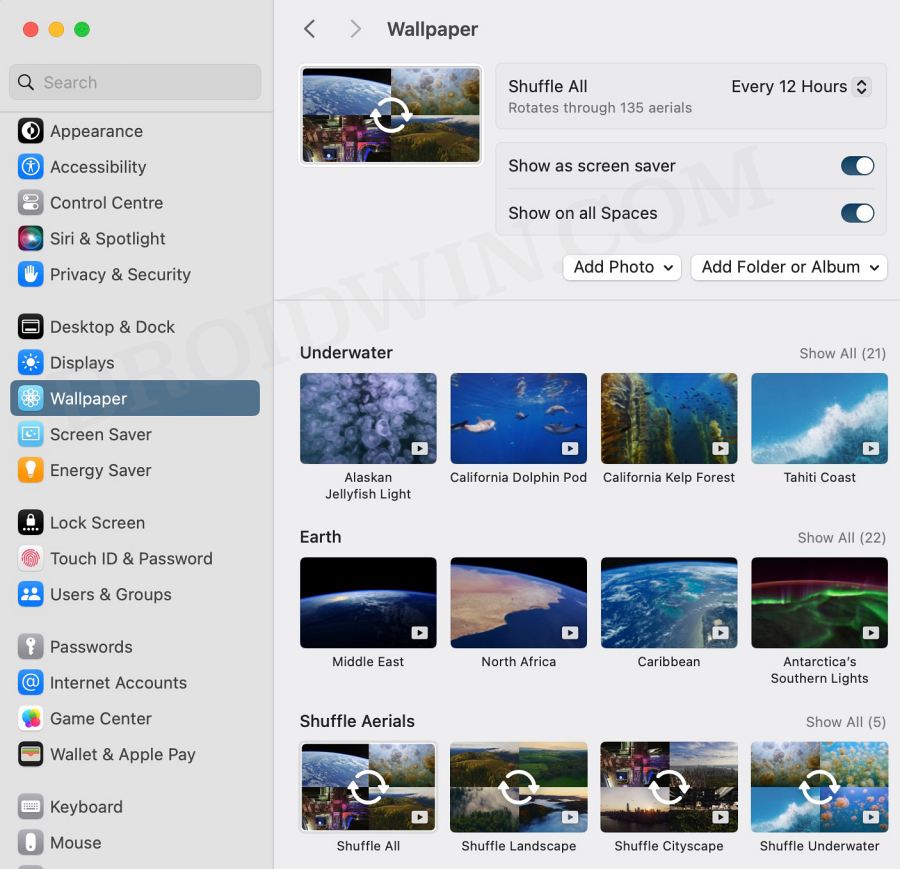
That’s it. These were the various methods to fix the issue of incorrect time being shown in macOS Sonoma. If you have any queries concerning the aforementioned steps, do let us know in the comments. We will get back to you with a solution at the earliest.