In this guide, we will be discussing a potential workaround that might help you rectify the issue of Click Wallpaper to Reveal Desktop not working in Sonoma. The fourteenth iteration of the OS build has brought a slew of noteworthy goodies and some intriguing features. One among them allows you to directly access the widgets and desktop items by clicking on the wallpaper, by removing the opened windows out of the way. However, as of late, it is giving a tough time to many.
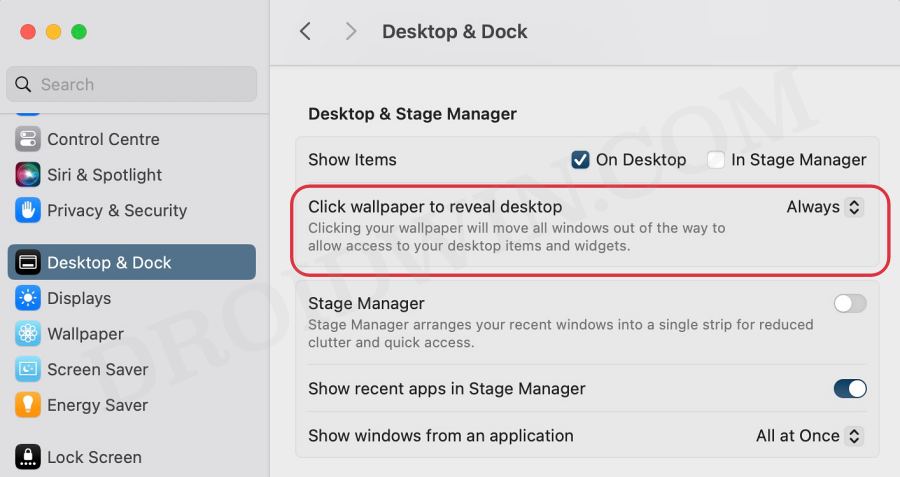
Numerous users have voiced their concern that the “Click Wallpaper to Reveal Desktop” feature is not working along the expected lines in macOS Sonoma. In this regard, some have said that they have to click the wallpaper a couple of times before the feature gets activated. On the other hand, some have reported that they don’t even click on the wallpaper but the desktop gets revealed.
Moreover, while for some it’s not working on the Desktop, for others both the Desktop as well as Stage Managers are bugged. If you are also facing any of these issues, then this guide will help you out. Follow along.
Table of Contents
Fix Click Wallpaper to Reveal Desktop not working in Sonoma
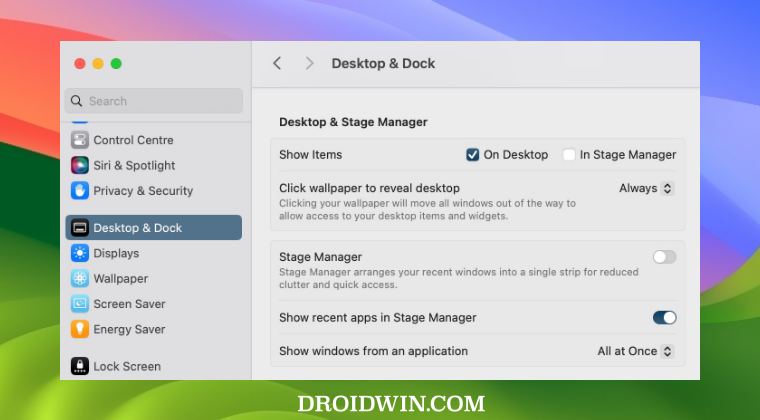
It is recommended that you try out each of the below-mentioned workarounds and then see which one spells out success. So with that in mind, let’s get started.
FIX 1: Boot to Safe Mode
In some cases, a third-party app or service might conflict with the proper functioning of this feature. Therefore, you should consider booting your Mac to Safe Mode which will disable all such apps. If the feature is working in this mode, then the culprit is a third-party app that needs to be uninstalled at the earliest. Here’s how all of this could be carried out, starting with the steps to boot your Mac to Safe Mode:
Apple Silicon
- First off, click on the Apple menu and select Shut Down.
- Press and hold the power button on your Mac until “Loading startup options” appear.
- Now select a Volume. Press and hold the Shift key, then click Continue in Safe Mode.
- Your Mac will boot to Safe Mode. Now try installing the update.
Intel
- Turn on/restart your Mac.
- Then immediately press and hold the Shift key until you see the login window.
- Now login to your Mac and select the Safe Mode option.
Check if Click Wallpaper to Reveal Desktop not working in Sonoma or not. If it is, then it cements the fact that the culprit is a third-party app. So boot your device back to normal mode and then uninstall each of the recently installed apps, one at a time, until the issue is resolved. Once that happens, then the last removed app is your culprit and you should maintain a safe distance from it, at least for the time being.
FIX 2: For Logitech Mouse Users
Quite a few Logitech MX Advanced Vertical mouse users are reporting issues with this feature. According to them, all the apps are automatically removed and they are taken to the desktop even if they didn’t click on the wallpaper. In other words, they had no intention to invoke this feature, but it still does so nevertheless. What makes the matter even worse is the fact that some of them have even disabled this feature but Sonoma still continues to imitate the same behavior.
So why is this happening? Well, it seems like some sort of stuttering and double-clicking between the mouse and the machine are creeping in. It could also be subject to interference from other devices using the 2.4 GHz spectrum since Logitech uses a WiFi channel at or near the standard 2.4 GHz frequency between the mouse and the dongle. So is there a fix?
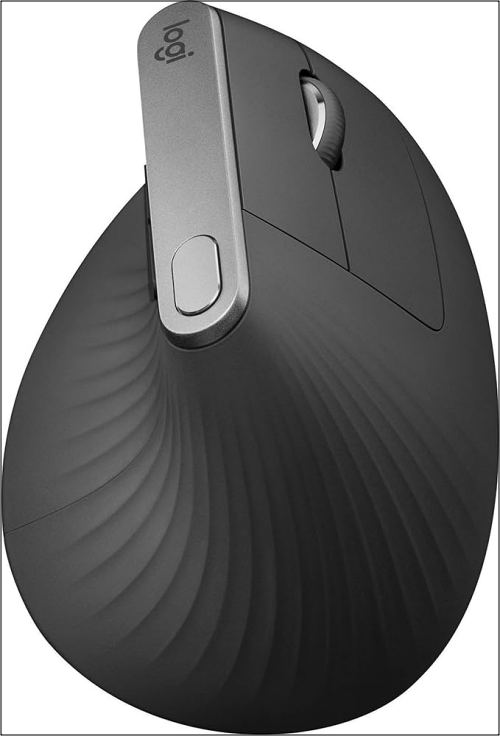
You might be able to rectify this issue by moving the Logitech dongle away from the computer (or other devices) by attaching it to a USB cable extender or multiport. Moreover, you could also opt for the obvious fix of switching over to a different mouse altogether.
As of now, these are the two workarounds that might help you rectify the issue of Click Wallpaper to Reveal Desktop not working in Sonoma. We will be updating this guide with more fixes as and when we get hold of the same, so stay tuned!







