In this guide, we will make you aware of a potential workaround to fix the OCLP Black Screen issue on macOS Sonoma 14.1. The OpenCore Legacy Patcher allows users to run the newest versions of macOS on older unsupported Macs. For instance, you could even run the fourteenth iteration of the OS on ten older Macs! However, it does tend to hit a few rough patches every now and then.
As of now, many users have voiced their concern that their Mac running the latest macOS Sonoma 14.1 is stuck in a black screen after updating OCLP to the latest 1.1.0 version. The affected users have said that their Mac is stuck at the progress bar and is unable to boot back into the OS. If you are also getting bugged by these issues, then this guide will make you aware of a nifty workaround to resolve this bug. Follow along.
Fix OCLP Black Screen on Sonoma 14.1
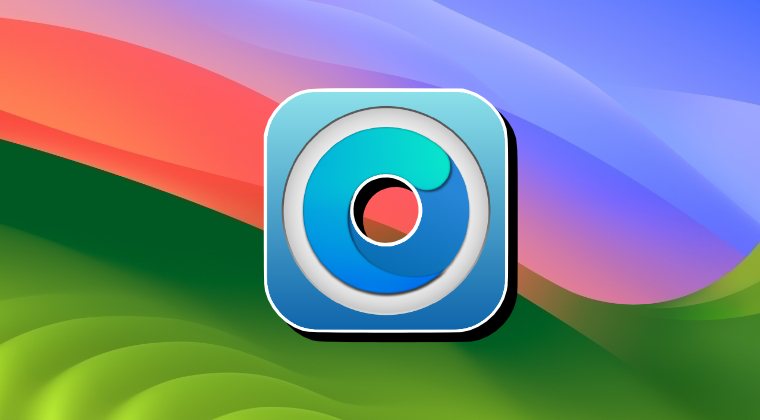
- To begin with, power off your Mac.
- Now hit Enter on the EFI boot menu and then hit Space on the next screen.
- Then choose Recovery 14.1 (dmg) and you’ll be taken to macOS Recovery.

- Now click on Disk Utility and it Next. Then note down the name of the main Interval volume [the parent directory at the top left]. In most cases, it is Macintosh HD.
- Now close Disk Utility. You’ll be taken back to Recovery. Click Utilities and select Terminal.

- Then type in the below command and hit Enter:
mount -uw "/Volumes/Macintosh HD"
- After that, execute the below command:
bless --mount "/Volumes/Macintosh HD" -bootefi --last-sealed-snapshot
- Once done, close the Terminal. You’ll be taken to Recovery. Click on the Apple Logo and select Restart.
- Your Mac will now reboot, will automatically select macOS Sonoma, and boot to the OS.
That’s it. These were the steps to fix the OCLP Black Screen issue on macOS Sonoma 14.1. If you have any queries concerning the aforementioned steps, do let us know in the comments. We will get back to you with a solution at the earliest.

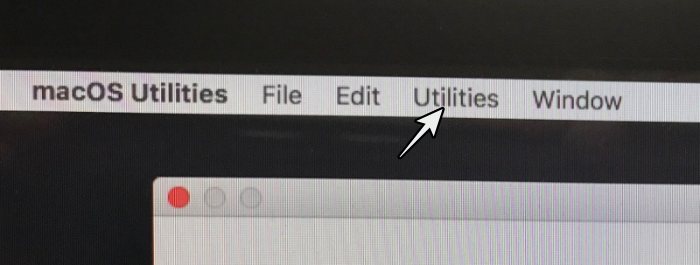








Pi
Hi
Selecting the recovery mode from step 3 only displays a black screen. I never reach the recovery menu … Any idea how to solve that ?