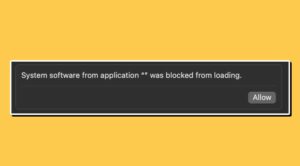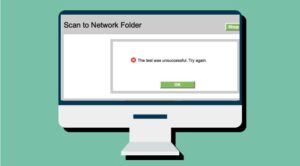In this guide, we will be discussing a couple of potential workarounds to fix the issue of Touch ID not working on macOS Sonoma. The fourteenth iteration of the OS has brought in a slew of intriguing goodies along with itself. Whether it’s the Screensavers, Widgets, Video Conferencing, or Safari, each of them has been blessed with some intriguing changes. On the flip side though, it seems a few bugs have also managed to creep in.
Table of Contents
Touch ID is not working on macOS Sonoma
In this regard, the Cupertino giant’s electronic fingerprint recognition feature, which could be used to unlock your Mac, make purchases in the Apple Store, or authenticate Apple Pay, is currently having a tough time with this latest OS build.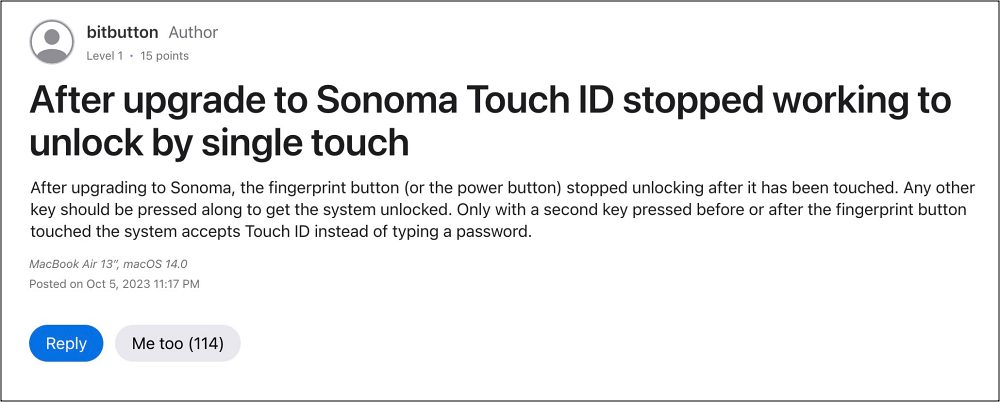
Numerous users have voiced their concern that Touch ID is not working along the expected lines on their Macs after updating it to the latest Sonoma. The Touch ID just fails to recognize the fingerprint and users are left with no choice but to opt for the password method of logging into their Mac. To make matters worse, there’s another similar bug that has silently crept in.
Touch ID is not working in Sonoma When Switching Profile

Some have even reported that Touch ID is also not working in Sonoma when switching between profiles. Generally, when you select a profile and click on the Touch ID button, you should be taken over to that profile. However, as of now, users are taken back to their previous profile. So this begs the all-important question- is there a fix for any of these two issues? Let’s find out.
Fix Touch ID is not working on macOS Sonoma
It is recommended that you try out each of the below-mentioned workarounds and then see which one spells out success. So with that in mind, let’s get started.
Restart keyboard
For iMac users, it is recommended that they power off their keyboard, wait for a few seconds, and then turn it back on. This will refresh the keyboard settings and might rectify the issue that we are currently dealing with. So toggle off the switch present at the top right to turn it off. Now wait for 8-10 seconds and then turn it on. Check if the Touch ID is now working in macOS Sonoma.
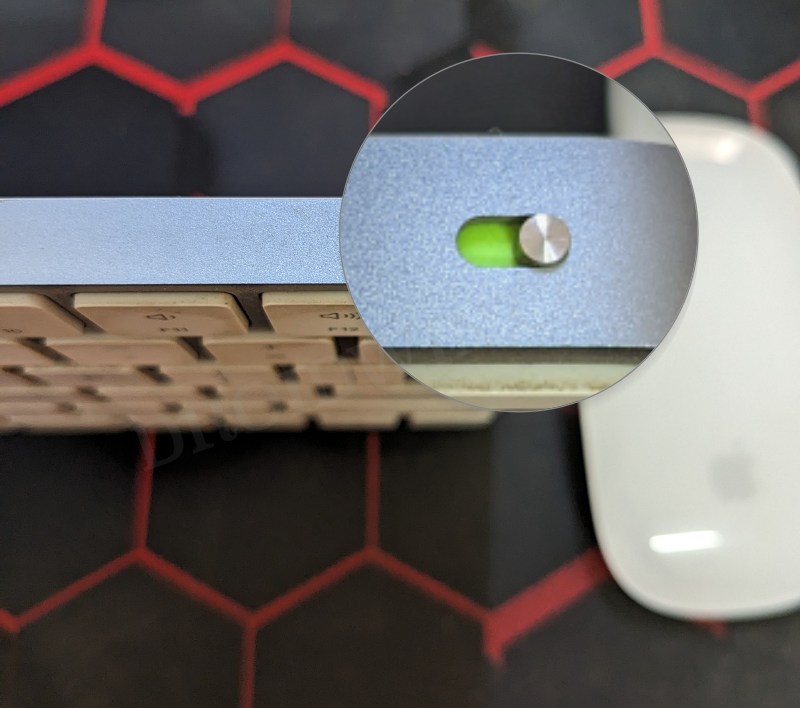
Force Restart Mac
Next up, you should consider force restarting your Macbook/iMac. On the former, it should be located at the top right whereas in iMac, it should be at the back side, bottom left of the screen. So press and hold the Power button for around 10 seconds and your Mac will power off. Then wait for around 10 seconds and your Mac will boot up. Check if it rectifies the underlying issue.

That’s it. These were the two different methods that might help you fix As far as the official stance on this matter is concerned, the developers have yet to acknowledge this issue, let alone give out any ETA for the rollout of a fix. As and when any of these two things happen, we will update this guide accordingly. So stay tuned.