In this guide, we will show you a couple of nifty methods to fix the Loginwindow High Memory Usage issue on your Mac. There are quite a few background services running in the backend on your Mac. So if your PC begins to perform slower than expected, then in most cases, it’s a memory leak from one of those services.
In this regard, a bunch of users have voiced their concern that they are witnessing an astronomical high amount of memory consumption from the service that handles the login window on your Mac. If you are also currently facing this issue, then this guide will make you aware of some handy tweaks that should address the Loginwindow High Memory Usage issue on your Mac. So without further ado, let’s check them out.
Fix Loginwindow High Memory Usage on Mac
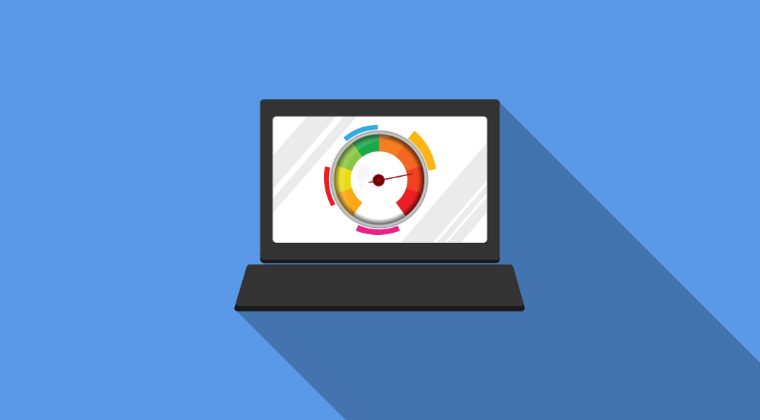
While the below-listed workarounds might sound a tad bit weird or outright strange, but trust us, they seem to have done wonders for the majority of affected users out there. So do give these short fixes a try and check out the result:
- If you are using an active Memoji for your account avatar, then remove it right away and replace it with a standard photo.
- Next up, go for a non-live wallpaper.
- Likewise, opt for a non-live screensaver.
- Finally, restart your PC and check out the results.
So implement these three workarounds and it might help you fix the Loginwindow High Memory Usage issue on Mac. If you have any queries concerning the aforementioned steps, do let us know in the comments. We will get back to you with a solution at the earliest.







