In this guide, we will show you various methods to fix the issue of being unable to uninstall the app via the sudo rm -rf Terminal command on Mac. There exist quite a few ways through which you could bid adieu to an application from your Mac. While the simplest and most basic one involves simply dragging the app to the trash or using Command + Delete, however, in doing so, there is a high chance of some of the app’s files being left over on your system.
That is the reason why many users prefer to take the Terminal route. While it is slightly technical in nature, but it comes with a higher guarantee that you won’t have any leftovers after installing the app. However, many users are currently unable to use this method. Even after giving it the administrative privileges via sudo and doing a restart, the sudo rm -rf Terminal command is still unable to uninstall the app from the Mac. If you are also facing this issue, then this guide will help you out. Follow along for the fix.
Fix Cannot uninstall app via sudo rm -rf Terminal command on Mac
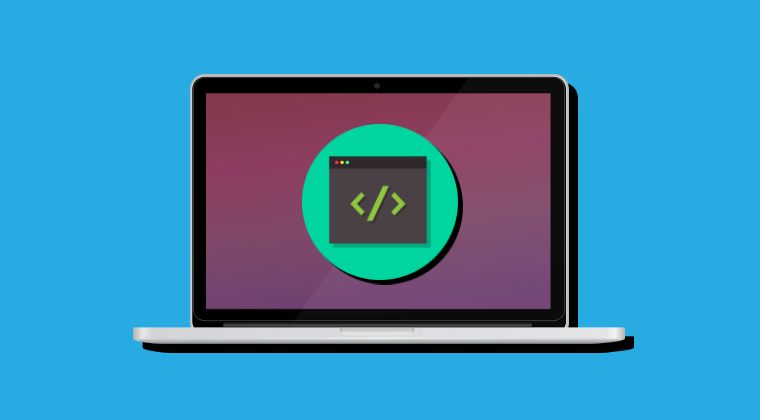
The reason why Terminal is unable to get the job done is due to the fact that it does not have full disk access. So give it this permission using the below-listed steps and it will then have no issues whatsoever in uninstalling the apps.
- First off, launch System Settings and go to Privacy and Security.
- Then go to Full Disk Access and enable the toggle next to Terminal.

- Now launch Terminal from Launchpad > Others or Finder > Application.
- Then type in the below command [there’s a space after the command]:
sudo rm rf-
- Now drag and drop the desired app next to that command and hit Enter.
- It will ask for the password. Type it in and the app will be uninstalled.
That’s it. These were the steps to fix the issue of being unable to uninstall the app via the sudo rm -rf Terminal command on Mac. If you have any queries concerning the aforementioned steps, do let us know in the comments. We will get back to you with a solution at the earliest.








