In this guide, we will show you the steps to fix the issue of Battlefield 2042 horizontal mouse movement not working. The latest addition to the Battlefield series has bought in plenty of “firsts” this time around. Being solely multiplayer without any single-player campaign, a cross-platform as well as a Plus system that allows you to customize the weapon right on the go. Apart from that, there are four gameplay classes and three gameplay modes.
But while the game is set in a futuristic environment, it still has a long way to go. The initial negative reception left everyone quite stumped, but once they got their hands on this game, they realized that most of these scratching attacks were justified. It is riddled with so many bugs and issues that one might end up believing that the game is still in the testing phase. To iron out these bugs, developers usually roll out new patches, and the irony is that these updates are themselves welcoming new bugs.
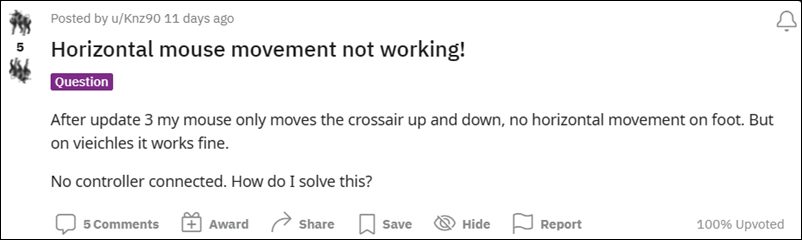
Recently, the third patch was released and this lead to the mouse not responding on the horizontal axis. As a result, you wouldn’t be able to aim left and right on the mouse. Doing so will only move the crosshair up and down. While this is no doubt quite an infuriating issue, there does exist a workaround through which you could fix the issue of Battlefield 2042 horizontal mouse movement not working. And this guide will make you aware of just that. So without further ado, let’s get started.
Fix Battlefield 2042 horizontal mouse movement not working

According to Battlefield, in order to rectify this issue, you will have to tweak a few settings of the game. And this could be done by modifying the value in the PROFSAVE file. However, doing so might reset all your in-game settings. So if you are ready for this trade-off, then let’s get started with the steps.
- To being with, use the Windows+E shortcut keys to launch File Explorer.
Then head over to the below location: My Documents > Battlefield 2042 > Settings
- There you will find the PROFSAVE_profile file. Open it.

- Then delete all lines starting with GstKeyBinding.infantry (should be the first 200 or something).
- Then save the changes and restart the game. The underlying should now have been rectified.
So with this, we round off the guide on how you could fix the issue of Battlefield 2042 horizontal mouse movement not working. At the time of writing, EA has also acknowledged this issue and a fix is around the corners. Moreover, a lead game developer has said that the affected users should “Reset your keybindings or delete the Battlefield 2042 folder in your Documents”.
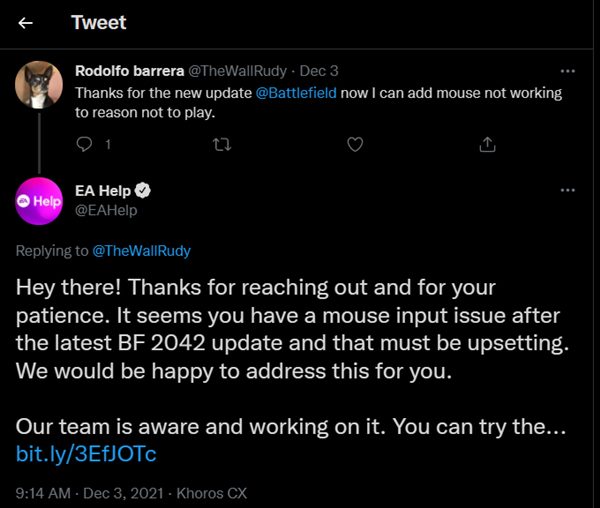
So you could give this workaround a try as well. On that note, we conclude this tutorial. As and when there is any further development, we will update this post accordingly. Likewise, whenever EA or Battlefield rolls out a new patch that rectifies this issue (and hopefully doesn’t end up introducing another bug!), the post will be reflected to reflect this change as well. So do keep a check on it.








