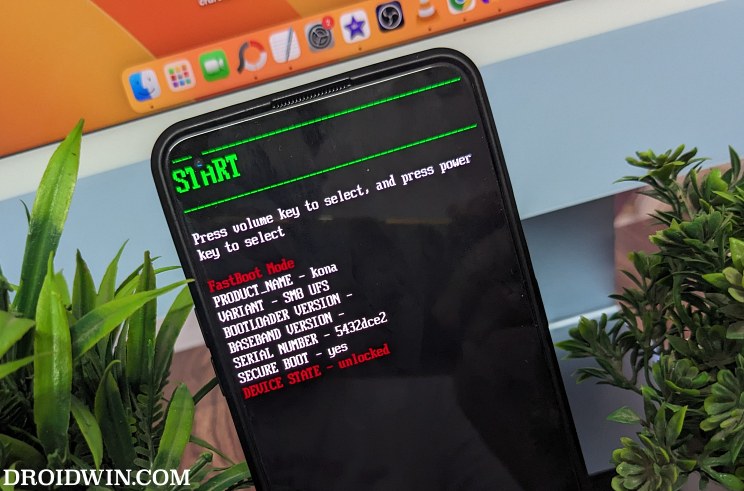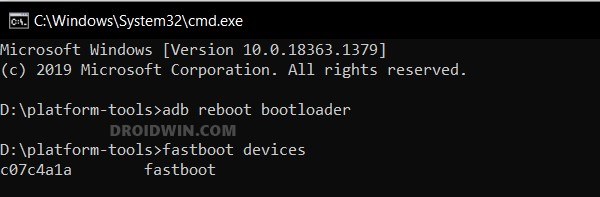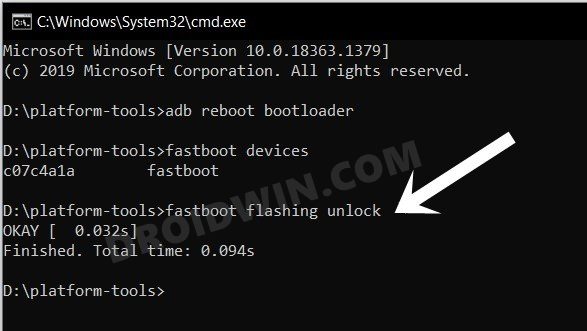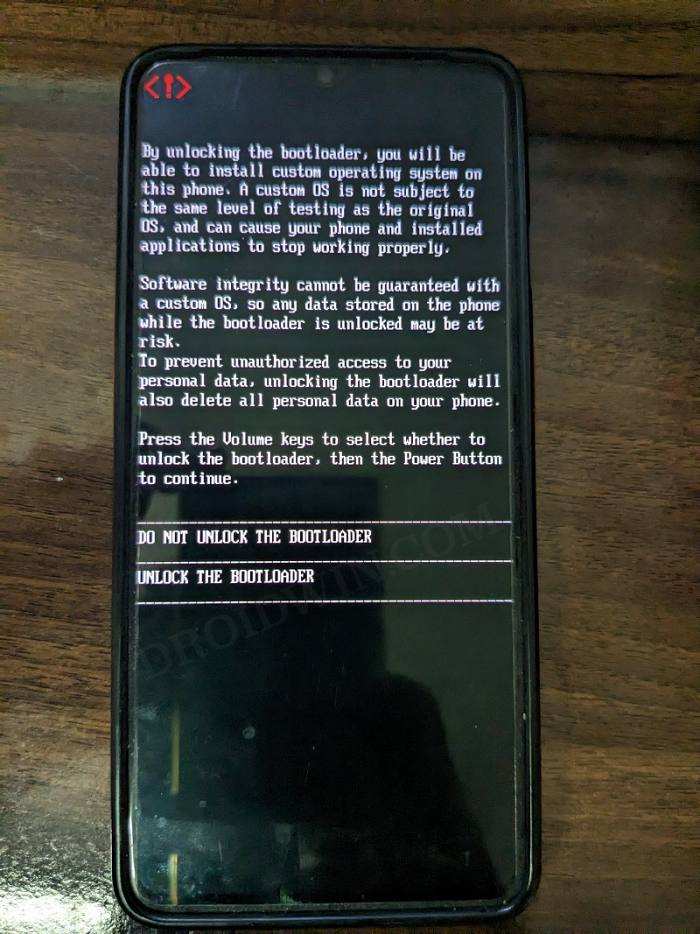In this guide, we will show you the steps to fix the “Your device is corrupt” error on Android devices with a locked bootloader. If you have an unlocked bootloader and you are stuck in an issue, then there are quite a few ways out to resolve the problem at hand. From doing a factory reset via TWRP to flashing the stock firmware or even a custom ROM, the possibilities stand endless. However, if the same issue happens when the bootloader is locked, then the entire scenario changes drastically.
For instance, numerous users have voiced their concern that they are getting the “Your device is corrupt It can’t be trusted and will not boot” error message on their device with a locked bootloader. One of the most common reasons behind this issue is the fact that there were a few modules installed on your device [such as Magisk modules, LSPosed, or even a custom recovery like TWRP] but despite that, you proceeded ahead and relocked the bootloader.
So what could be done now? Well, there does exist a nifty workaround that should help you rectify this issue. So without further ado, let’s check it out.
Fix Android: “Your Device is Corrupt” on Locked Bootloader
The below process will wipe off all the data from your device and might nullify its warranty. Droidwin and its members wouldn’t be held responsible in case of a thermonuclear war, your alarm doesn’t wake you up, or if anything happens to your device and data by performing the below steps.
- Download and extract Android SDK Platform Tools on your PC.
- Then long press the power key to power off your device.
- Now use the hardware key combinations to boot to Fastboot Mode.
- In the case of OnePlus, you don’t even need to power off your device. When the error message appears, just press and hold the Power, Volume Up, and Volume Down keys together for a few seconds.

- Once your device is in Fastboot Mode, connect it to PC via USB cable.
- Now launch Command Prompt inside platform tools and type in the below command:
fastboot devices

- You should now get a serial ID. If that doesn’t happen, install Fastboot Drivers on your PC.
- Moving on, now type in the below command to unlock the device’s bootloader
fastboot flashing unlock

- You might now get a prompt on your device. Select YES/OK/Unlock Bootloader.

- The device will undergo a reset and subsequently bot your device to OS. That’s it.
NOTE for OnePlus Users: If you are unable to access the Fastboot Mode, then you also have the option to boot your device to EDL Mode and then reflash the firmware via MSM Download Tool.
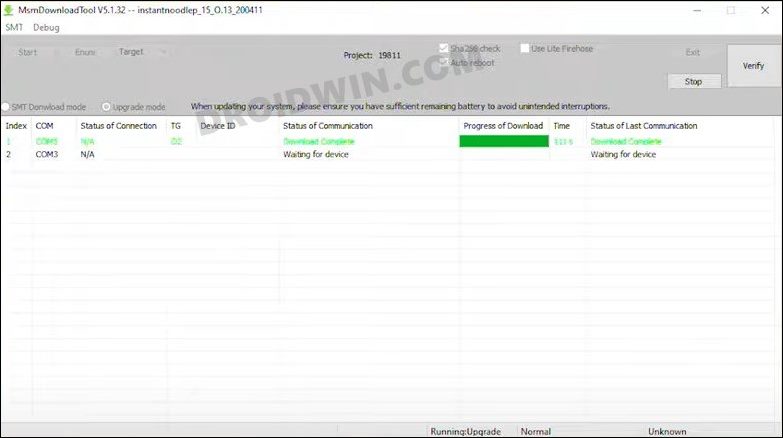
These were the steps to fix the “Your device is corrupt” error on Android devices with a locked bootloader. If you have any queries concerning the aforementioned steps, do let us know in the comments. We will get back to you with a solution at the earliest.