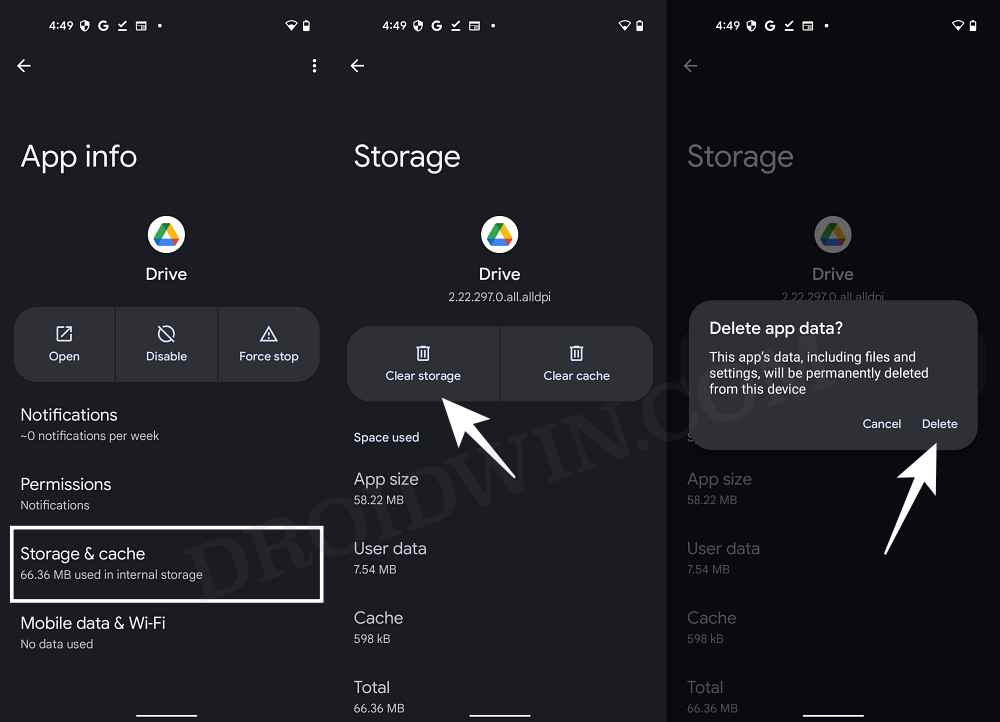In this guide, we will show you the steps to fix the Google Docs & Drive Synchronization error on your Android device. When it comes to online word processor tools, then it is the offering from the Search Engine giant that has occupied the top-most position in the pecking order. Moreover, all the new files that you create or changes you make to those files are saved over to your Google Drive account.
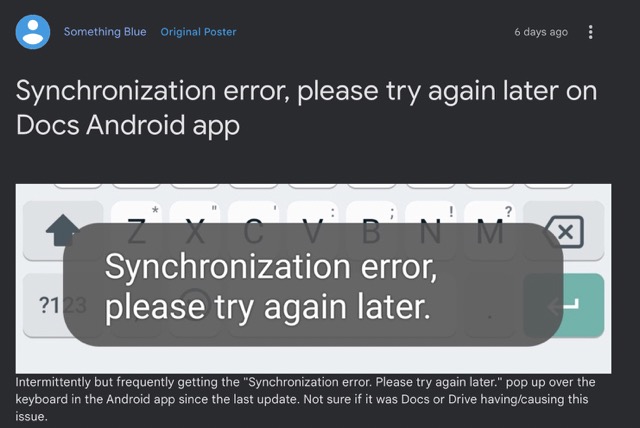
However, as of now, both these services seem to be going through a rough patch. Many users have voiced their concern that they are constantly getting bugged with the Google Docs & Drive Synchronization error on their Android devices. These app doesn’t need to be open in the foreground, the error would pop up even if these apps are minimized in the background.
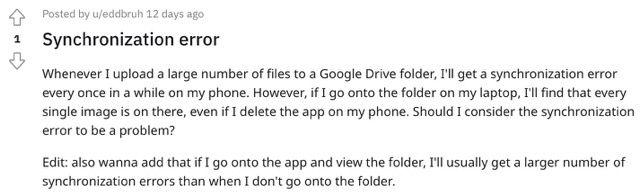
While for many users this doesn’t seem to affect their files or the online sync functionaliy, but still the fact that this error tends to occupy a portion of the screen at regular intervals is a cause of great inconvenience. Moreover, most of the affected users have a Samsung device, though some Pixel users are also affected, so it seems to be a device-independent issue. With that said, there does exist a nifty workaround that might help you rectify this issue. Follow along for the fix.
Fix Google Docs & Drive Synchronization Error on Android
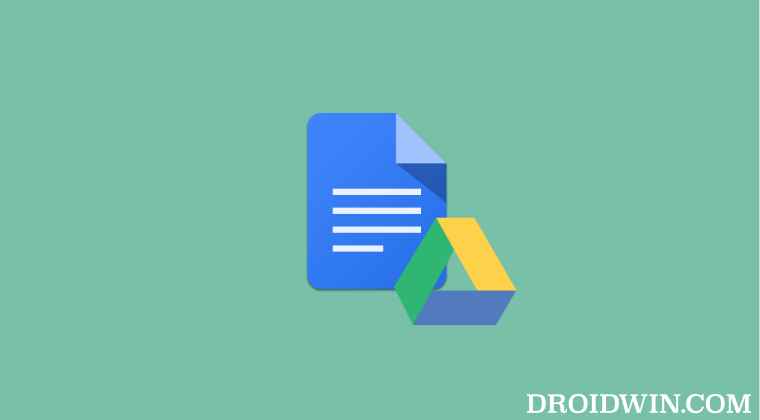
As of now, the only workaround that seems to be spelling success for the end users is deleting the Google Drive app data. Do note that this will not affect any of your files that have been synced and stored over to the clouds. On the flip side though, this workaround will only provide a temporary respite.
As soon as the app data is re-populated from the server, the bug might make a comeback. Anyways, a bird in hand is worth two in the bush, so let’s opt for this temporary relief as opposed to getting bugged with this issue on a constant basis.
- To begin with, head over to Settings > Apps > See All Apps.
- Then select Google Drive and go to its Storage section.

- Now tap on Clear Storage > Delete in the confirmation prompt.
- This should fix the Google Docs & Drive Synchronization error on Android.
As far as the official stance on this matter is concerned, the developers are yet to acknowledge this issue, let alone give out any ETA for the rollout of a fix. Moreover, even the Google Workspace Dashboard Status page doesn’t show any signs of this issue. As and when that happens or when we are notified of the fix, we will update this guide accordingly. In the meantime, the aforementioned workaround is your best bet.