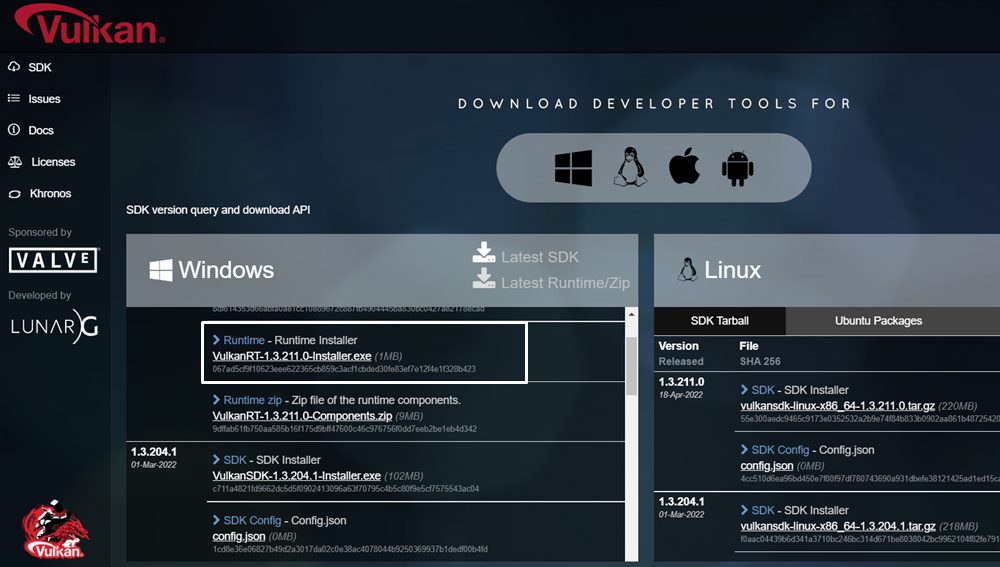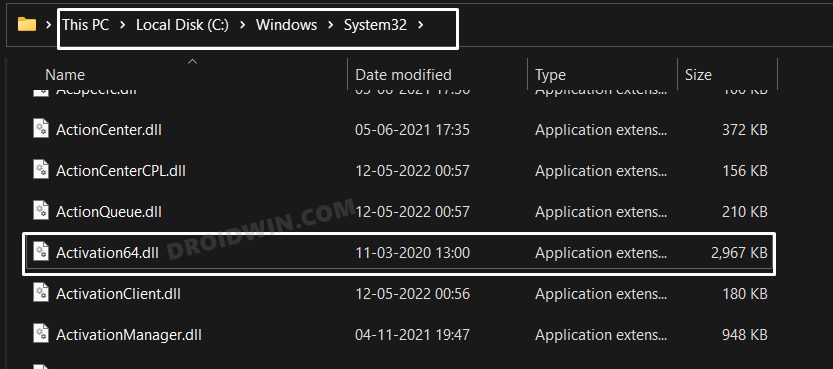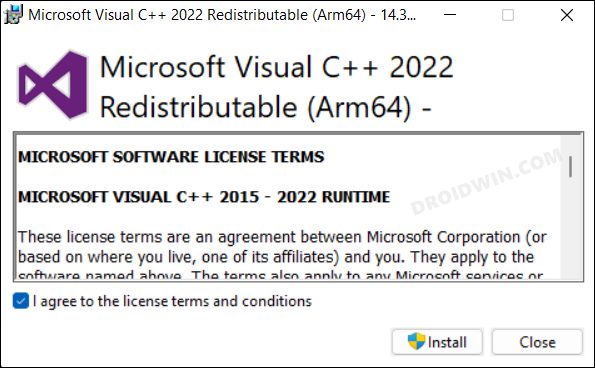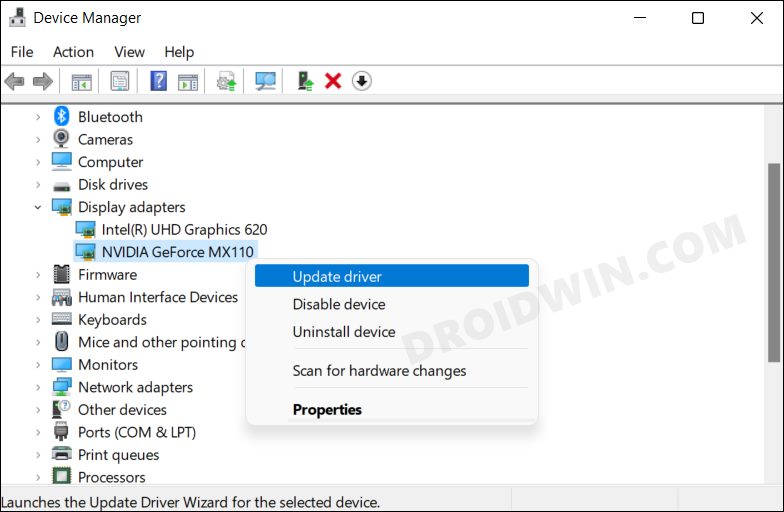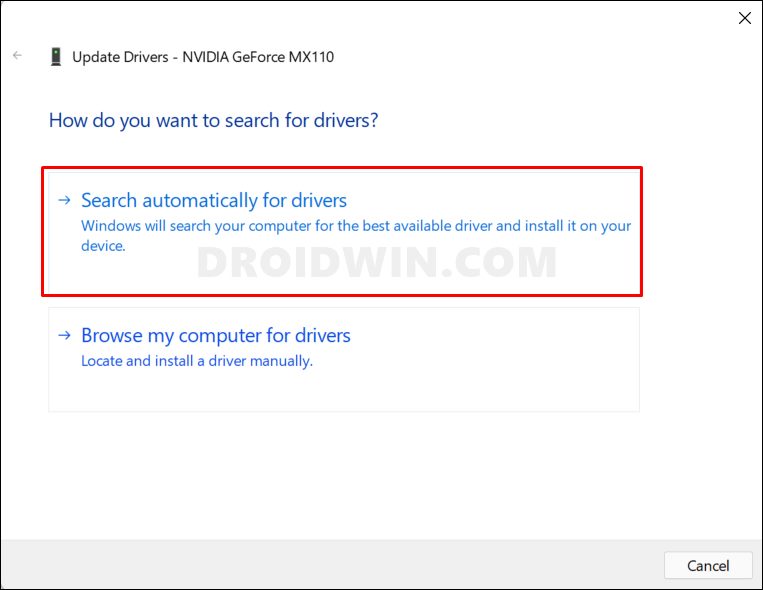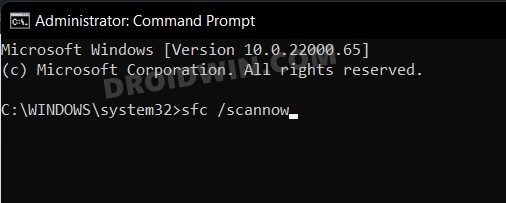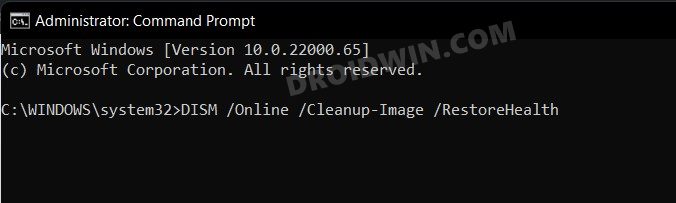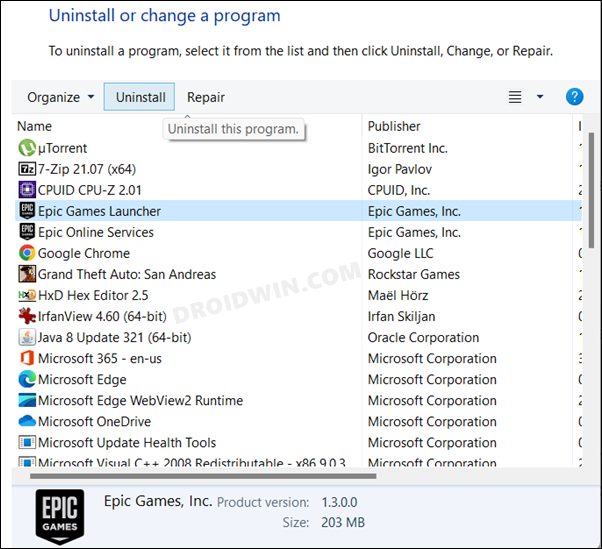This guide will show you various methods to fix the “Activation64.dll is missing” error on your Windows 11 PC. Dynamic Link Library files are needed for the proper functioning of various system and third-party apps installed on your PC. In particular, they are required by various EA games and have even been given the title of EA DRM Helper. However, many users have reported that their application/game ends up with the “Activation64.dll is missing” error on their Windows 11 PC whenever they launch it.
Many users seems to be facing this error while trying to access a cracked game from torrent. Anyways, as far as the reason for this isuse is concerned, it quite be quite a few ones. These incldue the likes of outdated/missing Microsoft Visual C++ Redistributable packages, missing/corrupt Vulkan Runtime Libraries, outdated Graphics Drivers or DirectX components, or corrupt system files. So in this guide, we will show you various methods to effectively address these concerns, which in turn should fix the Activation64.dll error. Follow along.
Table of Contents
How to Fix “Activation64.dll is missing” Error in Windows 11
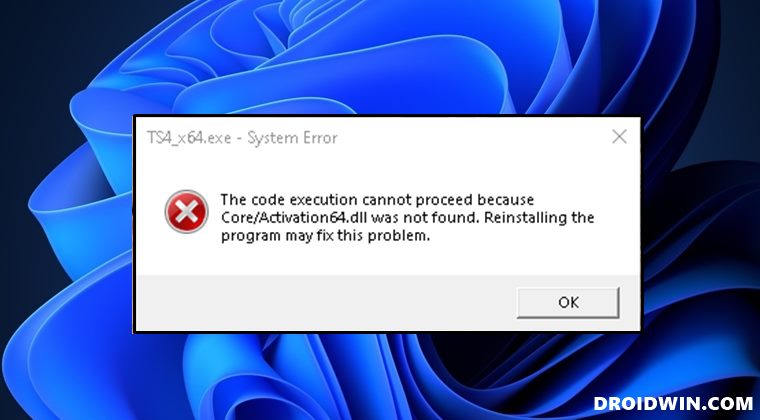
It is recommended that you try out each of the below-mentioned workarounds and then see which one spells out success for you. So with that in mind, let’s get started.
FIX 1: Install Vulkan Runtime Libraries
First and foremost, you should install all the runtime libraries related to Vulkan. This is because if any one of those libraries might be missing, then it could spell out trouble for the entire system.
- So head over to Vulkan’s official site and download the package.
- Then launch it and proceed with the on-screen instructions to install it.

- It will now download and place the Activation64.dll file in its correct directory.
- Once done, check if it fixes the “Activation64.dll is missing” error on your Windows 11 PC.
FIX 2: Manually Download Activation64.dll
If installing the Vulkan Runtime Libraries didn’t spell out success for you, then you could also just download the standalone vulkan-1.dll file and transfer it to its right directory, as instructed below-
- To begin with, download the Activation64.dll file from a trusted site.
- Then open File Explorer via Windows+E shortcut and go to the below location.
C:\Windows\System32
- Now paste the Activation64.dll file here. It will ask for administrative privileges, click OK.

- Likewise, also transfer one copy of this file to the concerned app’s folder, where its EXE file is present.
- Once done, check if it fixes the “Activation64.dll is missing” error on your Windows 11 PC.
FIX 3: Update DirectX
DirectX contains a bunch of APIs for handling tasks related to multimedia, gaming, and programming. It also helps the applications to have access to certain hardware components on your PC, such as graphics card, video cards, RAM, etc. If you are using an older version of DirectX, then various games and apps might have to function in a restricted enivonment.
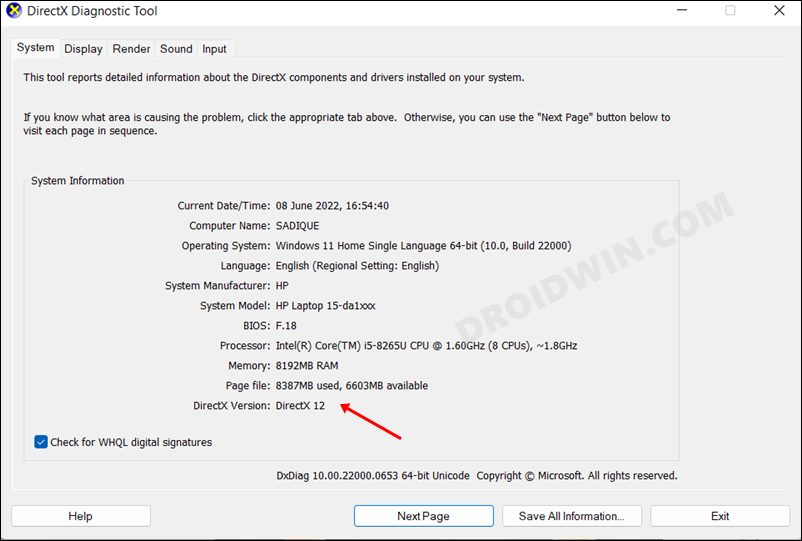
Therefore, you should consider updating the DirectX to its latest version. However there is no standalone package that you could get your hands on. Rather, the updates are shipped with the latest OS upgrades. So make sure to download and install the latest Windows updates right away. Here’s how-
- Open the Settings menu via Windows+I shortcut keys.
- Then go to Windows Update and download the pending update.
- Wait for it to be installed. Once done, restart your PC.
- Check if it fixes the “Activation64.dll is missing” error on your Windows 11 PC.
FIX 4: Install Microsoft Visual C++ Redistributable Package
As is evident from its name, this package from Microsoft contains all the crucial Visual C++ files that are needed for the proper functioning of the runtime libraries. So if you haven’t updated it in quite a while, then there are two different methods through which you could do the same-
- First off, head over to Settings > Windows update and download and install the pending updates. Since the update comes with the latest version of Visual C++ Redistributable as well, so upon installing the OS update, Visual C++ will be updated as well.

- Next up, you could download the Microsoft Visual C++ Redistributable Package and it will automatically install the latest version of this software on your PC. Check if it fixes the “Activation64.dll is missing” error on your Windows 11 PC.
FIX 5: Update Graphics Drivers
Using old or outdated graphics drivers could be the root cause of this issue as well. Therefore, you should consider updating these drivers to the latest version, using the instructions given below-
- Press the Windows+X shortcut keys and select Device Manager from the menu that appears.
- Then expand the Display Adapter section, right-click on your graphics card, and select Update Drivers.

- Then choose Search automatically for drivers.

- Windows will now search online for the available drivers and would subsequently download and install them.
- Once done, restart your PC and then check if it fixes the “Activation64.dll is missing” error on your Windows 11 PC.
FIX 6: Use SFC and DISM Commands
System File Checker and Deployment Image Servicing and Management are two command-line utility tools that scan for corrupt Windows files and then replace them with their working counterpart. The major difference between the two is whereas the SFC replaces the corrupt files with the working ones from the cached directory on your PC, DISM does so by downloading the working files from the online Microsoft servers. And as of now, we would be making use of both these tools to fix the underlying issue.
- Head over to the Start Menu, search Command Prompt, and launch it as an administrator.
- Then copy-paste the below command to open the SFC Tool:
sfc /scannow

- Once the SFC Scanning is complete, it’s time to use the DISM Tool. So copy-paste the below command:
DISM /Online /Cleanup-Image /RestoreHealth

- Once DISM finishes the scanning, it is recommended to reboot your PC.
- Now check if it fixes the “Activation64.dll is missing” error on your Windows 11 PC.
FIX 7: Reinstall Application
If none of the aforementioned methods spelled out success, then your last course of action should be to uninstall and then reinstall the concerned application. It could well be the case that the DLL file is already present on your PC but the app is unable to read it. So a fresh re-install should do the job.
- For that, search for the desired app from the Start Menu and click Uninstall.
- It will take you to Control Panel. Again select that app from the list and click Uninstall.

- Once done, reinstall the app from its official site/Microsoft Store.
- Then launch it and you should now no longer get the DLL error.
That’s it. These were the seven different methods that should help you fix the “Activation64.dll is missing” error on your Windows 11 PC. If you have any queries concerning the aforementioned steps, do let us know in the comments. We will get back to you with a solution at the earliest.