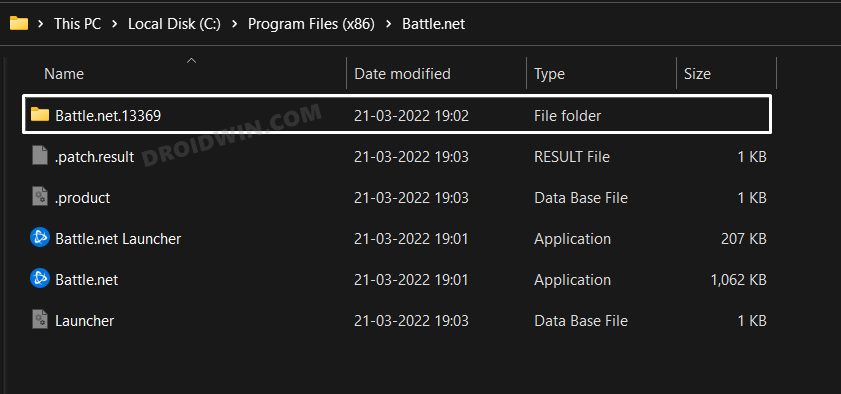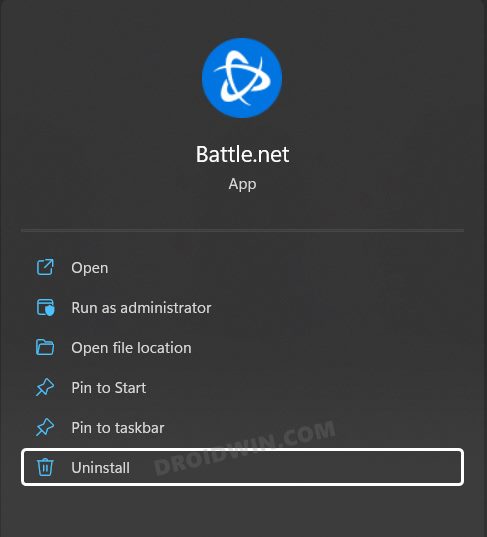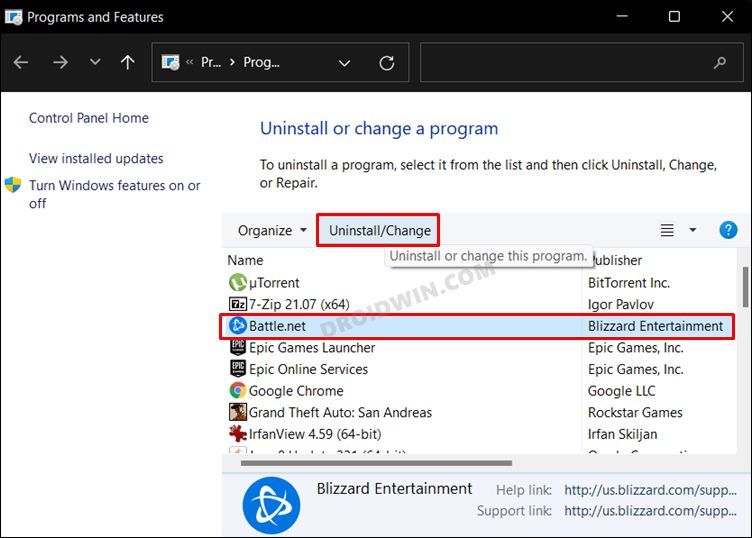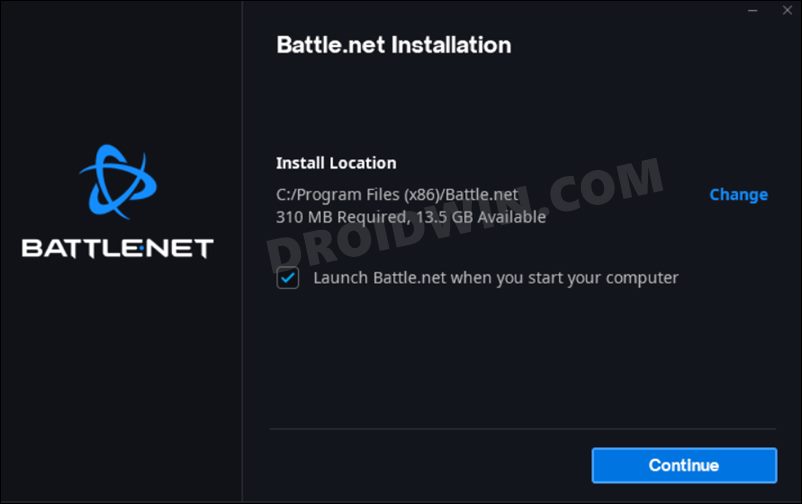In this guide, we will show you a couple of workarounds to fix the Battle.net app not working issue wherein a required DLL could not be found. Not many might be aware, but Battlenet is the oldest online gaming service that still exists to this date. And truth be told, its 25 years long journey has been nothing short of an inspiration. Be it for online games, social networking services, digital distribution, or DRM content, it has check-marked all these requirements with ease.
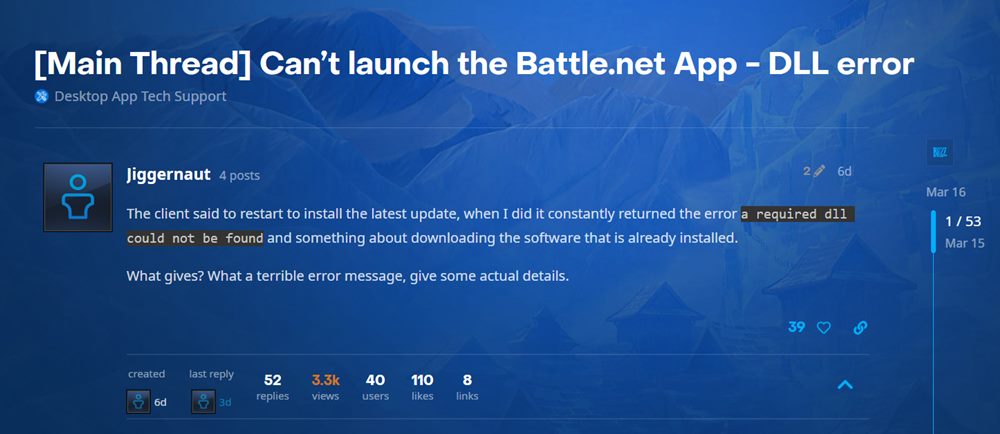
However, in spite of all the goodies attached, it did find a few roadblocks in its journey. And this seems to be the case this time around as well. A slew of complaints are lined up wherein users have voiced their concern that the app is not working along the expected lines. Whenever they are trying to launch Battle.net, they are instead being greeted with the following error message “A required DLL could not be found”. If you are also in the same boat, then this guide will help you rectify this error once and for all. Follow along.
Table of Contents
Battle.net app not working: A Required DLL could not be found
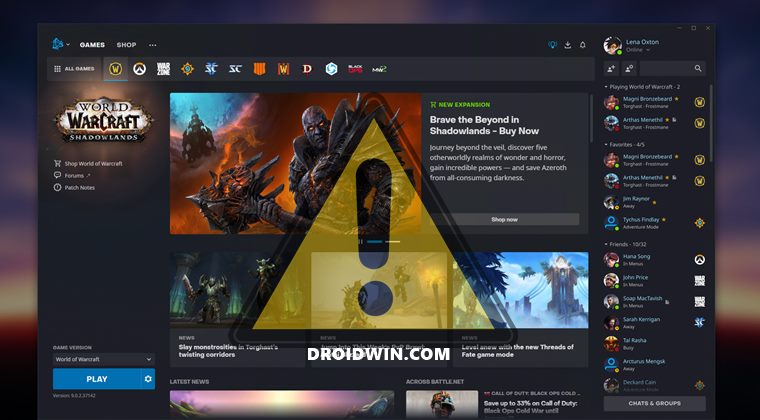
We have listed two different methods that would help you resolve this issue. Try out both of them and then see which one spells out success for you.
FIX 1: Delete Battle.net Data
- Open File Explorer via Windows+E shortcut keys.
- Then copy-paste the below location in its address bar and hit Enter:
C:\Program Files (x86)\Battle.net
- After that, select the Battle.net.##### folder and hit Delete (##### are the numbers).

- If you find more than one such folder (such as 13360, 13365, 13369), then delete all of them.
- Finally, restart the client. That’s it. It should fix the Battle.net app “A required DLL could not be found” error.
FIX 2: Reinstall Battle.net
Many users were able to rectify this issue after uninstalling the currently installed Battle.net client and then reinstalling this build. However, this will provide a temporary respite, as the issue might ere-appear. When that happens, you will have to try out these steps again to resolve it. So if that’s well and good, then let’s get started.
- Head over to the Start Menu, search Battle.net, and hit Uninstall.

- It will take you to Control Panel. Select Battle.net, and hit Uninstall.

- Once it is removed, go to its official site and download the setup.
- Then launch it and proceed with the on-screen instructions to install it.

- Once done, launch it and the underlying should have been rectified.
So these were the two different methods to fix the Battle.net app not working issue wherein a required DLL could not be found. As far as the official stance on this matter is concerned, the developers are aware of this issue, but they haven’t given out any ETA for the rollout of a fix. As and when that happens, we will update this guide accordingly. In the meantime, the aforementioned workarounds are your best bet.