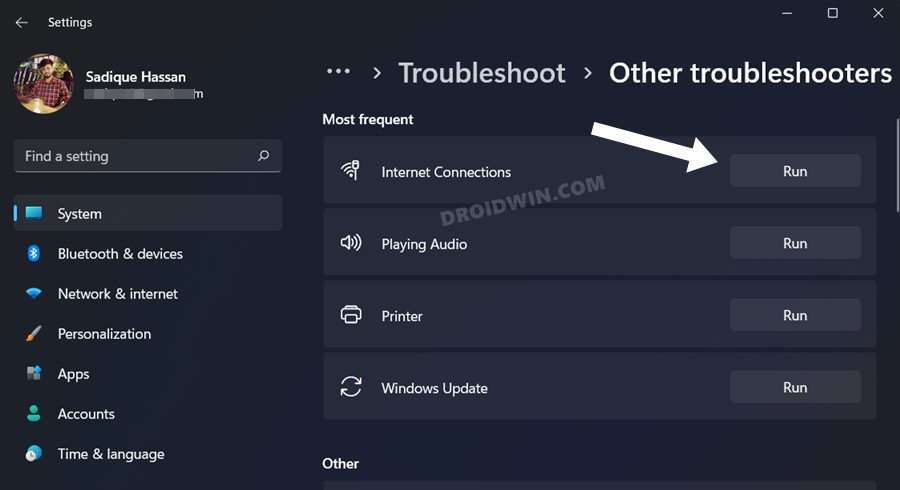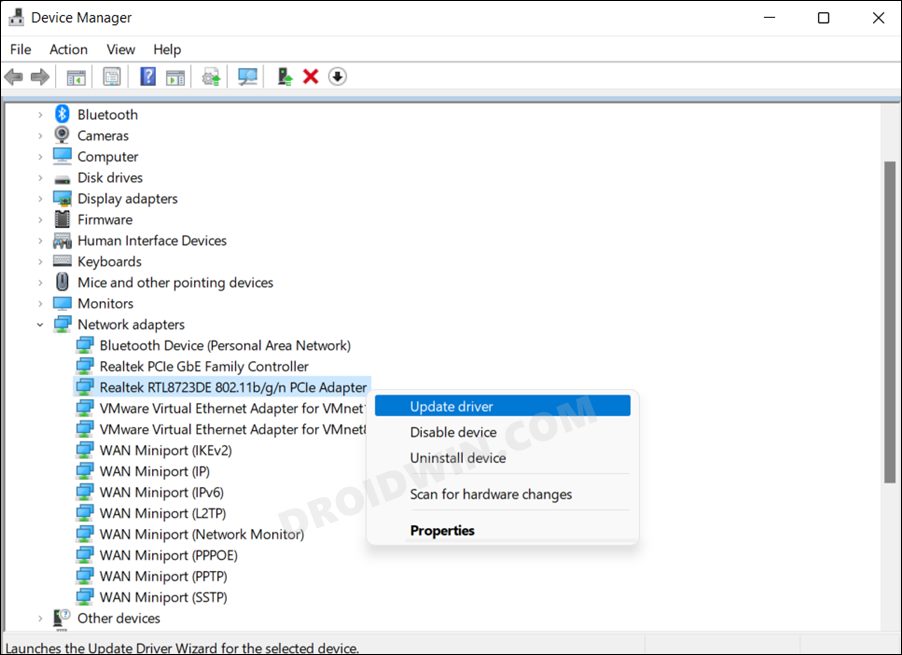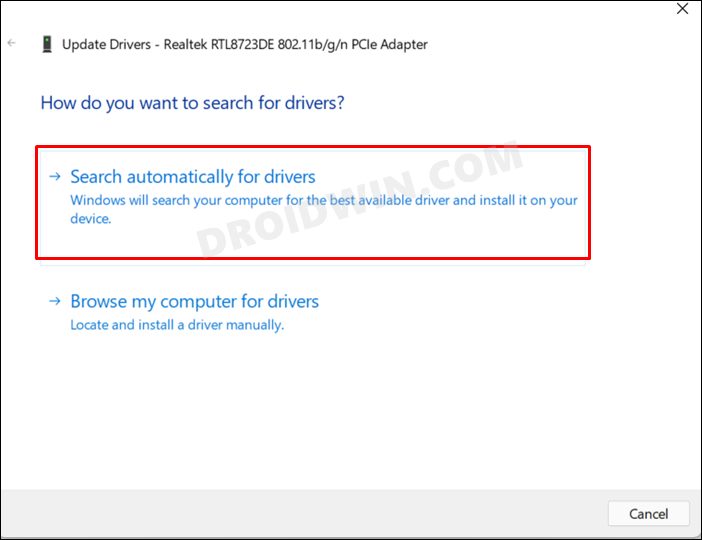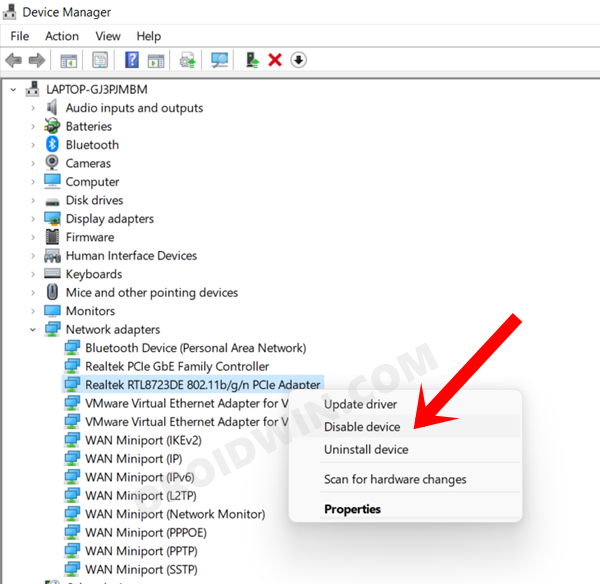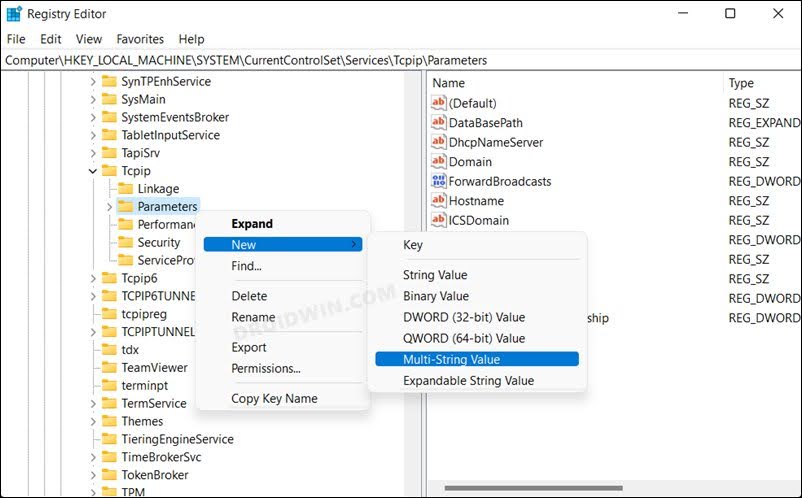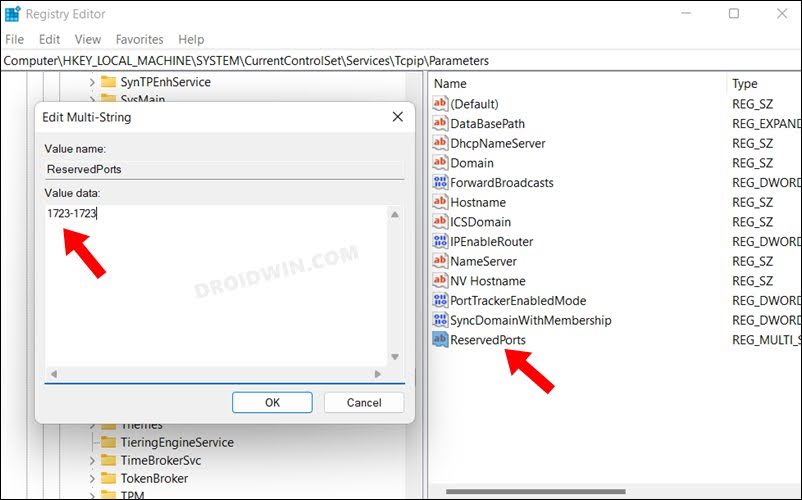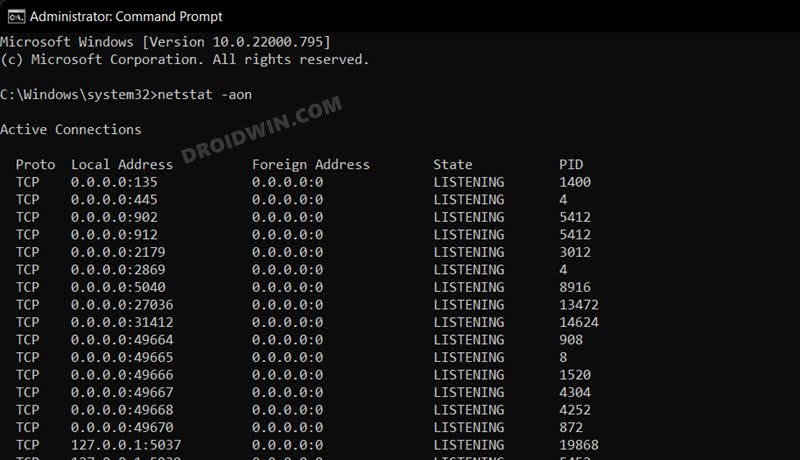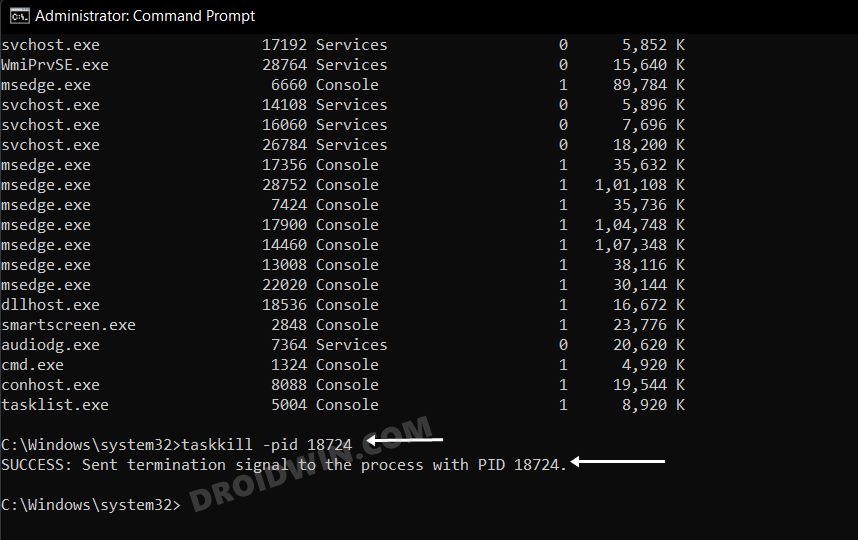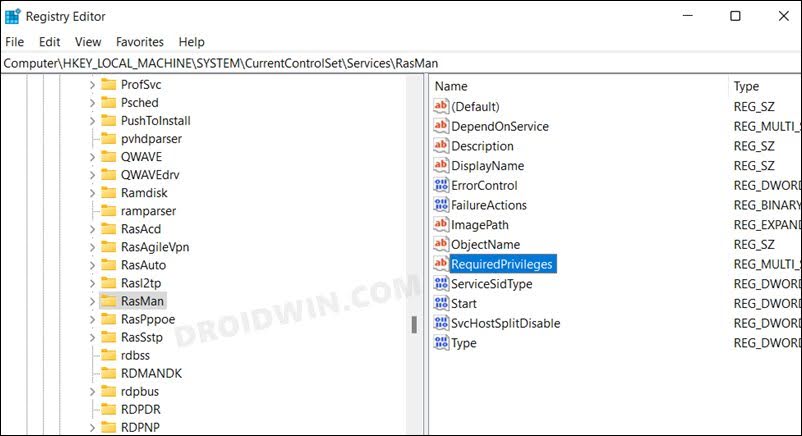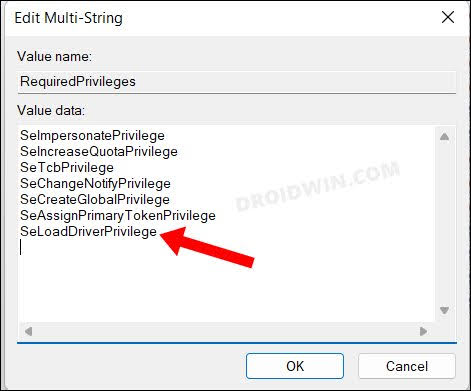In this guide, we will show you various methods to fix Error 633 – the modem (or other connecting device) is already in use. Many users have recently voiced their concern that they are unable to establish a successful internet connection via their modem, WiFi, or an ethernet cable. Whenever they are trying to do so, they are instead being greeted with the following error message- The modem (or other connecting device) is either already in use or is not configured properly.
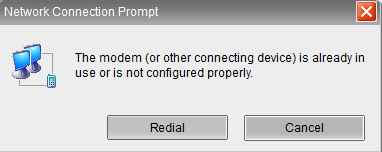
As far as the potential causes for this issue are concerned, it could be attributed to quite a few factors. These include the likes of outdated or corrupt network drivers, issues with TCP Port or an unreserved 1723 port, missing driver privileges, or corrupt Rasman Registry data. So in this guide, we will make you aware of numerous methods to address these problems which in turn should help you resolve the underlying issue as well. So without further ado, let’s get started.
Table of Contents
Fix Error 633 – the modem (or other connecting device) is already in use
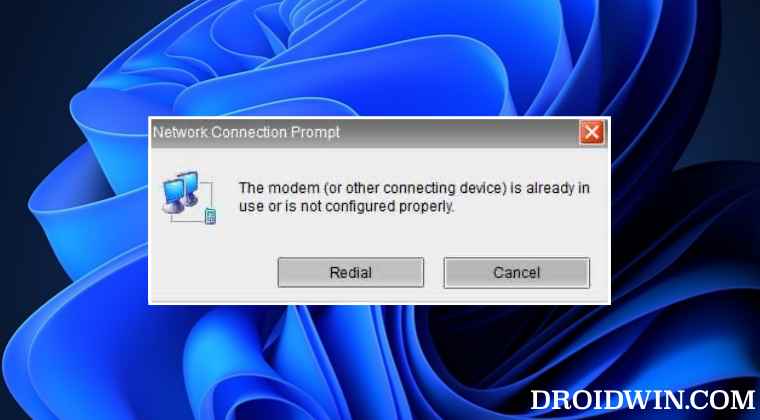
It is recommended that you try out each of the below-mentioned workarounds and then see which one spells out success for you. So with that in mind, let’s get started.
FIX 1: Use Network Troubleshooter
Windows comes built-in with quite a few troubleshooter apps, and one o them focuses specifically on network-related issues. So let’s put this troubleshooter to test and check out the results.
- Bring up the Settings Menu via the Windows+I shortcut keys
- Then select System from the left menu bar and go to Troubleshoot.
- After that, go to Other Troubleshooters and click Run next to Internet Connections.

- The tool will now run and look for network-related issues. Likewise, it will bring up the associated fixes as well.
- Just click on a fix to implement it and then check if it fixes the Error 633 – the modem (or other connecting device) is already in use.
FIX 2: Update Network Drivers
Using old or outdated network drivers could result in quite a few issues, including the one that we are currently dealing with. Therefore, it is recommended to update these drivers to their latest version, using the instructions given below:
- To begin with, right-click on the Start menu and select Device Manager.
- Then expand the Network Adapter section and right-click on the WiFi adapter, and select Update Driver.

- Your WiFi Adapter name will be the one having 802.11 b/g/n or 802.11 a/c.
- Now select Search automatically for updated drivers.

- Windows will now search online for the drivers and would subsequently download and install them. Once done, restart your PC.
- Now check if it fixes the Error 633 – the modem (or other connecting device) is already in use.
FIX 3: Re-Enable Network Drivers
If you are already using the latest network drivers, then you could consider giving it a fresh start. This could be done by disabling and then re-enabling it back on. Here’s what you need to do for the same:
- Right-click on the Windows icon and select Device Manager.
- Within that, go to the Network Adapter section.

- Right-click on your WiFi drivers and select Disable Device.
- Then wait for a few seconds, right-click on it, and select Enable device.
- Check if it fixes the Error 633 – the modem (or other connecting device) is already in use.
FIX 4: Reserve TCP Port
Next up, you should consider explicitly reserving the TCP Port for your VPN Connection. Here’s how it could be done:
- Launch Registry Editor from the Start Menu and head over to the below location
HKEY_LOCAL_MACHINE\SYSTEM\CurrentControlSet\Services\Tcpip\Parameters
- Then right-click on the Parameters folder and select New > Multi-String Value.

- Name it ReservedPorts and then double click to open it.
- Now type in 1723-1723 under its Value Data field and hit OK to save it.

- Check if it fixes the Error 633 – the modem (or other connecting device) is already in use.
FIX 5: End Program that uses Port 1723
As already mentioned before, port 1723 should only be reserved for your VPN connection. So if any other program is using this port, you should end the process of that program right away. Here’s how:
- Launch CMD as an administrator from the Start Menu and execute the below command:
netstat -aon

- Now refer to the process ID of the program, if any, that uses TCP port 1723.
- Then end the process of that program using the below command [replace ‘Number’ with the PID Number of that app. F stands for Force Close and is optional].
taskkill /PID Number /F

- Finally, restart your PC and then check if it fixes the Error 633 – the modem (or other connecting device) is already in use.
FIX 6: Add Driver Privilege to Rasman Registry
- Open Registry Editor from the Start Menu and head over to the below location
HKEY_LOCAL_MACHINE\SYSTEM\CurrentControlSet\Services\RasMan
- Then double-click on the RequiredPrivileges key to open it.

- Now add SeLoadDriverPrivilege at the end and hit OK to save it. This should rectify the underlying issue.

That’s it. These were the six different methods that shall help you fix Error 633 – the modem (or other connecting device) is already in use. If you have any queries concerning the aforementioned steps, do let us know in the comments. We will get back to you with a solution at the earliest.