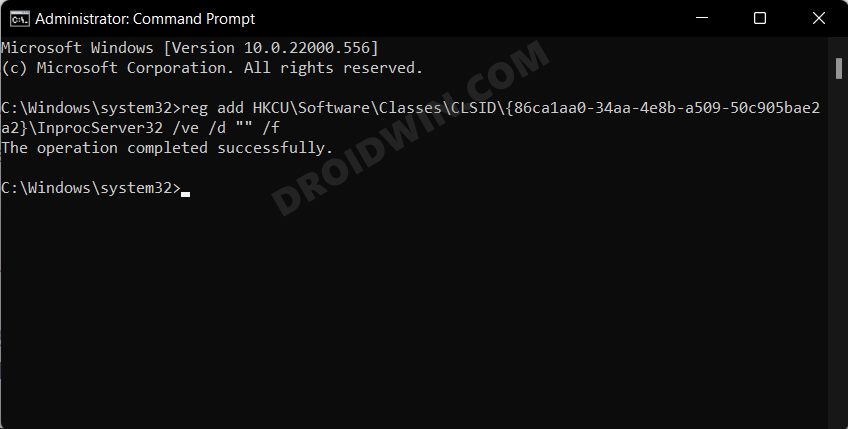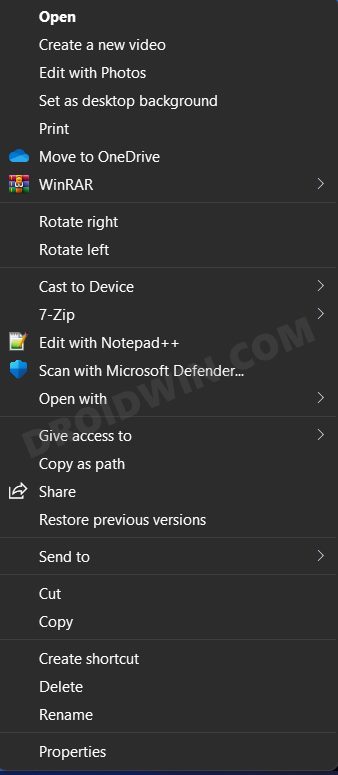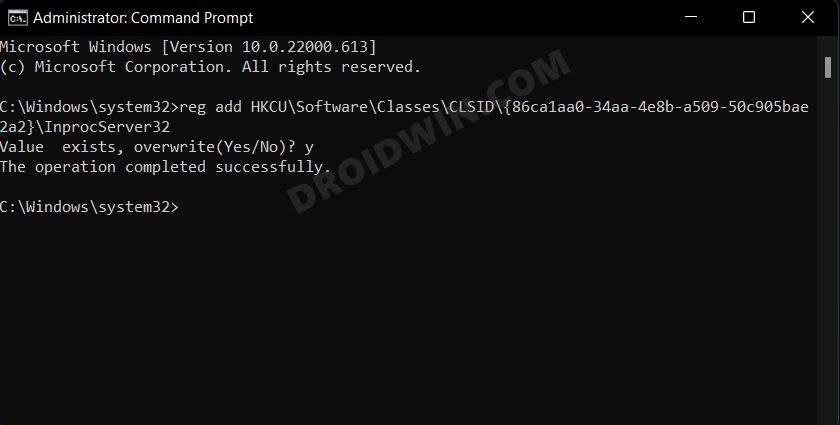In this guide, we will show you the steps to disable the Show More options from Windows 11 context menu. The latest iteration of the OS has bought quite a few noteworthy changes to the fore. Among them, is the slew of UI tweaks that has managed to grab most of the limelight. From the centralized taskbar to changes to the Start menu, Settings page, and the right-click menu, all of them have been blessed with a re-design.
However, the latter change was something that wasn’t really called for. Look, we have nothing against the user interface change, the problem is with the positioning of various options. You could now no longer access some of the most commonly used features with a single click. Rather, you will first have to select the Show More options and then choose the required option.
Apart from that, even the most basic and frequently interacted options such as Cut, Copy, and Paste have now been removed and replaced with their icon counterpart which is causing a great deal of inconvenience to the end-users. If you are also in the same boat, then this guide shall help you out. In this tutorial, we will show you a nifty method to disable the show more options from Windows 11 context menu. Follow along.
Disable Show More Options in Windows 11 Context Menu
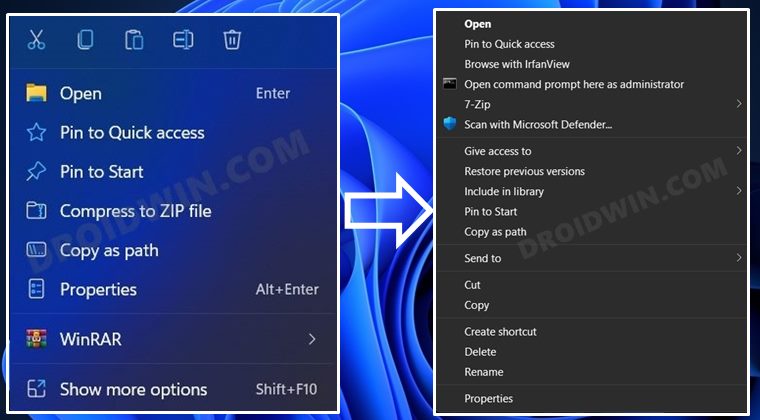
We will be making some tweaks to the registry to carry out this task, so it is recommended to take a backup of your registry file beforehand.
- Head over to the Start menu, search CMD, and launch it as an administrator.
- Then execute the below command and hit Enter
reg add HKCU\Software\Classes\CLSID\{86ca1aa0-34aa-4e8b-a509-50c905bae2a2}\InprocServer32 /ve /d "" /f
- After that, reboot your PC for the changes to take place. That’s it.
- The Show More Options has now been removed from the Windows 11 context menu and you will get the Windows 10 style right-click menu on your Windows 11 PC.

- If at any point in time, you wish to bring it back, then just use the below command. It will ask whether you wish to overwrite the value, reply in affirmative [Y].
reg add HKCU\Software\Classes\CLSID\{86ca1aa0-34aa-4e8b-a509-50c905bae2a2}\InprocServer32
So these were the steps to disable the Show More options from Windows 11 context menu. Likewise, we have also listed the steps to bring it back. If you have any queries concerning the aforementioned steps, do let us know in the comments. We will get back to you with a solution at the earliest.