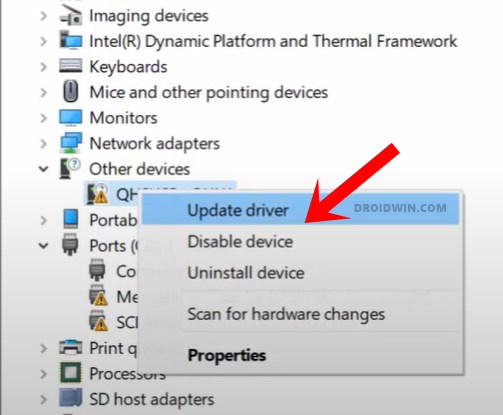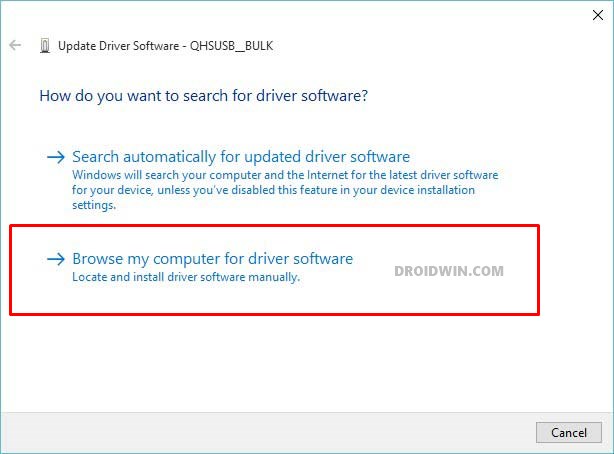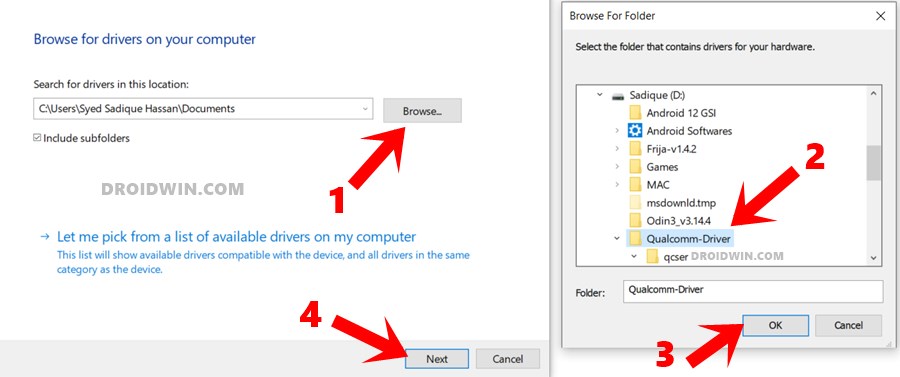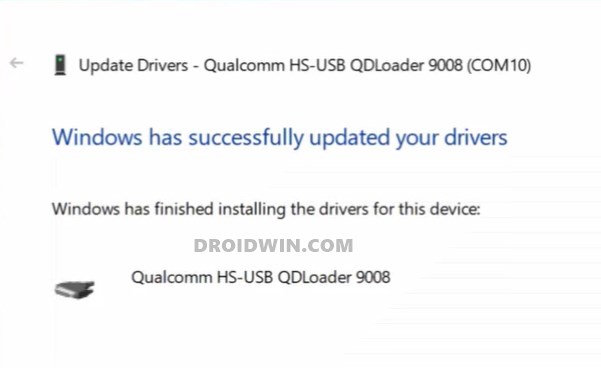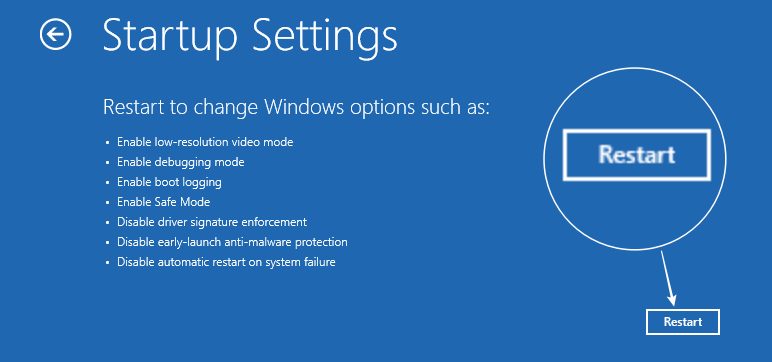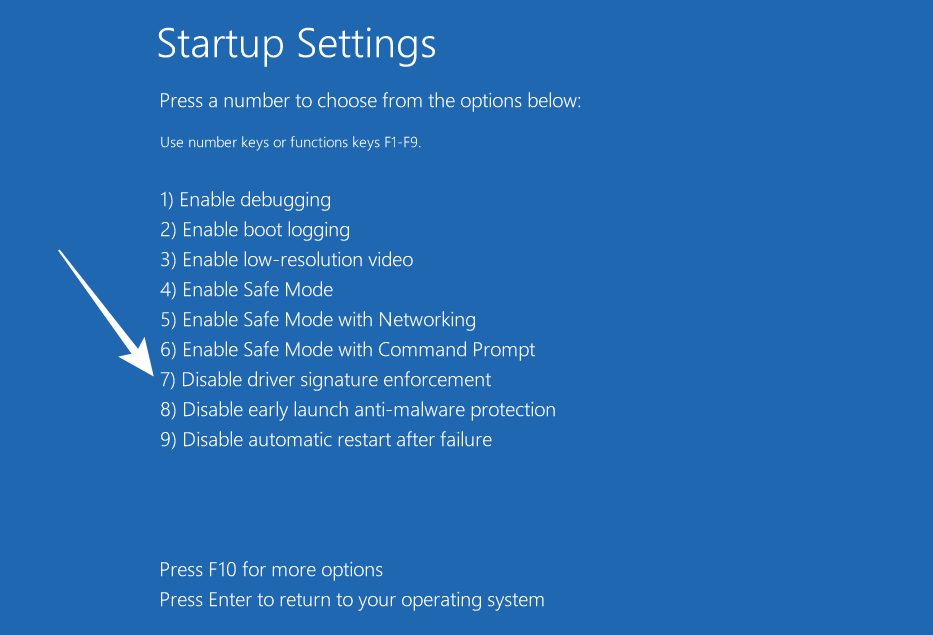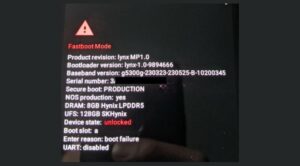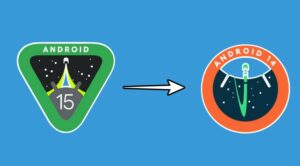In this guide, we will show you a couple of methods to fix the issue wherein the device is shown as Qualcomm HS USB Diagnostic 900e under Device Manager. Stepping into custom development always brings in a few uninvited risks, with the likes of devices getting boot-looped, soft-bricked, or even hard-bricked always on the cards.
Talking about hard-bricked, OnePlus was the only one whose unbrick tool was publicly available, whereas, for the rest, you might have to opt for alternate means to get your hands on these tools. But even if you managed to get hold of them, they wouldn’t run until you install the EDL Drivers, also known as Qualcomm HS USB Qdloader 9008, on your PC.
But even after installing the drivers, your device might still be listed as Qualcomm HS USB Diagnostic 900e under Device Manager. While it’s better than QHS USB Bulk CID, but even then, your PC wouldn’t be able to identify your device connected in EDL Mode and hence the flashing will fail. So in this guide, we will show you how to rectify this issue once and for all. Follow along.
Table of Contents
Fix Device shown as Qualcomm HS USB Diagnostic 900e
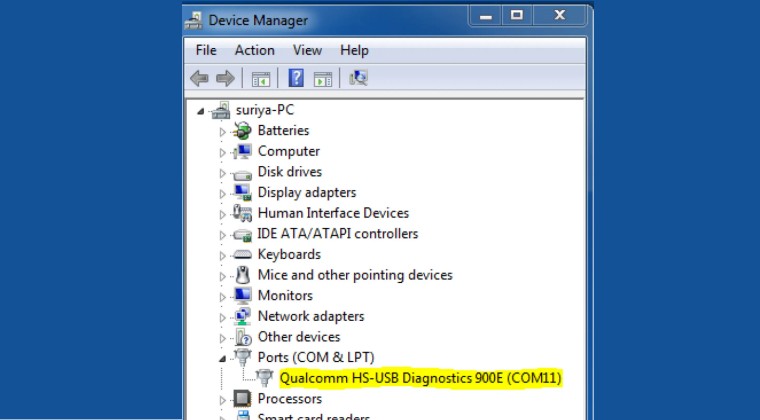
It is recommended that you try out each of the below-mentioned workarounds and then see which one spells out success. So with that in mind, let’s get started. Droidwin and its members wouldn’t be held responsible in case of a thermonuclear war, your alarm doesn’t wake you up, or if anything happens to your device and data by performing the below steps.
FIX 1: Try out Basic Tweaks
First off, let’s try out the basic USB tweaks, namely:
- Use a USB 2.0 Port on your PC. Likewise, try using a different port
- Use a different USB cable [not every official USB cable that comes out of the box supports EDL Mode].
- Use a PC with an Intel CPU rather than AMD.
FIX 1: Manually Install Qualcomm HS USB Qdloader 9008 Drivers
Next up, let’s manually install the EDL Drivers and check if manages to resolve this issue.
- To begin with, download the manual EDL Drivers file from here.
- Then use the Windows+X shortcut and select Device Manager from the menu.
- Now expand Other Devices and right-click on Qualcomm HS USB Diagnostic 900e.
- Then right-click on QHUSB_BULK and select Update Driver.

- In the next window, click on Browse my computer for updater driver software.

- Navigate to the extracted Qualcomm USB Drivers, select the entire folder, and click Next.

- If you get a prompt at this screen, click on Install this driver software anyway to proceed with the installation.
- Once done, you will be notified of the same. You may now close the setup dialog box and check out the results.

FIX 2: Disable Driver Signature Verification
If the Driver Signature Verification is enabled on your PC, then Windows will not let you install the EDL Drivers [it might end up showing a yellow exclamation mark next to the drivers]. Therefore, you’ll have to disbale the driver signature verification on your PC. Here’s how it could be done:
- Press and hold the Shift key and while doing so, click Restart.
- Your device will now reboot to Windows Recovery Environment.
- Now go to Troubleshoot > Advanced Options > Startup Settings.

- Then click on the Restart button situated at the bottom right.
- Now press the 7 or F7 key to select Disable Driver Signature Enforcement.

- Your PC will now restart with the driver signature disabled.
- Now check out the device status. If it is listed as QD Loader 9008, then the EDL Connection is successfully established and you may now flash the desired firmware [once the flashing is complete, restart your PC to re-enable Driver Signature Verification].
- On the other hand, if it is still listed as Qualcomm HS USB Diagnostic 900e, then you will have to try out these advanced USB tweaks and the issue will be fixed.
So these were the various methods that should help you fix the issue of the device being shown as Qualcomm HS USB Diagnostic 900e under Device Manager. If you have any queries concerning the aforementioned steps, do let us know in the comments. We will get back to you with a solution at the earliest.