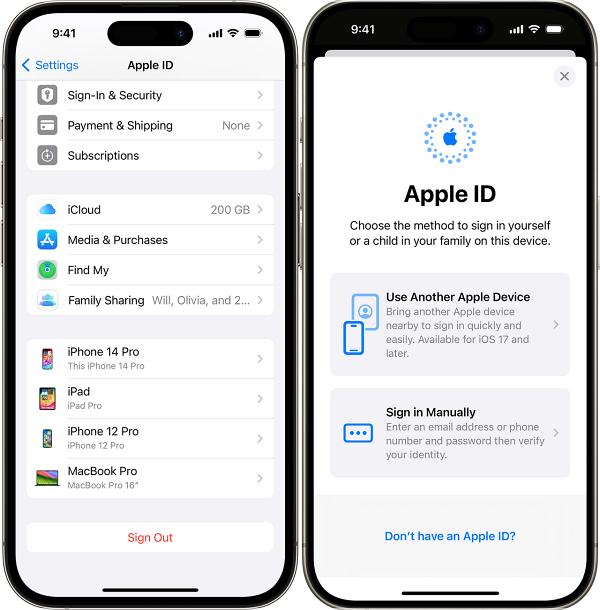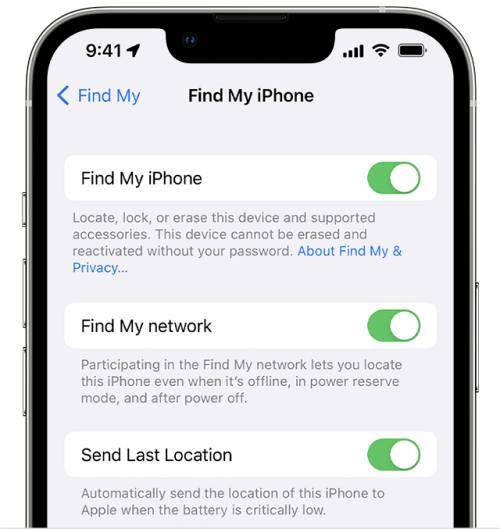In this guide, we will show you a couple of nifty methods that should help you fix the issue of being unable to send location in iMessage and instead being greeted with the No Active Device error. The messaging app from the Cupertino giant beholds a slew of nifty features up its sleeves, one among which is the ability to send your current as well as real-time live locations to your friends and family.
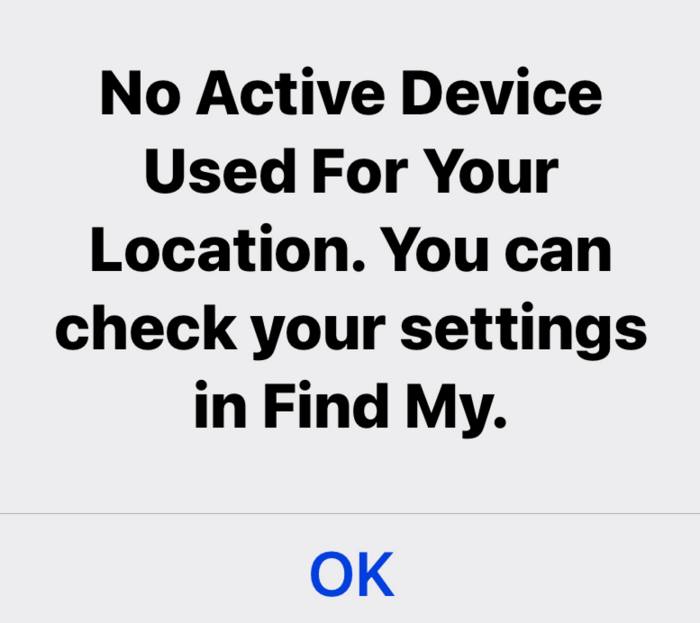
However, as of late, this is proving to be quite a tough task for many. Numerous users have voiced their concern that they are unable to send location in iMessage and are instead greeted with the “No Active Device” error when trying to do so. Not only that, even if their friend looks for their location on their Find Friends app, it brings up the same prompt [aka “No Active Device”]. If you are also facing the same issue, then this guide will help you rectify it. Follow along for the fixes.
Table of Contents
Fix Cannot Send Location in iMessage: No Active Device
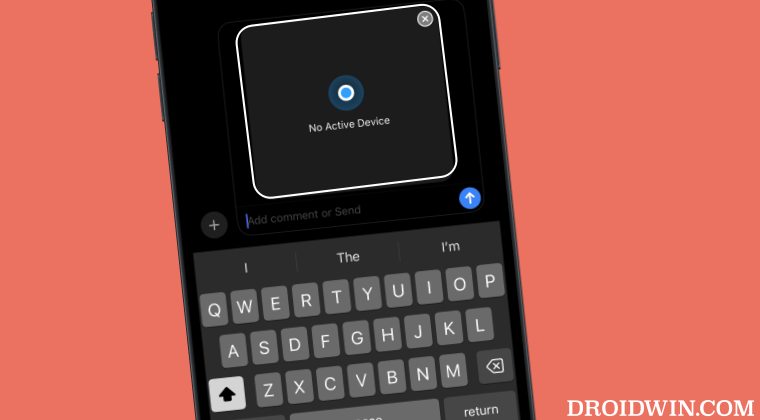
It is recommended that you try out each of the below-mentioned workarounds and then see which one spells out success. So with that in mind, let’s get started.
FIX 1: Re-sign to Apple ID
Your first course of action should be to sign out of your Apple ID, restart your device, and then re-sign back in. Here’s how it could be done:
- Head over to Settings > Your Name > Sign Out.
- Now proceed with the on-screen steps to sign out.
- Then restart your iPhone and wait for few seconds.

Left: Log Out | Right: Log In - Once done, go to Settings > Sign in to your device.
- Then proceed with the on-screen steps to sign in.
- Check if you can now send the location in iMessage.
FIX 2: Toggle Find My
Next up, you should disable and then re-enable the Find My feature on your iPhone using the below-listed steps and then check if it works out in your favor.
- First off, head over to Settings > Apple ID > Find My.
- Then go to Find My iPhone and disable its toggle.

- Now restart your iPhone and wait for few seconds.
- Then re-enable Find My iPhone and check the result.
FIX 3: Accept Updated Apple’s T&C
According to some users, they had to accept the updated Terms and Conditions that come along with an OS upgrade in order to make the iCloud and location services ip and running with the updated information. So if you haven’t done so yet, then agree to the Terms and Conditions [if it is in sync with your requirement] on the iCloud screen and check if it rectifies the issue or not.
That’s it. These were the three different methods that should help you fix the issue of being unable to send location in iMessage and instead being greeted with the No Active Device error. If you have any queries concerning the aforementioned steps, do let us know in the comments. We will get back to you with a solution at the earliest.