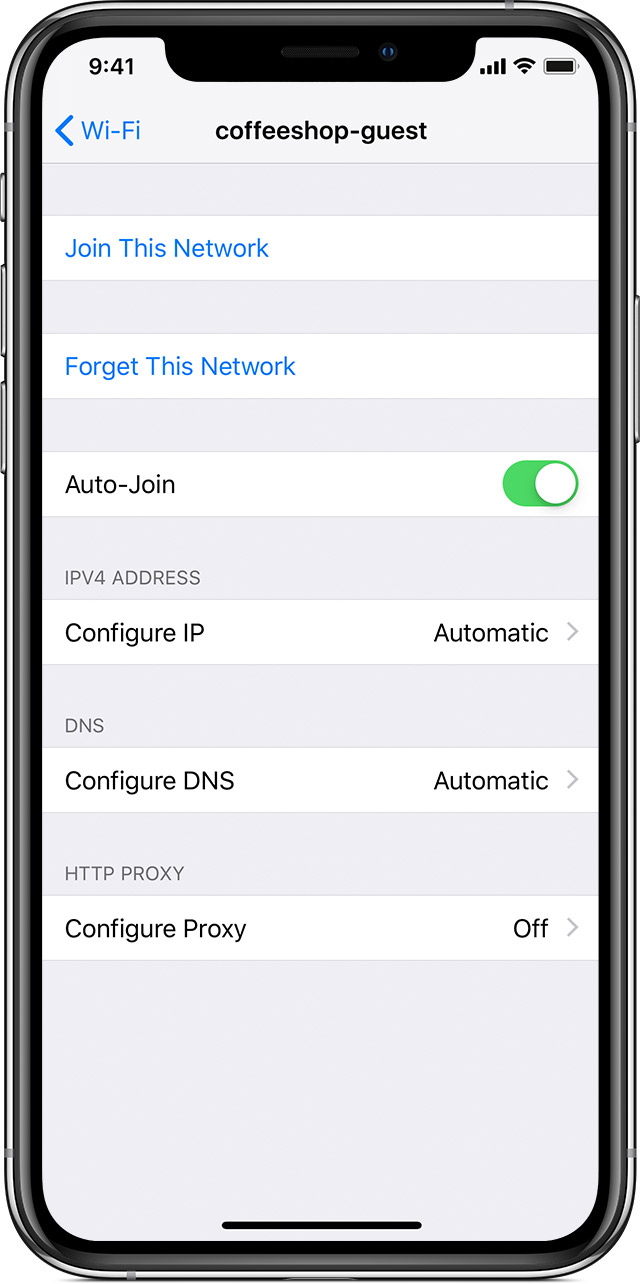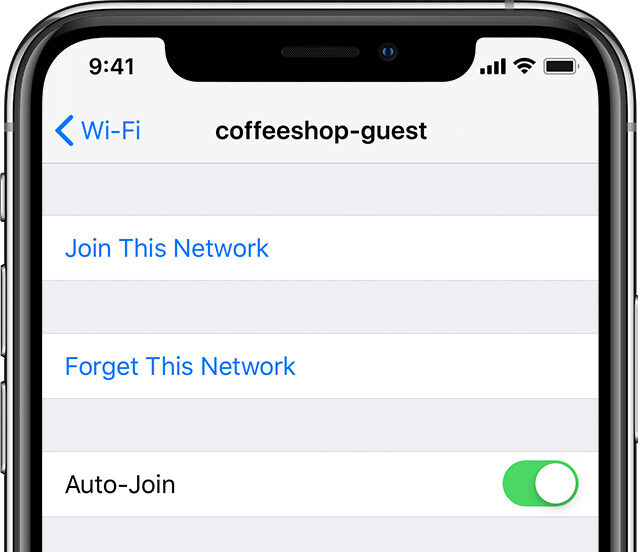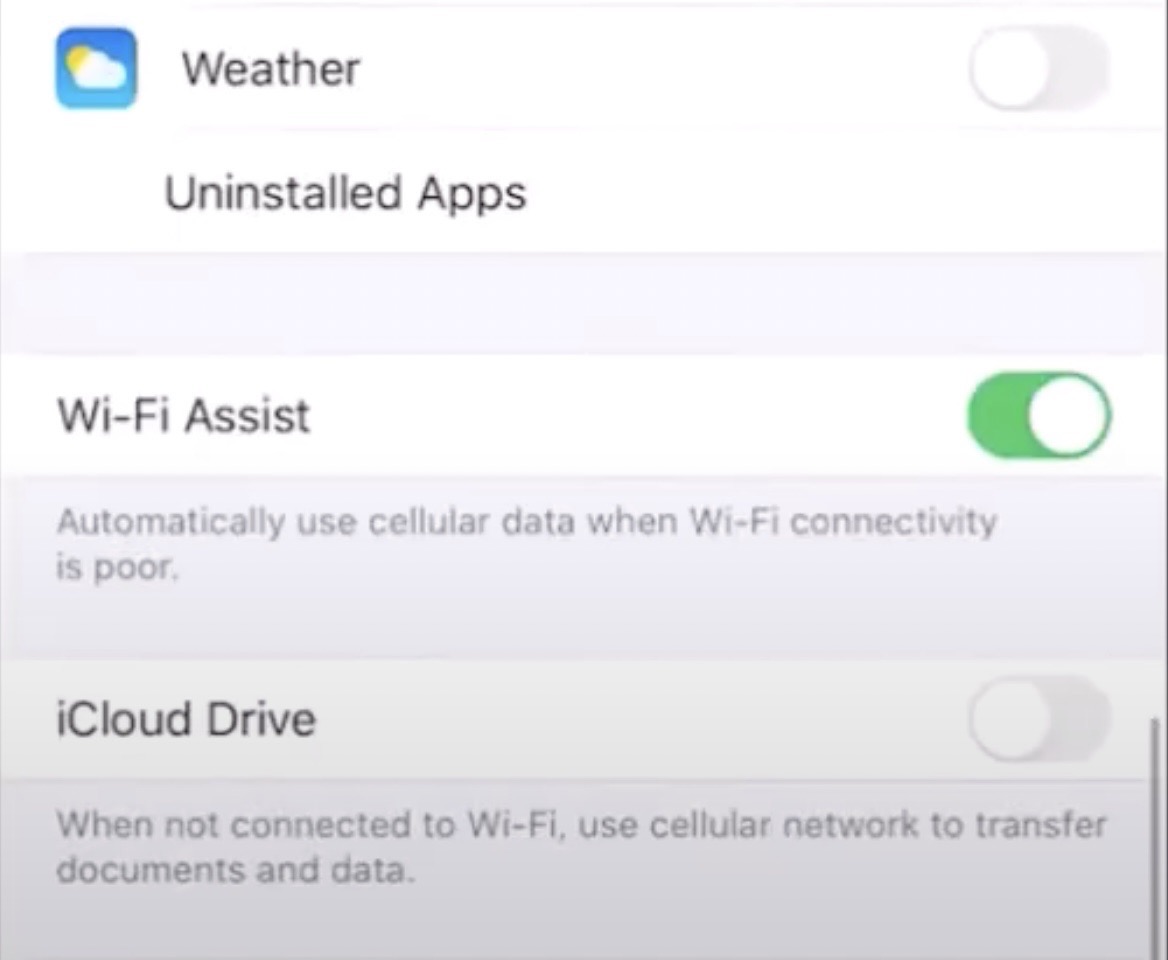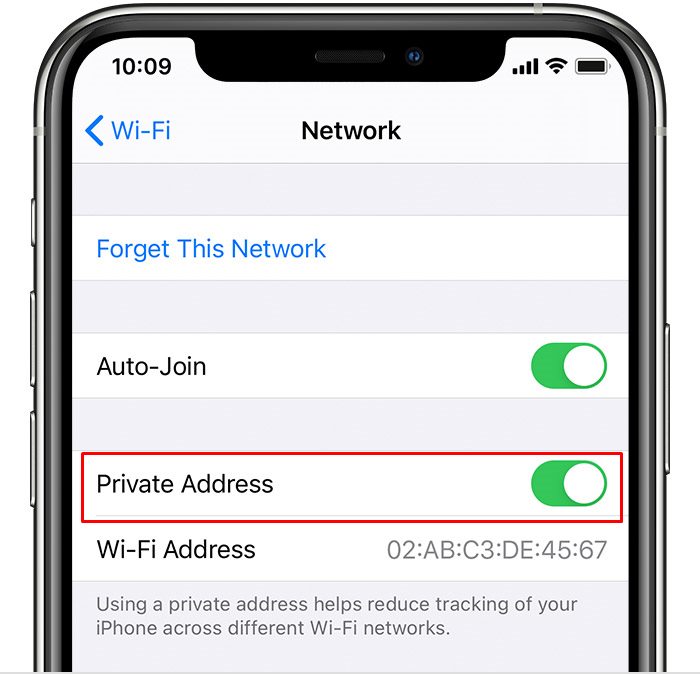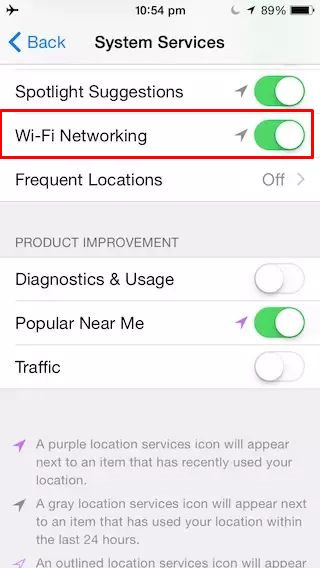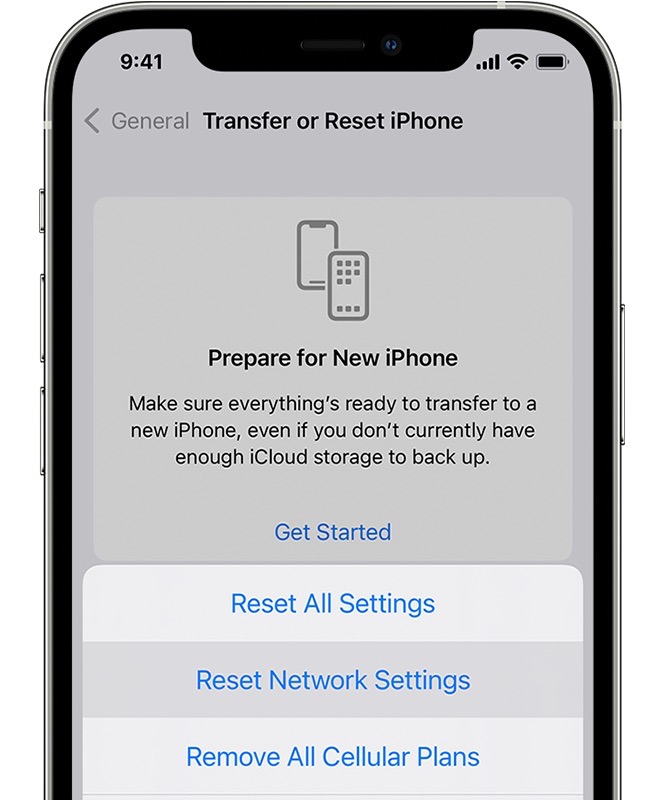In this guide, we will show you various methods to fix the issue wherein the iPhone tends to forget the saved WiFi network. In a normal use case scenario, you just need to type in the WiFI password when you are connecting to the network for the first time. Once you do so, the password is then saved in the keychain. From now on, your iPhone will either automatically connect to that network [if the said setting is enabled] or upon a manual selection from your end.
However, all this seems to be a far-fetched reality as numerous iPhone users have voiced their concern that their iPhones tend to forget the saved WiFi network every now and then. As a result of which, they then have to manually type in the password every time before connecting to a WiFi network. If you are also facing a similar issue, then this guide will make you aware of numerous workarounds to rectify it. Follow along.
Table of Contents
Fix iPhone Forgets Saved WiFi Network
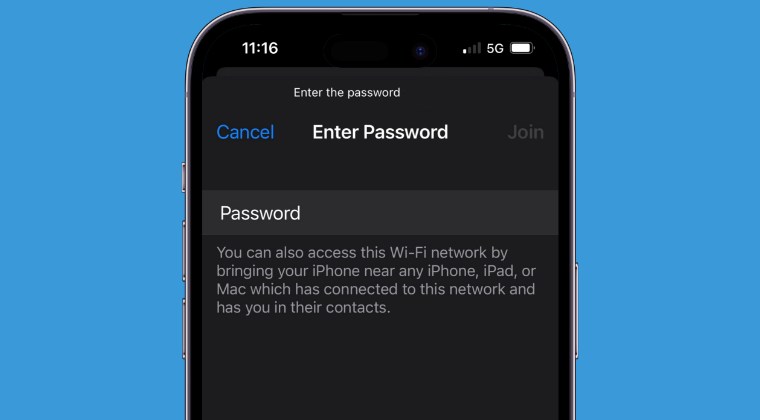
It is recommended that you try out each of the below-mentioned workarounds and then see which one spells out success. So with that in mind, let’s get started.
FIX 1: Forget and Reconnect
First up, you should consider forgetting the network and then reconnecting to it from scratch. Here’s how it could be done:
- To begin with, head over to Settings > WiFi.
- Then tap on the info button next to your WiFi.

- Now select Forget this network > Forget.
- Then reconnect to this network and check out the result.
FIX 2: Restart Router
Next up, you should restart the router so as to refresh the underlying network settings. So switch it off and then unplug it from the power socket as well. Then wait for a minute and plug it back in. Now let your iPhone connect to the WiFi network and see if the connection is established or not.

FIX 3: Switch to 5GHz
Next up, you should consider switching over to 5GHz instead of 2.4 GHz and then see if it fixes the issue wherein the iPhone forgets a saved WiFi network.
FIX 4: Toggle Auto Join
The Auto Join feature will automatically make your iPhone connect to a nearby WiFi network. Consequently, if it gets bugged, then it’s all the expected lines that your device wouldn’t be able to establish. a wireless connection effectively. Therefore you should disable and then re-enable this feature to refresh its setting. Here’s how it could be done:
- To begin with, head over to Settings > WiFi.
- Then tap on the info button next to your WiFi.

- Now disable the toggle next to Auto Join.
- Wait for a few seconds and then re-enable it.
FIX 5: Turn off WiFi Assist
This feature automatically switches to carrier data when the WiFi signal is weak and this could well be the reason behind the current issue. Therefore, it is recommended that you disable this feature and then check out the result. Here’s how:
- Head over to Settings > Cellular or Settings > Mobile Data.
- Then scroll down and disable the toggle next to Wi-Fi Assist.
- Check if it fixes the wherein iPhone forgets saved WiFi network.

FIX 6: Turn off Private WiFi address
To improve privacy, the device tends to use a different MAC address for each Wi-Fi network. However, in rare instances, it might conflict with the device’s WiFi settings. Therefore, consider temporarily turning it off and then verify if it does any good. Here’s how it could be done:
- To begin with, head over to Settings > WiFi.
- Then tap on the info button next to your WiFi.
- Now turn off the toggle next to Private Wi-Fi Address.

FIX 7: Change Network SSID
For some users, changing the WiFi network name/SSID did the job. So login to your router via 192.168.1.1 or 192.168.0.1, type in the ID & password [which is usually admin & admin or admin & <blank>], and then change the SSID. Once done, forget and reconnect to your WiFi, and then check if your iPhone still forgets the saved WiFi network or not.
FIX 8: Shared Apple ID
If you share your Apple ID with someone else and if they have switched over to a different WiFi network or simply deleted the saved WiFi network, then you may get bugged by this issue. This is because Wi-Fi passwords are synced between devices that share a common iCloud account. So verify if that is the case or not and then act accordingly.
FIX 9: Disable WiFi Networking Service
WiFi Networking service scans nearby Wi-Fi networks and sends the collected information to Apple so as to help it build a database of all the open Wi-Fi networks, However, in doing this goodwill, some users have noticed that their own device is not able to connect to a WiFi network. So you should consider disabling this feature and then check out the results.
- Head over to Settings > Privacy > Location Services.
- Then go to System Services and disable Wi-Fi Networking Services.
- Check if it fixes the issue wherein iPhone forgets saved WiFi network.

FIX 10: Reset Network
If the stored network data gets corrupted, then it could spell out trouble for the entire network configuration on your device. Therefore the only way out is to reset the settings back to their factory default state. Do keep in mind that doing so will erase all the saved WiFi networks, passwords, cellular settings, and VPN and APN settings, so make sure that they are synced with your Apple account.
- To begin with, head over to Settings > General.
- Then go to Transfer or Reset iPhone > Reset.

- After that, tap on Reset Network Settings.
- Finally, re-connect to your WiFi network.
That’s it. These were the various methods to fix the issue wherein the iPhone tends to forget the saved WiFi network. If you have any queries concerning the aforementioned steps, do let us know in the comments. We will get back to you with a solution at the earliest.