The Cupertino giant has recently rolled out the latest iOS 17.2 RC build. And with that, there are a plethora of new and intriguing features to look forward to. Some of the noteworthy ones include the introduction of the Journal app, the Translate option for the Action button, enhancements to the camera, tweaks in iMessage and Weather app, and ironing out of issues. However, it also seems to have paved the way for the entrance of new bugs.
Table of Contents
Shared Airtag ‘No Location Found’ Bug on iOS 17.2
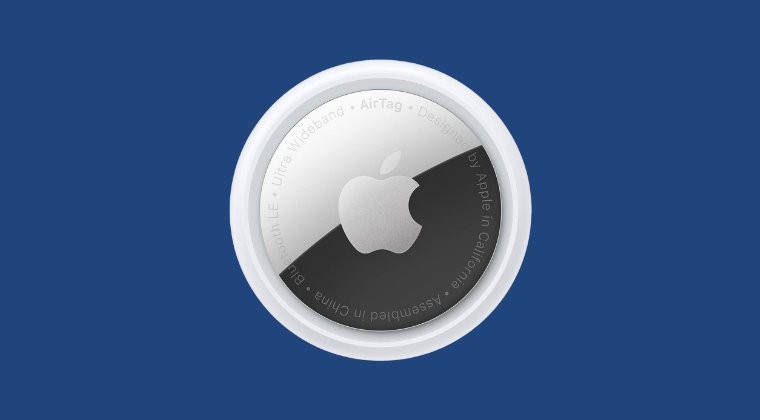
In this regard, one of the most noticeable ones is the Shared Airtag ‘No Location Found’ issue on iOS 17.2. Right after installing the latest OS version, users have said that if they share an AirTag with someone, the AirTag shared shows “No location found” and the serial shows “Not Available” on the device of the person with whom they have shared the tag.
Likewise, if someone shares a tag with them, they see ”No location found” and the serial number shows “Not available” on their device. Making matters worse, the person carrying the shared AirTag is being alerted that they are being tracked by an “unknown” AirTag. Moreover, some have said that while existing shared AirTags are working fine, it’s the new ones that are proving to be a cause of concern. So this begs the all-important question:
How to Fix Shared Airtag ‘No Location Found’ Bug on iOS 17.2
As of now, there doesn’t exist any workaround that might spell out success for you. With that said, it is recommended that you file a bug report with Apple and make them aware of this issue as soon as possible so that they can act on it and rectify it at the earliest. As and when that happens, we will update this pot accordingly. Stay tuned!
In the meantime, you could try resetting the Airtags to their factory default state and check if it works out in your favor. Here’s how it could be done:
- Press down on the polished stainless steel battery cover of your AirTag and rotate counterclockwise until the cover stops rotating.
- Remove the cover and the battery. Then replace the battery.
- Press down on the battery until you hear a sound. This sound means that the battery is connected.
- When the sound finishes, repeat the process four more times, removing and replacing the battery, then pressing down on the battery until you hear a sound.
- You should hear a sound each time you press on the battery, for a total of five sounds. The fifth sound is different from the previous four. This indicates that the AirTag is now ready to pair.
- Replace the cover by aligning the three tabs on the cover with the three slots on your AirTag.
- Press down on the cover. Finally, rotate the cover clockwise until it stops rotating.
UPDATE: Issue Rectified
Well, it took everyone by surprise! Apple has fixed the Shared Airtag ‘No Location Found’ bug on iOS 17.2 in such a short amount of time that it’s really commendable.







