In this guide, we will show you a couple of methods to fix the issue of the iPhone not working after installing the latest iOS 17.1.2 update. The Cupertino giant had really messed up big time with the release of iOS 17.1.1, with more than 20+ bugs managing to creep into the OS. To address those issues, Apple subsequently rolled out an incremental patch, which seems to have made the matter even worse.
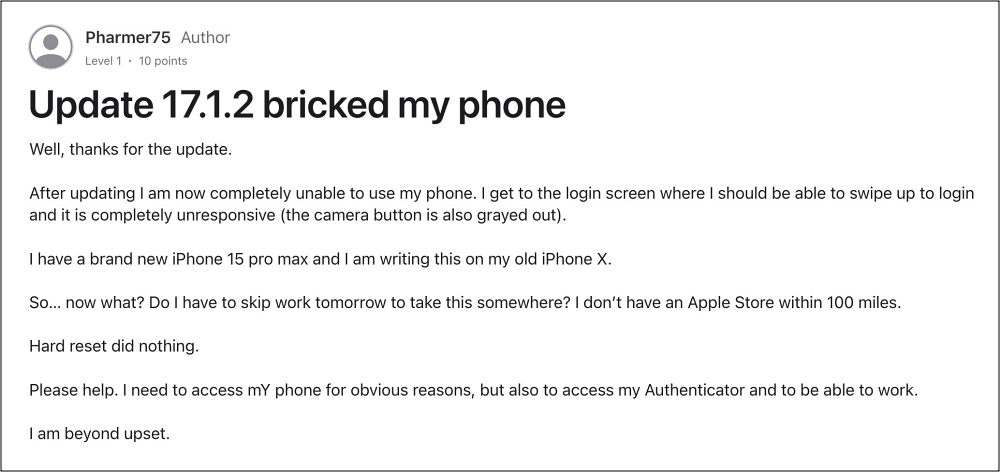
Numerous users have voiced their concern that their iPhone is not working along the expected lines or is even bricked after installing the latest iOS 17.1.2 update. For some, they can only access the lock screen but can’t unlock their device [even the camera icon is greyed out]. if you are also getting bugged by any of these issues, then this guide will help you rectify it. Follow along for the fixes.
Table of Contents
Fix iPhone not working after iOS 17.1.2 update

It is recommended that you try out each of the below-mentioned workarounds and then see which one spells out success. So with that in mind, let’s get started.
FIX 1: Force Reboot
- First off, press and release the Volume Up button.
- Then press and release the Volume Down button.
- Now press and hold the Power button until the Apple logo appears.

- Once that happens, release the Power key. The forced reboot is complete.
- Check if it fixes the iPhone not working issue on iOS 17.1.2.
FIX 2: Update via Mac
- Connect your iPhone to your Mac and select it from the Finder window.

- Then press and quickly release the volume up button, press and quickly release the volume down button, and press and hold the side button.
- Keep holding the buttons until you see the recovery mode screen.

- When that happens, release the keys. You should get a pop-up on your Mac, select Update.

- Wait for the process to complete. Once done, your device should auto-reboot to the OS.
That’s it. These were the two different methods that should help you fix the issue of the iPhone not working after installing the latest iOS 17.1.2 update. As far as the official stance on this matter is concerned, the developers are yet to acknowledge this issue, let alone give out any ETA for the rollout of a fix. As and when any of these two things happen, we will update this guide accordingly. In the meantime, the aforementioned workarounds are your best bet.
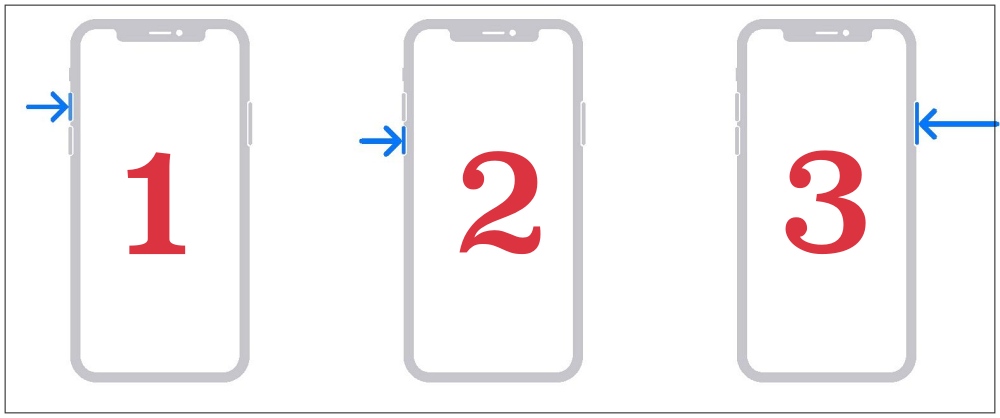
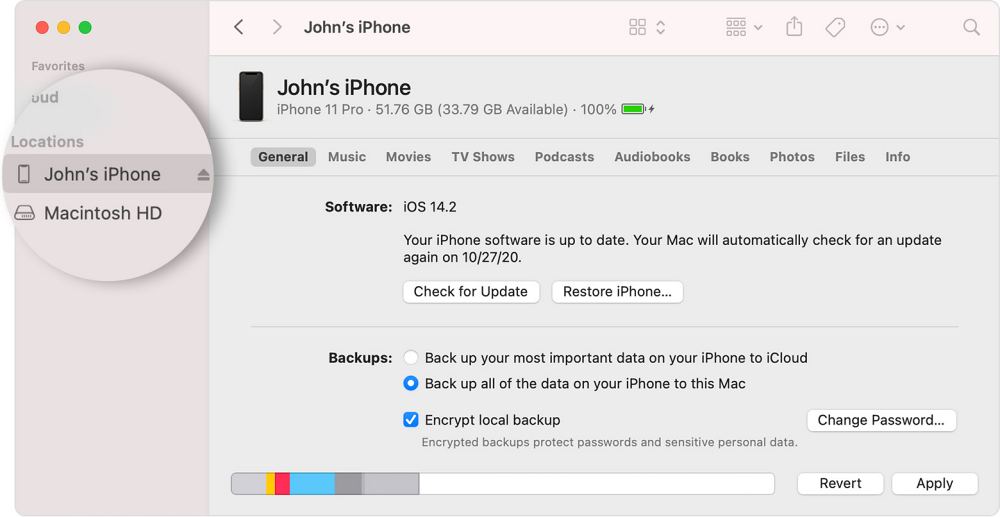
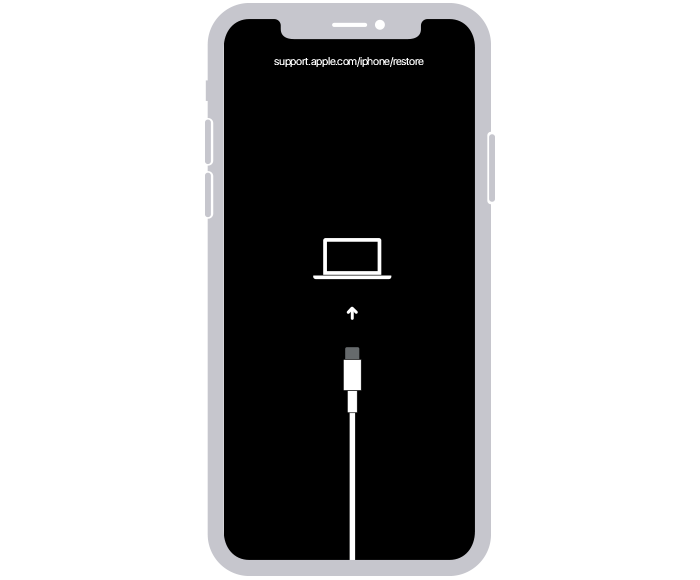
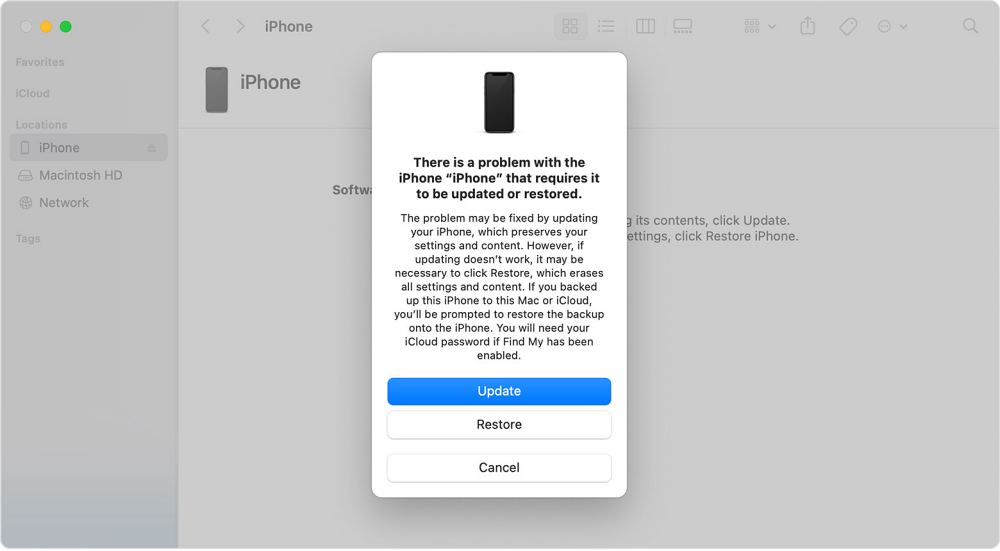








Susan Scarberry
I can’t get notifications from android users after I did this last update. I’ve did the force restart 3 times and checked every setting I can think of. My husband and I have the same phones and his is working fine.
LYNND
Is one of those iOS 17.x bugs the inability to sync an iPhone with 17.x to iTunes under macOS Mojave or earlier?
See this Apple Community forum discussion: https://discussions.apple.com/thread/255272132?answerId=259854199022&sortBy=best#259854199022