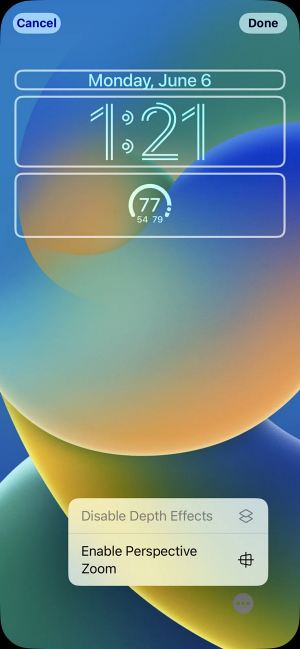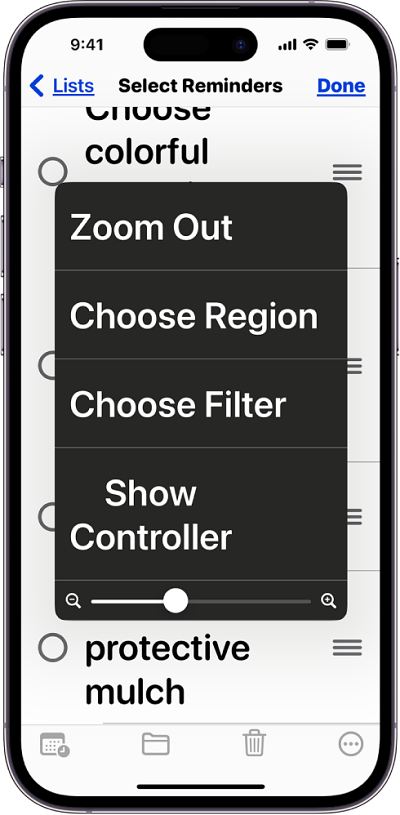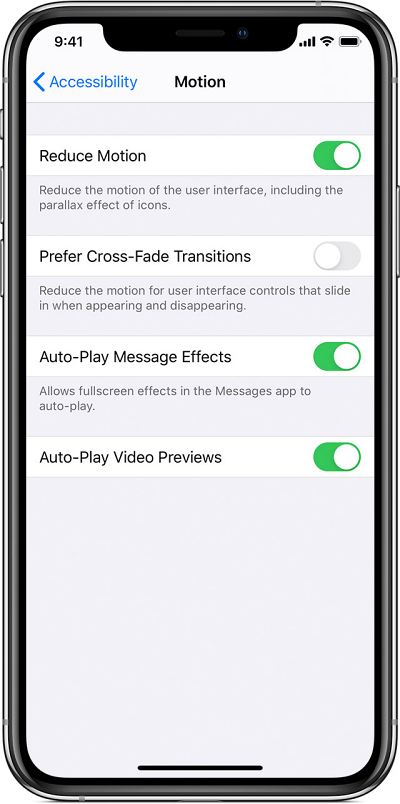In this guide, we will be discussing some potential workarounds that might help you fix the issue of the Parallax Effect not working on iOS 17. A decade ago with the launch of iOS 7, the Cupertino giant completely overhauled the look and feel of its OS with the interaction of new icon packs. But that wasn’t the only talking point, the introduction of the Parallax Effect also managed to grab its fair share of limelight.
This is a type of 3D effect on your device’s Home Screen which would come into play when you shift the wallpaper in all directions, driven by the angle at which you hold the device. The app icons stay still, thus creating the illusion of depth. While this is definitely quite a nifty addition to the OS, however, as of late, it is giving quite a tough time to many [no, we aren’t talking about the dizziness and motion sickness here!].
Numerous users have voiced their concern that the Parallax Effect is not working along the expected lines on their iPhones running the latest iOS 17. If you are also facing the same issue, then this guide will help you rectify it. Follow along.
Table of Contents
Fx Parallax Effect not working on iOS 17
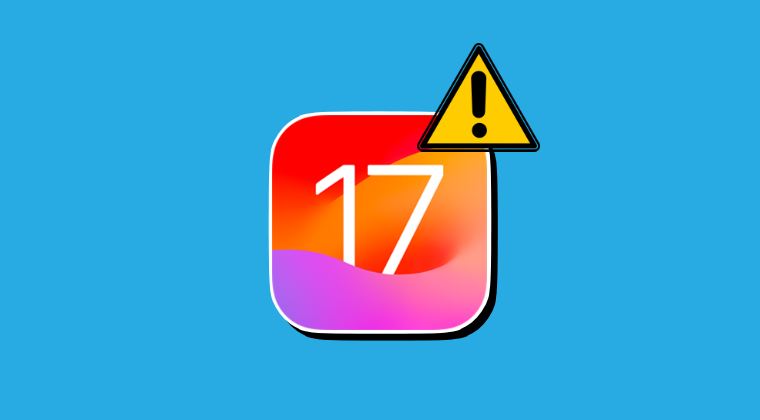
It is recommended that you try out each of the below-mentioned workarounds and then see which one spells out success. So with that in mind, let’s get started.
Toggle Perspective Zoom
Your first course of action should be to disable and then re-enable Perspective Zoom. This will refresh its underlying settings and could rectify the issue that we are currently dealing with. So let’s give it a try using the below-listed steps and then check if it fixes the issue of the Parallax Effect not working on iOS 17.
- Press and hold the Lock Screen to enter the wallpaper gallery.
- Then swipe to the Lock Screen wallpaper with the depth effect.

- Now tap on Customize > ellipse icon > Perspective Zoom to uncheck it > Done.
- Now wait for a few seconds, recheck Perspective Zoom, and check out the results.
Tweak Display Zoom
Many users were able to rectify this issue by changing their display zoom and then reverting it back to normal again. So do give it a try using the below-listed steps and then check out the results:
- Head over to Settings > Accessibility > Zoom, and turn it Zoom.
- Then double-tap the screen with three fingers to turn on Zoom.

- Once done, double-tap the screen with three fingers to turn it off.
- Check if it fixes the issue of Parallax Effect not working on iOS 17.
Avoid Buggy Swipe Behavior
According to a few affected users, if you swipe right to go to the widget screen or swipe to the left to go to App Library, it will break this 3D/parallax effect. So as of now, you might have to avoid going to both these places and instead get the job done from the home screen itself [which might prove to be quite a challenging task for many].
Enable Reduce Motion
If none of the aforementioned tweaks worked out for you, then your last course of action should be to disable this feature temporarily until it is officially rectified by Apple. To do so, you’ll have to enable Reduce Motion, which could be done as follows:
- First off, head over to Settings > Accessibility.
- Then select Motion and turn on Reduce Motion.
- With this, the Parallax Effect will no longer work.

That’s it. These were the various methods to fix the issue of the Parallax Effect not working on iOS 17. As far as the official stance on this matter is concerned, the developers are yet to acknowledge this issue, let alone give out any ETA for the rollout of a fix. As and when any of these two things happen, we will update this guide accordingly. In the meantime, the aforementioned workarounds are your best bet.