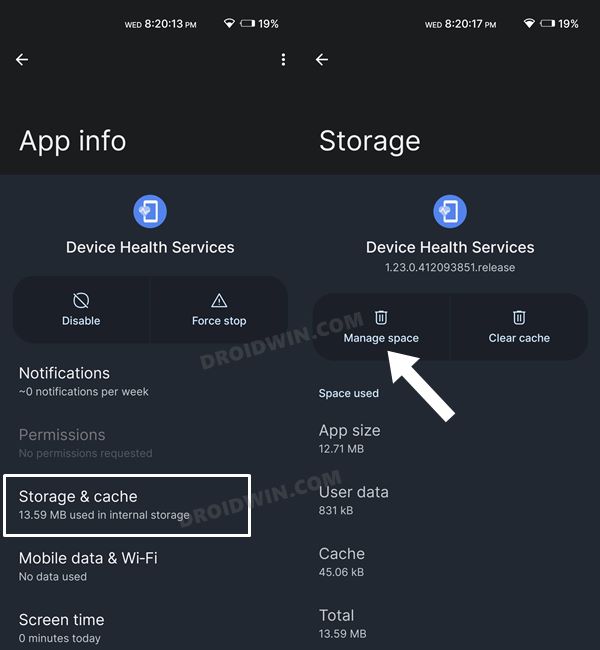In this guide, we will show you various methods to fix the issue of being unable to open the Battery Settings menu on your Pixel device. Over the past few weeks, numerous users have voiced their concern that they are unable to access the Battery Share functionality on their devices.
![]()
This feature is used to wirelessly charge other Pixel devices, Pixel buds, and other Qi-certified phones or accessories, but as of now, it’s just not accessible. If you are also currently facing this issue, then this guide will make you aware of a few nifty workarounds to rectify this issue. Follow along.
Table of Contents
Fix Cannot Open Battery Settings menu on Pixel
![]()
It is recommended that you try out each of the below-mentioned workarounds and then see which one spells out success for you. So with that in mind, let’s get started.
FIX 1: Access via Quick Setting
First off, you should try accessing the Battery settings menu by long pressing the Battery Saver icon in the Quick Settings toggle. Check if it works out for you or not.
![]()
FIX 2: Using Battery Widget
Next up, you could create a battery widget and then access its settings menu. Here’s how it could be done:
- Long press on an empty region on your screen and select Widgets.
- Then expand Battery and drag and drop its widget to your screen.
- Now tap on it to open the Battery Settings menu on your Pixel device.

FIX 3: Using Search Menu
- You could also interact with the Battery Settings menu via the device’s built-in search functionality.
- To do so, bring up the app drawer and then type in Battery in the Search bar present at the top.
- Select the same from the search results and it will open the Battery Settings menu on your Pixel device.

FIX 4: Boot to Safe Mode
In some cases, a third-party app or service might conflict with the proper functioning of the device. The best way to verify and hence rectify this issue is to boot your device to Safe Mode. Doing so will disable all third-party apps and if the issue gets rectified, then the culprit is indeed one of those apps which need to be removed at the earliest. Here’s how it could be done:
- Long press the Power button to bring up the Power menu
- Then long tap on Restart. It will bring up the Safe Mode prompt.
- Tap OK and your device will boot to Safe Mode.

- Verify if the issue has been fixed or not. If it has, then restart your device to normal mode.
- Now uninstall the recently installed apps, one at a time, until the issue is finally rectified.
FIX 5: Reset Device Health Service
Some users were able to rectify this issue after resetting the Device Health System Services to its factory default state. So let’s give it a try using the below-listed steps and then check out the results:
- To begin with, head over to Settings > Apps > See All Apps.
- Then select the Device Health Service app from the list.

- Now go to its Storage and Cache section and tap on Manage Space.
- Then tap on Reset Adaptive Brightness followed by OK in the confirmation dialog box.

- Check if you are now able to open the Battery Settings menu on your Pixel device.
FIX 6: Reset Device
If none of the aforementioned methods managed to spell out success, then your last course of action should be to factory reset the device to its default state. Doing so will delete all the data from your device, so take a complete device backup beforehand and only then proceed with the below steps:
- Head over to Settings > System > Reset Options.
- Then select Erase All Data > Erase All Data.

- Now, wait for the process to complete.
- Once done, set up your device from scratch and the issue stands rectified.
That’s it. These were the six different methods that should help you fix the issue of being unable to open the Battery Settings menu on your Pixel device. If you have any queries concerning the aforementioned steps, do let us know in the comments. We will get back to you with a solution at the earliest.