In this guide, we will show you various methods to fix the Yellow Color Saturation/Tint in the Pixel 7 Pro’s display. The newest addition to the Pixel family brings quite a few noteworthy features to the fore. These include the likes of Face Unlock, second-generation Tensor chipset, and a slew of camera goodies. If we shift our attention towards bugs, then even though it isn’t as and as its predecessor, but it does seem to have been affected by a few issues.
![]()
In this regard, numerous users have voiced their concern that they are witnessing Yellow Color Saturation/Tint on their Pixel 7 Pro’s display. Fortunately, the issue seems to be on the software side rather than a hardware one [though we still need some more evidence to further concrete this statement]. Henceforth in this guide, we will be sharing a few nifty workarounds that should help you rectify this issue. So without further ado, let’s check them out.
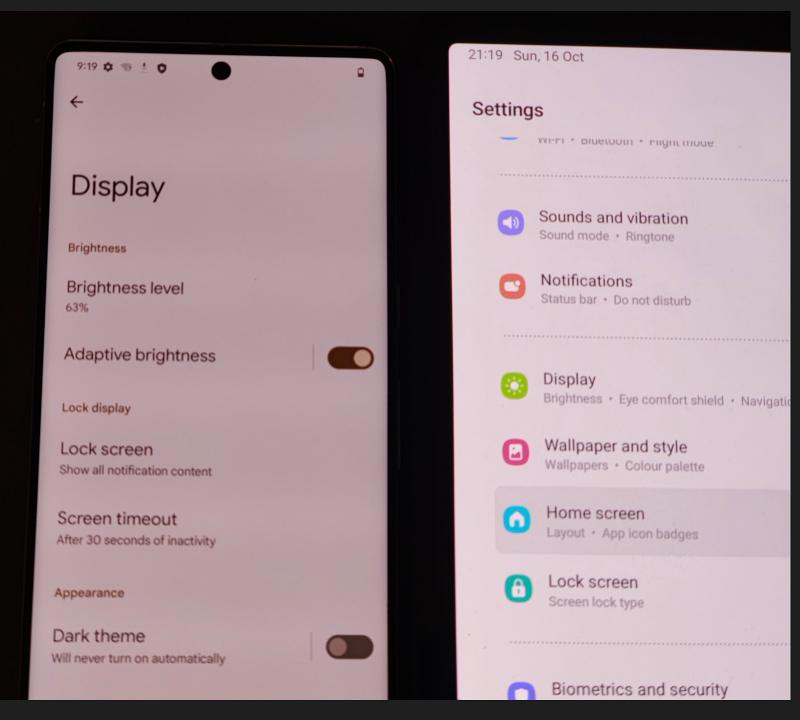
Table of Contents
Fix Pixel 7 Pro Display Yellow Color Saturation/Tint
![]()
It is recommended that you try out each of the below-mentioned workarounds and then see which one spells out success for you. So with that in mind, let’s get started.
FIX 1: Change Wallpaper
Beginning with Android 12 [and continuing in Android 13], Google has introduced the Material You theme which would automatically theme the various comments of the OS depending on the major color of the wallpaper. So if your current wallpaper has a majority of yellow color in it, then it might give out a warm yellow effect. So try changing the wallpaper to the one that has a blue color and then test out the results. Here’s how it could be done:
- Long press in an empty area on the home screen and select Wallpapers and Styles.
- Then tap on Change Wallpaper, select a dark blue color wallpaper, and hit the checkmark icon.
- Now check if it fixes the Yellow Color Saturation/Tint in your Pixel 7 Pro display.

FIX 2: Switch to Basic Colors
Next up, consider switching from the Wallpaper Colors pallet to the Basic Colors and then check out the results. Here’s how it could be done:
- Long press in an empty area on the home screen and select Wallpapers and Styles.
- Then switch to Basic Colors and select a blue color from the menu.
- Now check if it fixes the Yellow Color Saturation/Tint in your Pixel 7 Pro display.

FIX 3: Change Display Color
If the current display color setting is set to Boosted or Adaptive, then it tends to deviate slightly from the original color experience by adding more dynamic color alteration to the overall look and feel. Therefore, you should consider switching to the Natural color style and then check out the results. Here’s how it could be done:
- Head over to Settings > Display > Colors and select Natural from the list.
- Check if it fixes the Yellow Color Saturation/Tint in your Pixel 7 Pro display.

FIX 4: Disable Night Light
The Night Light feature tends to add a yellow hue over your display to protect your eyes from those glaring lights protruding from the screen, especially at night. So if you have this feature currently enabled, then also it could result in this issue. Therefore, consider turning off this functionality using the below-given instructions and then check out the results.
- Head over to Settings > Display and disable the toggle next to Night Light [if enabled].
- Then check if it fixes the Yellow Color Saturation/Tint in your Pixel 7 Pro display.

FIX 5: Install Pending Update
Be it the camera app crashing, inconsistent scrolling, or issues with Android System Webview, all of these issues were only rectified after users installed the first OTA update that they received after unboxing their device. This update weighs around 72MB in size and would take over an hour to install but more importantly, it tends to resolve all these issues, and could rectify the bug that we are currently dealing with. So refer to the below steps to welcome this update and then check out the results.
- For that, head over to Settings > System > System Update.
- If there is any pending update, then download and install it right away.

- Once the update has been installed, restart your device.
- Check if it fixes the Yellow Color Saturation/Tint in your Pixel 7 Pro display.
FIX 6: Reset Device
If none of the aforementioned methods spelled out success, then your last course of action should be to factory reset the device to its factory state. While it may sound like quite an extreme measure to opt for, but resetting the device has seemed to rectify this issue for some users. So take a backup [from Settings > System > Backup] and then proceed with the below steps to reset your device:
- To begin with, head over to Settings > System > Reset Options.
- Then tap on Erase All Data [Factory Reset] > Erase All Data.

- Now, wait for the process to complete, and then set up your device.
- The underlying display issue should now have been rectified.
FIX 7: For Rooted Devices
If you have rooted your device via Magisk patched init_boot, then you could change the display saturation value by making a few tweaks to its system service files. This could spell out success for you wen it comes to rectifying the color saturation issue. For that, please check out our guide on How to Increase Screen Saturation on Pixel 7/Pro: Fix Washed-out Display.
![]()
That’s it. These were the seven different methods to fix the Yellow Color Saturation/Tint in the Pixel 7 Pro’s display. If you have any queries concerning the aforementioned steps, do let us know in the comments. We will get back to you with a solution at the earliest.
Update on Pixel 7 Pro Display Yellow Color Saturation
A week after publishing this guide, I have seen countless more complaints being lined up in the Google Support Forum. Users have even opted for a replacement but even after the replacement, their new Pixel 7/Pro still had the Display Yellow Color Saturation/Tint. So you could spare yourself by not opting for an exchange but rather straightaway taking a more aggressive approach and returning it all together [if possible].
![]()
The YouTube HDR Video tweak temporary ‘fixes’ this issue
While this isn’t any fix or even a workaround for that matter, but I wanted to share this interesting news with you. Some users have found out that if they play a video in HDR quality [1440p] and then minizine the screen so that the video plays in Picture-In Picture video, then the Display Yellow Color Saturation goes away while the video is being played. But as soon as they close the PIP window the issue returns straightaway. pretty strange, to say the least1








Brett
Just got my pixel 7 Pro now in July 2023 -.colour of screen is shocking for a flagship phone. A year on from this discussion nothing has been fixed or improved by Google.
I was using a much cheaper Samsung A25 – the screen quality and colour quality of that lower mid range phone is MUCH MUCH better than my yellow twinge Pixel Pro. 😡😡🤬
Marvin
I’ve pointed that out before. There is also another root method with app cf.lumen which really fixes RGB values.
Marvin
There is also another solution which requires root and app CF.lumen. I tested it on stock Android and GrapheneOS on Pixel 7 Pro.
https://www.reddit.com/r/GooglePixel/comments/yc31fu/comment/ivbx1jq/
Lurker
None of these worked, unfortunately. Moving back to iPhone 🙁
Sadique Hassan
Hi Lurker, sorry to hear that, but as of now, that seems to be the only option left in our hands. Let’s just keep our fingers crossed and hope that it is a software issue that Google patches sooner than later.
Himanshu
Thanks.
Factory reset worked for me