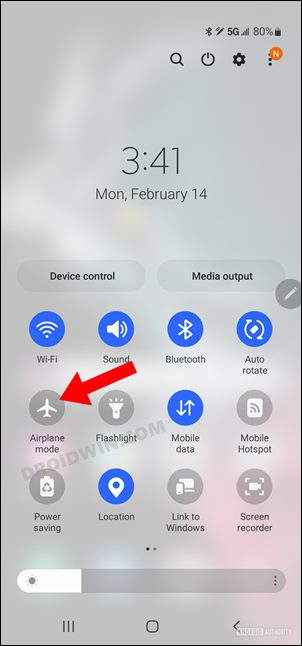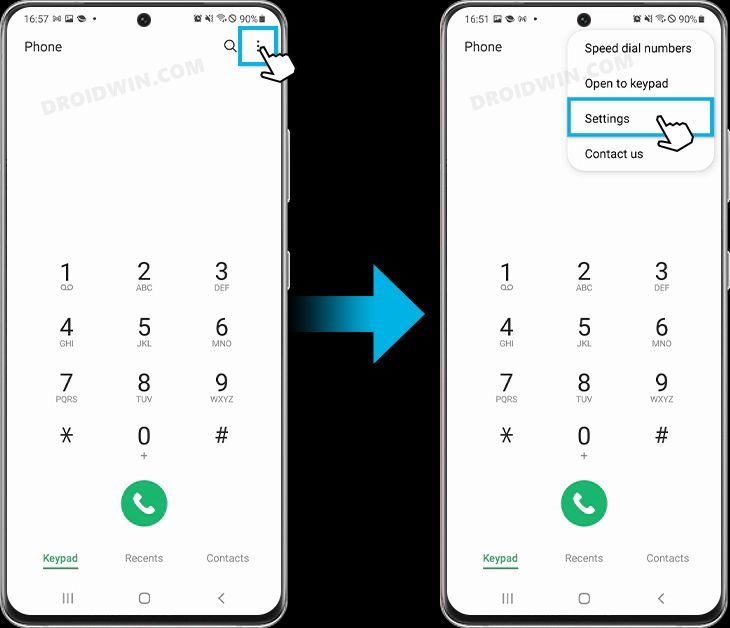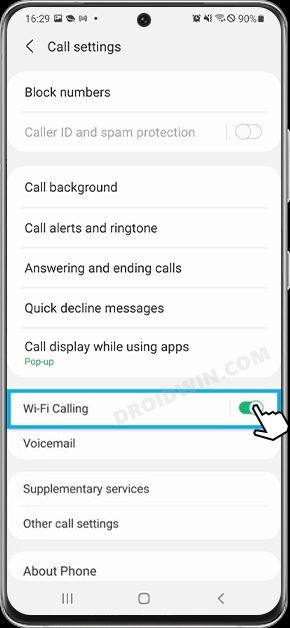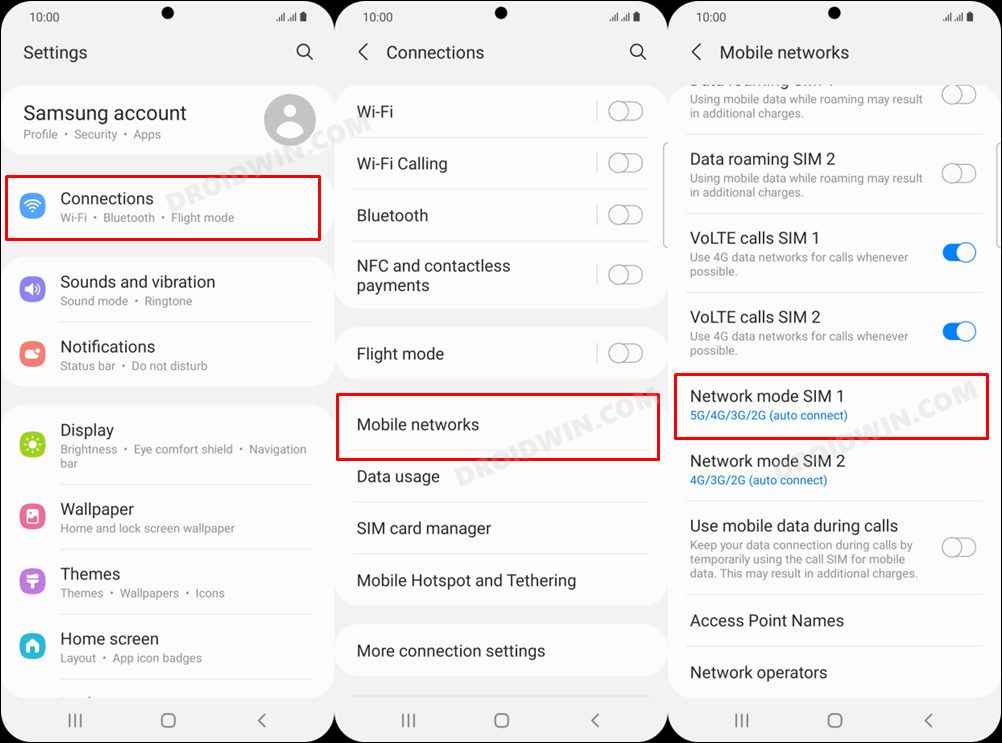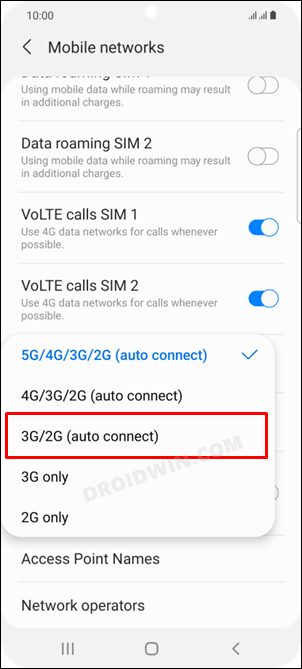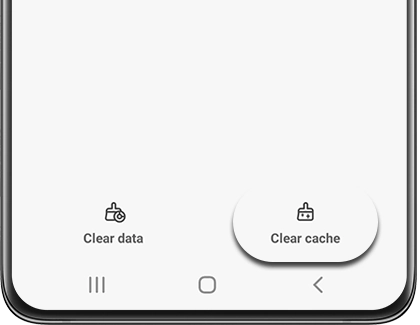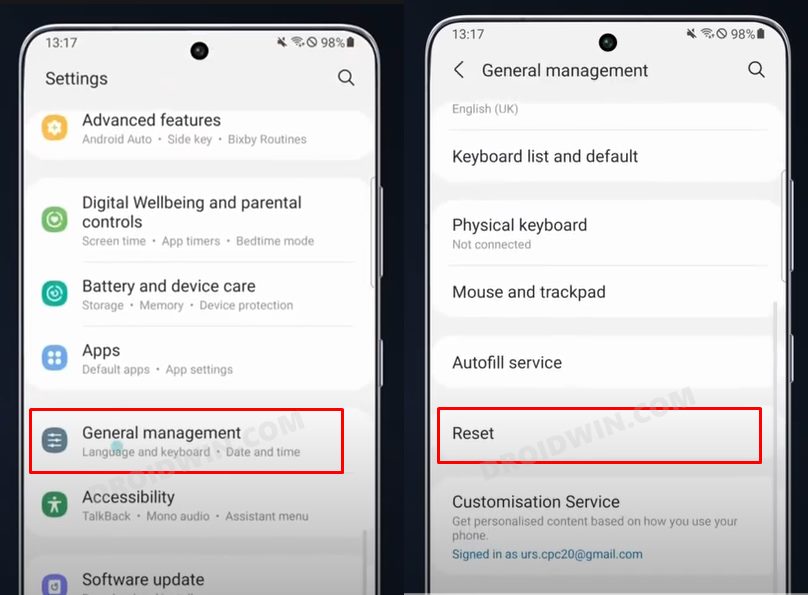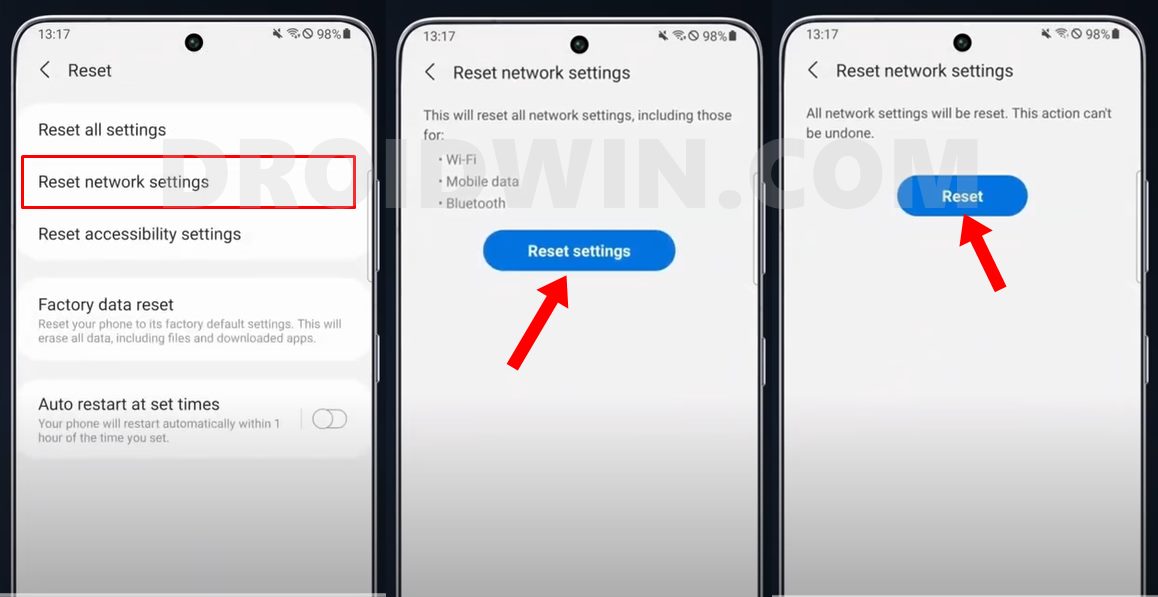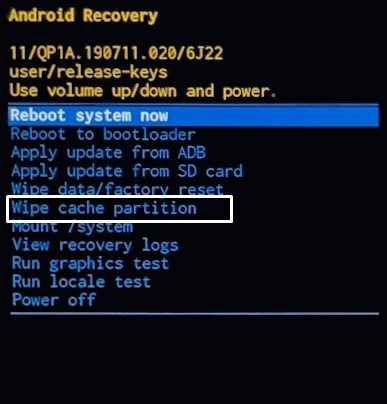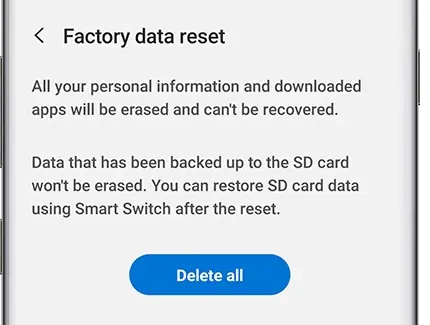In this guide, we will show you various methods to fix the call dropping issues on Galaxy S23 Ultra. The newest addition to the Samsung flagship family has grabbed quite a few limelights and truth be told that was along the expected lines. What wasn’t is the plethora of network-related issues that the device is getting bugged with.
In this regard, issues with 2.4GHz, 5GHz, and WiFi 6 have already been documented in the past, and now there has been another unfortunate entry to this ever-expanding list. As of now, numerous users have voiced their concerns regarding the call dropping issues on their Galaxy S23 Ultra. If you are also in the same boat, then this guide will make you aware of numerous workarounds to rectify this issue. Follow along.
Table of Contents
Fix Call Dropping issues on Galaxy S23 Ultra

It is recommended that you try out each of the below-mentioned workarounds and then see which one spells out success. So with that in mind, let’s get started.
FIX 1: Toggle Airplane Mode
First off, you should consider enabling and then disabling the airplane mode. Doing so will refresh the underlying network settings and could well rectify the underlying WiFi issue that we are currently dealing with. So try out this network tweak using the below-listed steps and then check out the results:
- Bring up the Quick Settings panel from the top of the screen.
- Then tap on Airplane Mode to enable it.

- Wait for a few seconds and then disable it.
- Now check if it fixes the call dropping issue on your Galaxy s23 Ultra.
FIX 2: Use WiFi Calling
If possible, give WiFi calling a try. Also known as VoWiFi, this feature routes your calls via the WiFi network instead of the carrier data. In the current scenario, it seems to be giving a relatively higher degree of success when it comes to fixing the call dropping issues on the Galaxy S23 Ultra. So try out this tweak using the instructions given below and check out the results.
- Launch the Phone app, tap on the overflow icon, and select Settings.

- Then enable the toggle next to the WiFi Calling Switch.

- If you are enabling it for the first time, then accept the Terms and Conditions as well.
FIX 3: Use 3G/2G
Since you are unable to make calls while on 4G/5G, you could switch over to 3G/2G before placing a call [and then come back to 4G once you are done with the call, or stay with 3G network, the only downside being slow internet speed]. Here’s how it could be done:
- Head over to Settings > Connection > Mobile Networks

- Then select Network Mode SIM 1 (or SIM 2) and choose 3G/2G from the list.

But doing so every time someone calls might prove to be a challenging task. To overcome it, you could create a Bixby Routine wherein the network mode would switch to 3G/2G whenever a call is being made and then back to 4G/5G as soon as you cut the call. So try out this network tweak and then check if it fixes the call dropping issues on the Galaxy S23 Ultra.
FIX 4: Switch SIM Slots
Some users were also able to resolve this issue by switching their SIM slots. In this regard, many users were able to spell out success by putting in their primary SIM to the second slot. Do note that it only managed to rectify the call drop issues on their Galaxy S23 Ultra, the mobile data issue was still present even after switching slots. Anyways, a bird in hand is worth two in the bush!
FIX 5: Delete Phone App Cache
If a lot of temporary data gets accumulated over the due course of time, then it might conflict with the proper functioning of that system app. Therefore, it is recommended that you delete those data at regular intervals, and now could just be the right time to do that. So refer to the below steps and give it a try.
- Head over to Settings > Apps > Phone.
- Then go to Storage and tap on Clear Cache.
- Check if it fixes the call dropping issue on S23 Galaxy Ultra.

FIX 6: Delete Phone App Data
If the sorted data gets corrupted or outdated, then might have negative consequences on the associated system app. Therefore, you should delete those data and let the system repopulate a fresh instance of the same from scratch. Here’s how it could be done
- Head over to Settings > Apps > Phone.
- Then go to Storage and tap on Clear Data > OK.
- Check if it fixes the call dropping issue on S23 Galaxy Ultra.
FIX 7: Install Pending Update
In some instances, the issue might be due to a buggy update rolled out by the OEM. When that happens, Samsung is usually quick to roll out a subsequent patch that would end up rectifying the underlying issue. So make sure to download and install the pending updates on your device and then check if it fixes the call dropping issue on your Galaxy s23 Ultra.
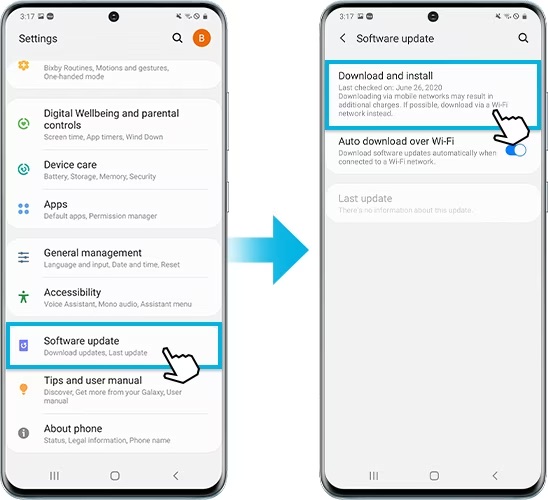
FIX 8: Reset Network
You might also get bugged by this issue if the network gets corrupted. To rectify it, you should reset the network to its factory default state. However, do note that doing so will revert all the network settings to their default state. Moreover, it will also remove all the paired Bluetooth devices and the saved WiFi passwords. so make sure to sync those passwords with your account before proceeding with the below steps.
- To begin with, head over to Settings > General Management.
- Then go to Reset Network Settings and tap on Reset Settings.

- Finally, hit the Reset button and wait for the process to complete.

- Once done, check if it fixes called dropping issue on Galaxy S23 Ultra.
FIX 9: Delete Device Cache
If a lot of temporary data gets accrued over the due course of time, then it might conflict with the proper functioning of the device or its associated features. So you should delete these cached data at regular intervals, and now could be just the right time for that. So refer to the below instruction steps and bid adieu to these data right away.
- Power off your device. Then press and hold the Power and Volume Keys for a few seconds.
- Your device will now boot to Recovery Mode (you may now release the pressed keys).
- Now use the Volume keys to highlight the Wipe Cache Partition and hit the Power key to confirm it.

- Then use the Volume keys to highlight YES and hit the Power key to confirm it.
- The cached data on your device will now be wiped.
- Once done, select Reboot System Now to restart your device.
FIX 10: Reset Device
If none of the aforementioned methods spelled out success, then your last course of action should be to completely reset the device and set it up from scratch. So take a backup of all the data on your device and refer to the below steps to perform a reset.
- Head over to Settings > General Management > Reset.
- Then tap on Factory Data Reset > Reset > Delete All.

- Now sign in to your account and set up your device.
- Check if it fixes the call dropping issue on Galaxy S23 Ultra.
That’s it. These were the eight different methods that should help you fix the call dropping issues on your Galaxy S23 Ultra. If you have any queries concerning the aforementioned steps, do let us know in the comments. We will get back to you with a solution at the earliest.