In this guide, we will show you a couple of methods to fix the issue of the S Pen not working/disconnecting on Galaxy S23 Ultra. The S Pen stood as one major differentiating factor between the Note and Galaxy S series. And now that the former has been sent into oblivion or rather merged into the S series, the S Pen also carried forward its legacy to these devices.
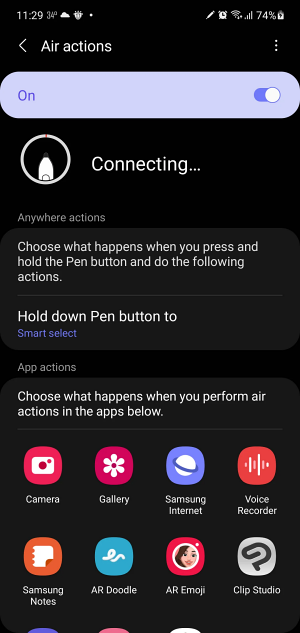
However, it seems to be going through a rough patch as of late. Numerous users have voiced their concern that S Pen is currently not working or randomly disconnecting on their Galaxy S23 Ultra. If you are also getting bugged by this issue, then this guide will make you aware of some nifty workarounds to rectify this issue. So without further ado, let’s get started.
Table of Contents
Fix Galaxy S23 Ultra S Pen not working/disconnecting

It is recommended that you try out each of the below-mentioned workarounds and then see which one spells out success. So with that in mind, let’s get started.
FIX 1: Re-Insert the S Pen
Many users have reported that inserting the S Pen back into its holster did manage to rectify this issue for them, however, the respite only lasted for a few hours. So if you are looking for a quick, short, and easy fix that just about does its job, then this might be your best bet.

FIX 2: Enable “Keep S Pen Connected”
By default, if the S Pen isn’t connected for a considerable time frame, then it will get disconnected from your device. This is done in order to conserve battery percentage, however, in some instances, it could conflict with the normal functioning of the S Pen. Therefore, you could disable this feature using the below-listed steps and then check out the results.
- To begin with, head over to Settings > Advanced Features.
- Then select S Pen and go to More S Pen Settings.
- Now enable “Keep S Pen connected and check if it rectifies the bug.
FIX 3: Reset Stylus
You could also reset the stylus back to its factory default state and then check if it works out in your favor. Here’s how it could be done:
- To begin with, head over to Settings > Advanced Features.
- Then go to S Pen and tap on the overflow icon at the top right.
- Finally, select Reset S Pen and check out the results.

That’s it. These were the steps to fix the issue of the S Pen not working / disconnecting on Galaxy S23 Ultra. As far as the official stance on this matter is concerned, the developers are yet to acknowledge this issue, let alone give out any ETA for the rollout of a fix. As and when any of these two things happen, we will update this guide accordingly. In the meantime, the aforementioned workarounds are your best bet.
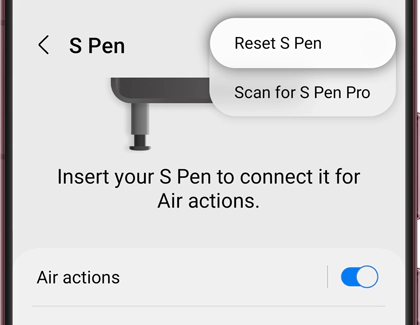








Mal
I had this issue with my new Galaxy S23 Ultra…pen would not connect. So I followed your FIX #2…to change the settings to “keep the S Pen connected” in the Advanced features. Once I did this it finally connected and found the pen. I then turned off the “keep connected” feature and it now seems to be fine. The phone can find the pen and connect when it needs to. Let’s hope it lasts. There is clearly a software glitch in there somewhere.
Anthony Kuzelj
Samsung S23 Ultra 1Tb s-pen has stopped work after 2 months of Samsung online purchase. Samsung recommended/chat steps completed. (Re Boot , software update, reconnecting pen, reset, etc all done) Took pen to Samsung repair store in Indonesia and pen tested faulty. I have warranty and Samsung Care + but bad news the s-pen is not cover. Second bad news there is no stock in the country and possibly have wait up to a month for new pen to be ordered. Factory has not yet released pen stocks. Poor after sales service.
Keith Maddern
My new S23 ultras s pen doesn’t work properly in a phone case that has a magnetic closure. If I take it out of the case it works properly ( I bought a armoured back case with glass adhesive front & it works properly don’t buy a close lens case with magnets.