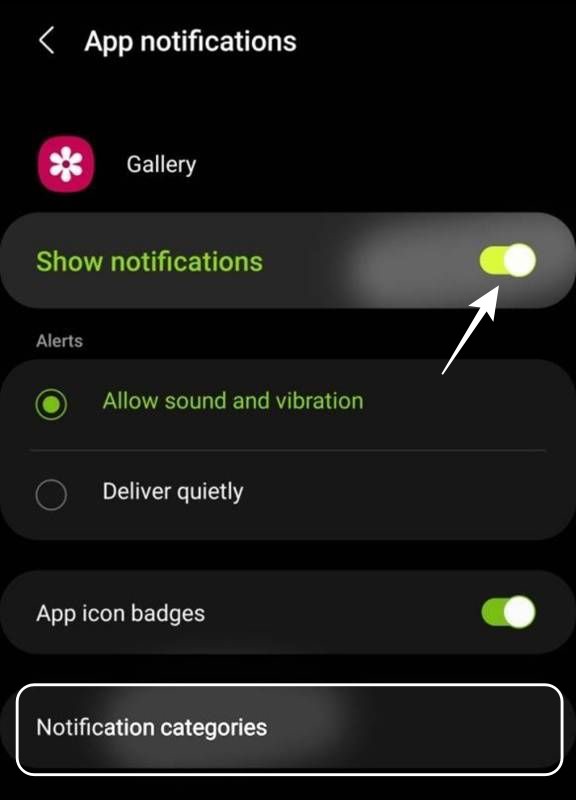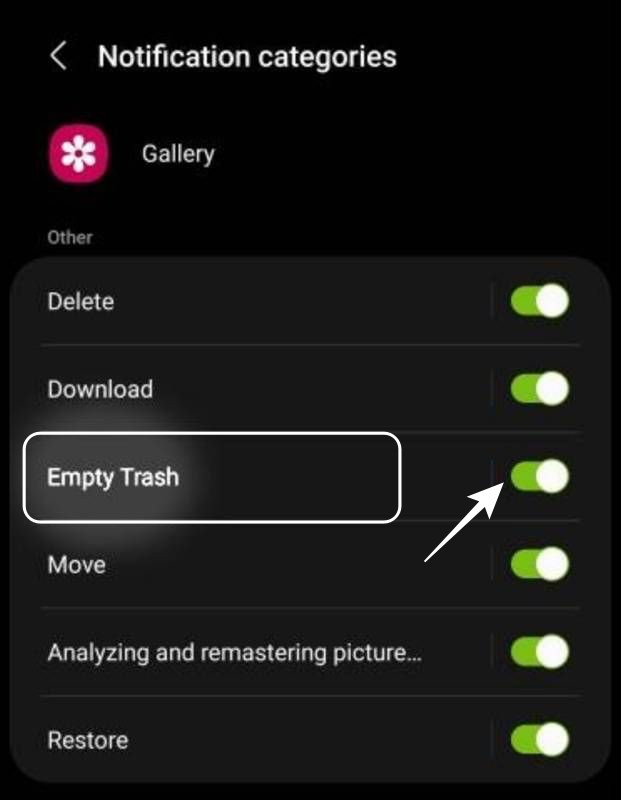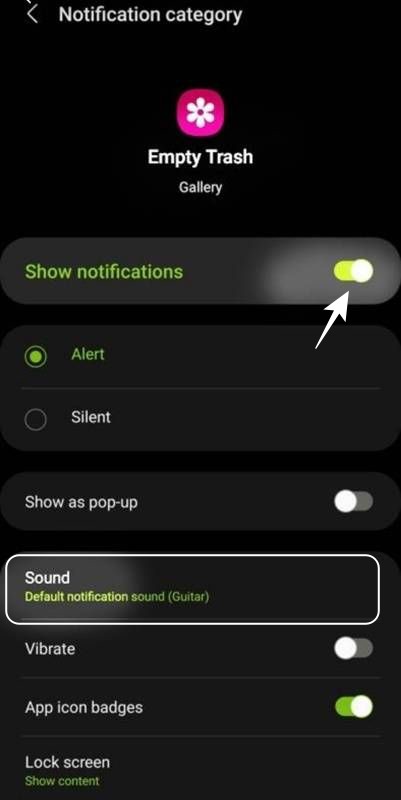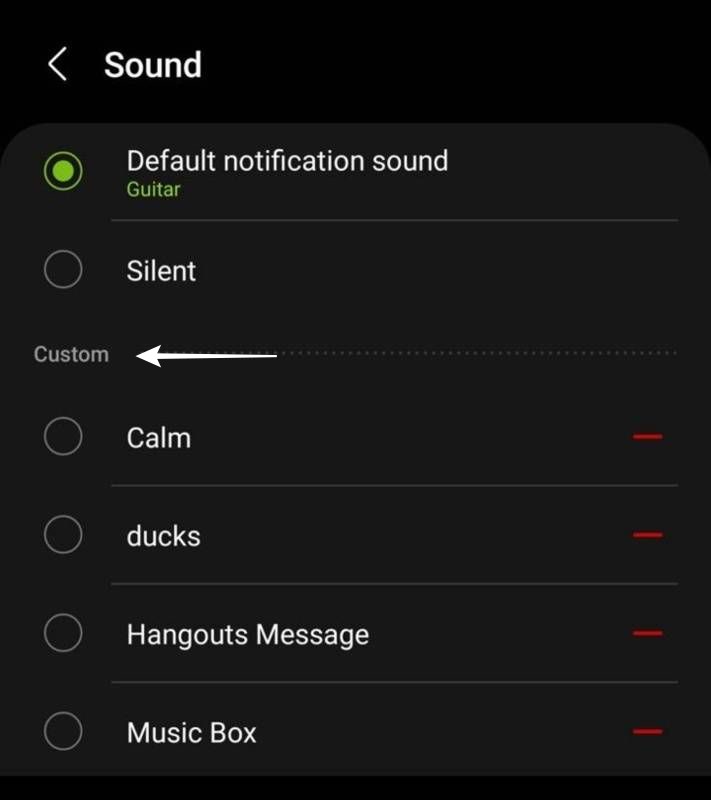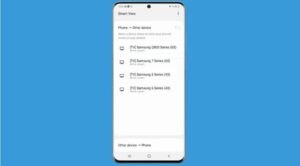In this guide, we will show you the steps to set different notification sounds for each app on your Galaxy S23 Ultra. The latest flagship from the South Korean giant beholds quite a slew of impressive features and an impressive specs sheet, both of which were already along the expected lines. However, what isn’t is the fact that the device might get bugged by quite a few issues.
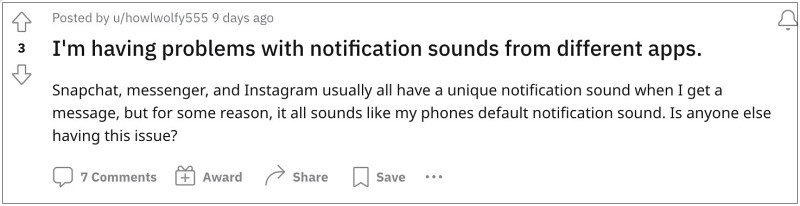
In this regard, numerous users have voiced their concern that they are unable to set different notification sounds for each app on their Galaxy S23 Ultra. According to them, if they apply a custom notification sound for a particular app, then it tends to get applied across the entire OS- for all the system and user-installed apps. As a result, it becomes quite a challenging task in determining the source of that alert.
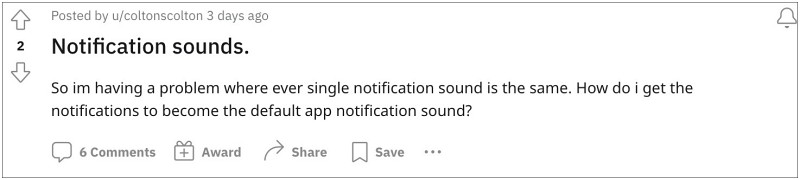
To make matter worse, some users are even unable to revert to the original tones. All these issues have been reported across the three variants of the S23 series and is bugging users for weeks now. If you are also in the same boat, then this guide will make you aware of a couple of nifty workarounds that should help you rectify these problems. Follow along.
How to Set Different Notification Sounds for Each App on S23 Ultra
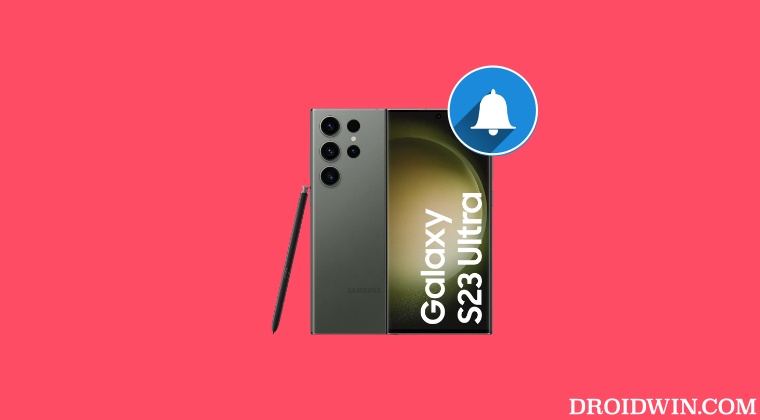
For the sake of reference, we will be carrying out this task in the Gallery app and show you the steps to set a custom notification tone to its “Empty Trash” feature. You could apply these steps across any other app of your choice in the exact same manner. [NOTE: If you are carrying out these steps on a user-installed app that you have restored via Smart Switch, then you’ll have to uninstall and then reinstall the app first and then only refer to the below steps.]
- Head over to Settings > Apps and select the Gallery app from the list.
- Then enable the toggle next to Show Notifications and go to Notification Categories.

- Now enable the toggle next to Empty Trash. After that, tap on the Empty Trash word.

- This will take you to its notification setting. Enable the toggle next to Show Notification.

- Now go to its Sound section and just select the desired sound from the list.

That’s it. These were the steps to set different notification sounds for each app on your Galaxy S23 Ultra. If you have any queries concerning the aforementioned steps, do let us know in the comments. We will get back to you with a solution at the earliest.
Video Guide
Check out the screen recording of this entire process here [Credits: XDA Senior Member JazonX]: Video Link.