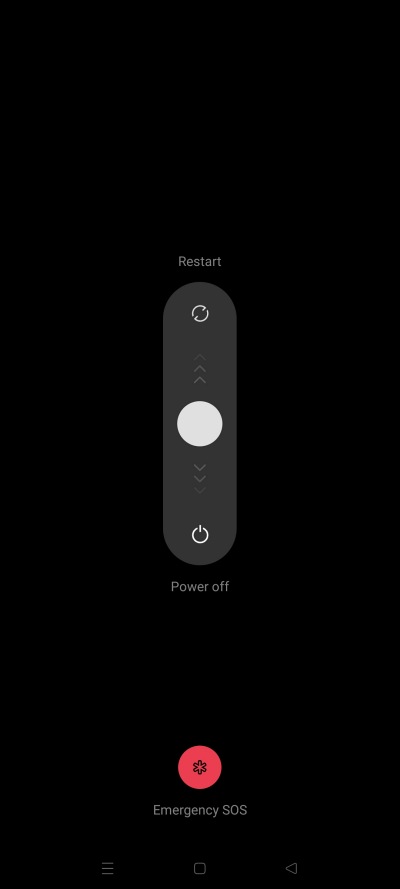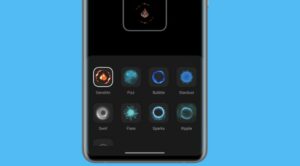In this guide, we will show you the steps to boot your device to Safe Mode in ColorOS 13/OxygenOS 13 based on Android 13. Thanks to the open-source ecosystem of Android, the OS beholds a slew of customization opportunities. From trying out new themes and font styles to custom launchers or even sideloading an APK file, the possibilities stand endless.
You could further expand these options by stepping into unchartered territories, or in other words, by unlocking the bootloader on your device. Once you do so, you could welcome abode the likes of Magisk Modules, LSPosed mods, and tons of other custom binaries. However, this is just one side of the coin.
Benefit of Booting to Safe Mode in ColorOS 13/OxygenOS 13
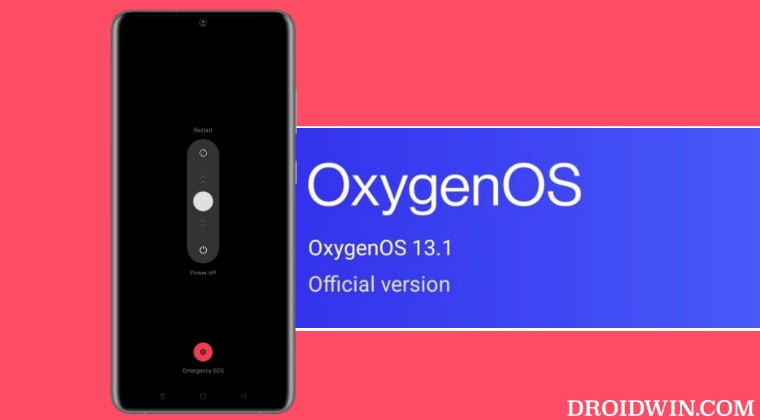
There’s always a risk of things going south upon carrying out the aforementioned tweaks [whether on a locked bootloader or unlocked]. From the device refusing to boot up to being stuck in a bootloop, all these issues are on the cards. Fortunately, you could easily address most [if not all] of these bug after booting your device running ColorOS 13/OxygenOS 13 to Safe Mode. This is because, in this mode, all the third-party apps [including Magisk modules] stand disabled.
So if the underlying issue is rectified in this mode, then you could boot your device to ‘normal mode’ and then uninstall the recently installed apps [or remove the recently flashed tweaks] one at a time until the issue no longer appears. The last uninstalled/removed app after which the issue no longer appears is the culprit and it’s better to stay away from that app at least for the time being [and make the developer aware of this issue as well, if possible].
Coming back to the point, till Android 12, you could easily boot to Safe Mode by bringing up the Power key and long pressing on the Restart/Reboot option. However, from Android 13 onwards, the entire UI/UX skin has been changed ruined [let’s keep that rant for some other day]. And Among the plethora of unwanted tweaks introduced, one is the method used to boot your OnePlus/Oppo device running OxygenOS 13/ColorOS 13 to Safe Mode.
How to Boot to Safe Mode in ColorOS 13/OxygenOS 13 [Android 13]
- To begin with, power off your device.
- Then press and hold the power button to start it up.
- Once the logo appears, release the power button.
- Now hold the volume down button till the device boots up.

That’s it. Your Oppo/OnePlus device running ColorOS 13/OxygenOS 13 will now boot to Safe Mode. You could now carry out the desired diagnostic steps and once done, simply reboot your device. It will now exit Safe Mode and boot to ‘normal mode’. So on that note, we round off this guide. If you have any queries concerning the aforementioned steps, do let us know in the comments. We will get back to you with a solution at the earliest.