In this guide, we will show you the steps to install the latest OxygenOS 13 port based on Android 13 onto your Poco F4. The fourth iteration in the Poco lineup has been blessed with a plethora of custom ROMs. While some like Reborn, Elite, and EU are based on MIUI, others like Pixel, LineageOS, and crDroid are AOSP-based which provides a clean stock OS experience.
However, these two aren’t the only two types, there exists another intriguing set of ROMs that usually occupy the topmost position in the list of most interesting ROMs [if there was any such list!]- the port of other OEM’s custom skin! In this regard, we have already covered the likes of Motorola and Realme UI, and now, there has been an addition of another noteworthy player in the town. You could now install the latest OxygenOS 13 port based on Android 13 onto your Poco F4.
Table of Contents
How to Install OxygenOS 13 Android 13 Port on Poco F4 [Video]

The below process will wipe off all the data from your device, so please take a complete device backup beforehand. Droidwin and its members wouldn’t be held responsible in case of a thermonuclear war, your alarm doesn’t wake you up, or if anything happens to your device and data by performing the below steps.
STEP 1: Install Android SDK

First and foremost, you will have to install the Android SDK Platform Tools on your PC. This is the official ADB and Fastboot binary provided by Google and is the only recommended one. So download it and then extract it to any convenient location on your PC. Doing so will give you the platform-tools folder, which will be used throughout this guide to install OxygenOS 13 Android 13 on Poco F4.
STEP 2: Enable USB Debugging and OEM Unlocking
Next up, you will also have to enable USB Debugging and OEM Unlocking on your device. The former will make your device recognizable by the PC in ADB mode. This will then allow you to boot your device to Fastboot Mode. On the other hand, OEM Unlocking is required to carry out the bootloader unlocking.
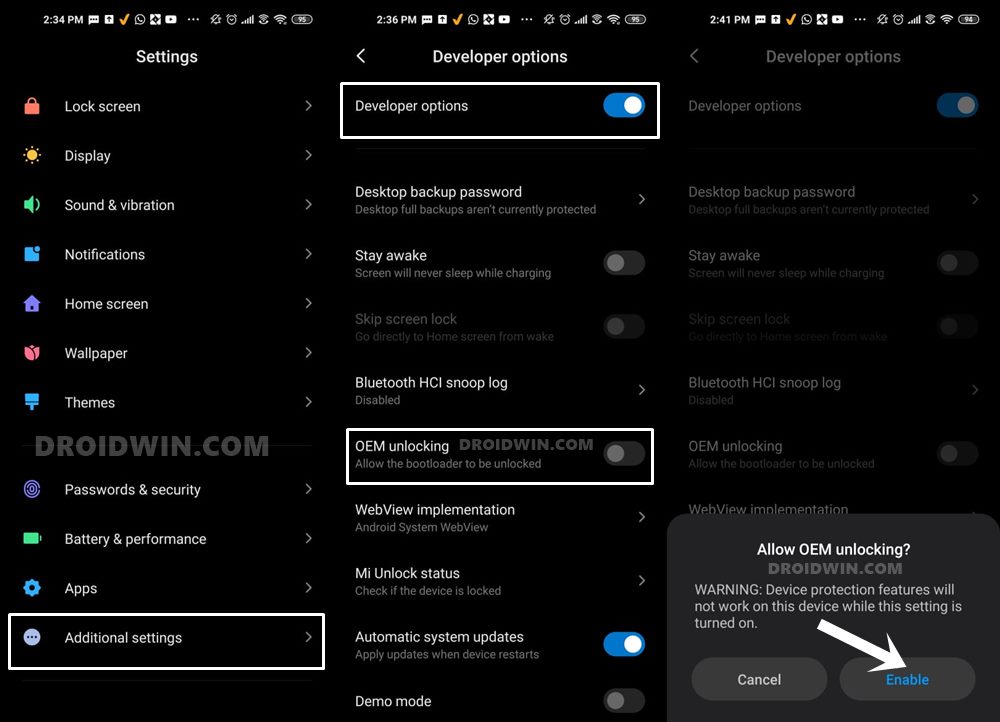
So head over to Settings > About Phone > Tap on Build Number 7 times > Go back to Settings > System > Advanced > Developer Options > Enable USB Debugging and OEM Unlocking.
STEP 3: Unlock Bootloader on Poco F4
Next up, you will also have to unlock the device’s bootloader. Do keep in mind that doing so will wipe off all the data from your device and could nullify its warranty as well. So if that’s all well and good, then please refer to our detailed guide on How to Unlock Bootloader on any Xiaomi Device.
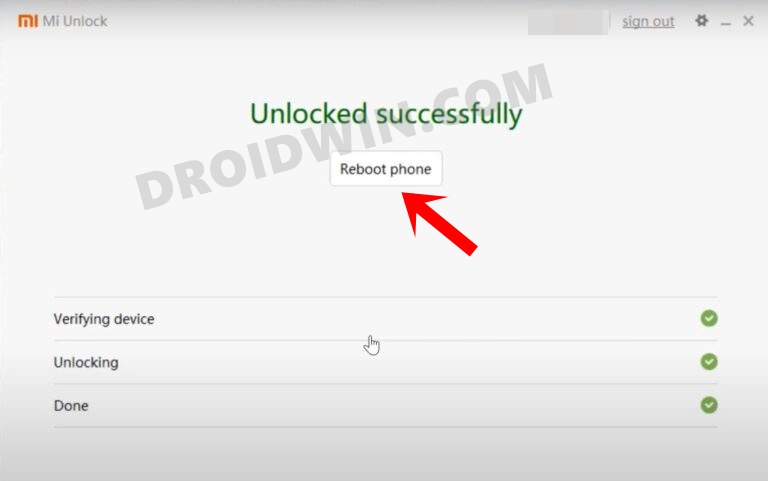
STEP 4: Download OxygenOS 13 Port for Poco F4
- Grab hold of the OxygenOS 13 Port for Poco F4 from the below link.
OxygenOS 11 ROM Poco F4: DOWNLOAD LINK oxygenOS 11 Firmware: DOWNLOAD LINK
DFE: DOWNLOAD LINK - Then transfer all the files to the platform-tools folder on your PC.
STEP 5: Install TWRP Recovery on Poco F4
You will now have to install a custom recovery onto your Poco F4 so as to flash MIUI Sr ROM. For that, you could refer to our guide on How to Install TWRP Recovery on Poco F4 [Video].
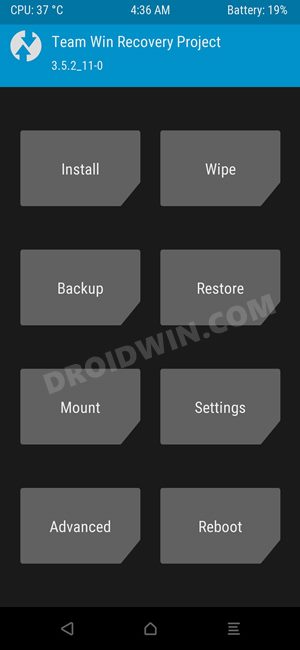
STEP 6: Boot to TWRP Recovery
- Now connect your device to the PC via a USB cable. Make sure USB Debugging is enabled.
- Then head over to the platform-tools folder, type in CMD in the address bar, and hit Enter. This will launch the Command Prompt.

- Type in the following command in the CMD window to boot your device to TWRP Recovery
adb reboot recovery
STEP 7: Install OxygenOS 13 Port on Poco F4
- From TWRP, go to Wipe and select Format Data.

- Then type YES in the space provided and hit the checkmark.
- Once done,
transfer DFE, firmware, and ROM files to your device. - Now go to Install > select the firmware.zip, and perform a right swipe to flash it.
- Then go to Install > select the rom.zip, and perform a right swipe to flash it.

- Now go to Wipe > Format Data > Tye in YES > hit the blue checkmark.
After that, go to Reboot and select Recovery.Now go to Install > select the DFE.zip, and perform a right swipe to flash it.If you get any error, then format data > reboot to recovery > transfer DFE to device > reflash it.- Once done, go to Reboot and select System.
- Your device will now boot to the newly installed OS.

That’s it. These were the steps to install OxygenOS 13 Android 13 Port on your Poco F4. If you have any queries concerning the aforementioned steps, do let us know in the comments. We will get back to you with a solution at the earliest.

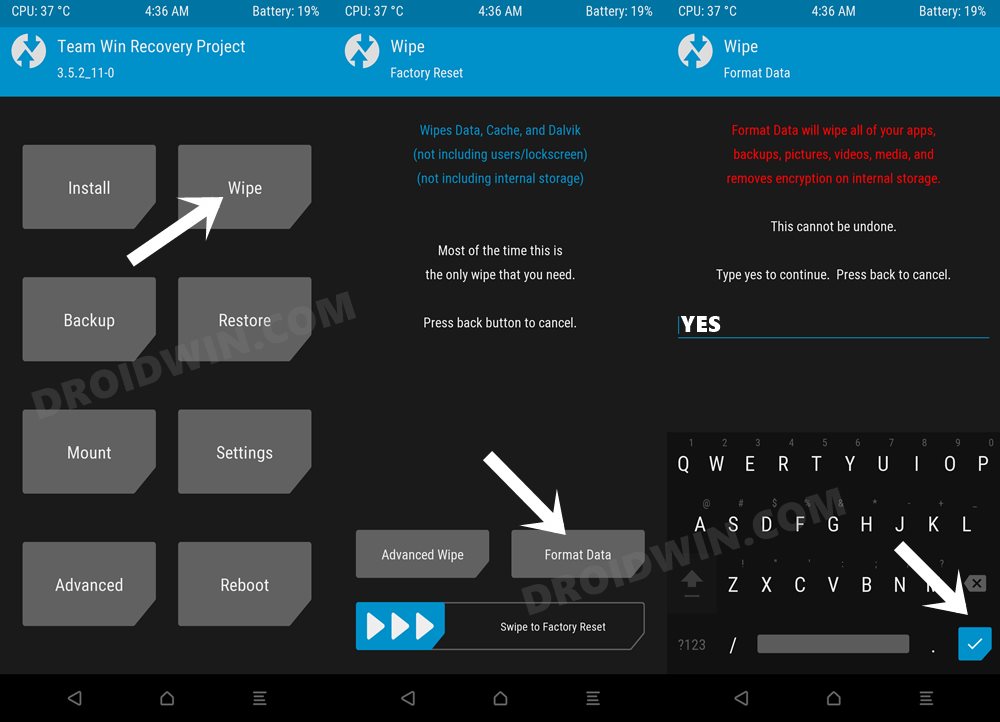
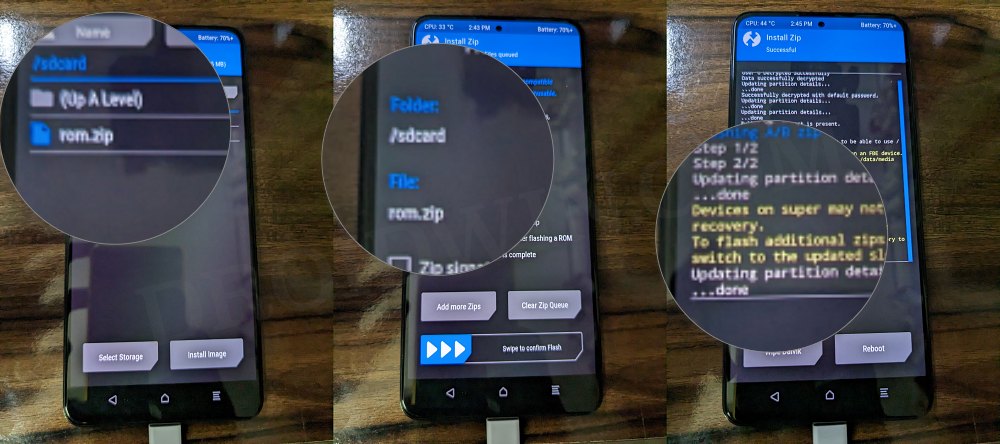
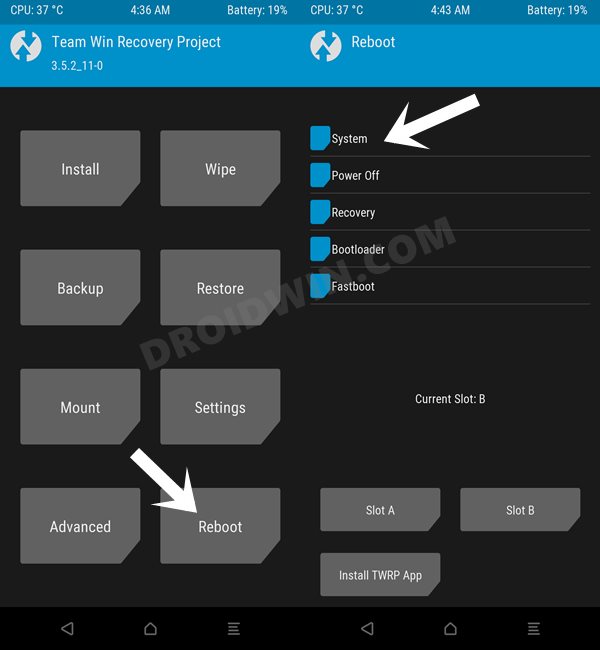








Amartya Hazra
OxygenOS 11 ROM Poco F4: DOWNLOAD LINK IS BROKEN CAN NOT DOWNLOAD PLEASE UPDATE LINK