In this guide, we will show you the steps to fix the Battlefield 2042 crashing & freezing issue after the latest v2.2 update. This first-person shooter game from EA managed to climb up the stairs of popularity in no time whatsoever. Its USP of being the first in the series to support cross-platform play being a major factor towards the same. However, in spite of all the goodies that it has to offer, it isn’t free from its fair share of issues.
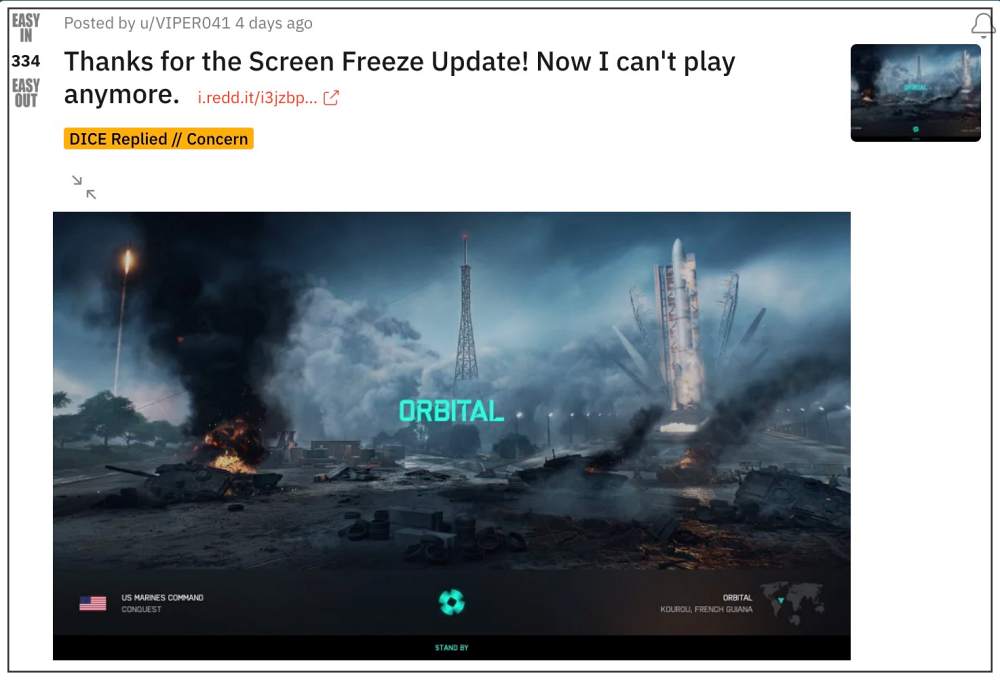
As of now, numerous users have voiced their concern that Battlefield 2042 is constantly crashing & freezing right after it received the latest v2.2 update. For some, it crashes as soon as they launch the game whereas others have said it happens when they are about to enter a Tactical Conquest match and are choosing their loadout. If you are also currently getting bugged with these issues, then this guide shall help you out. Follow along for the fixes.
Table of Contents
Fix Battlefield 2042 crashing & freezing after v2.2 update

It is recommended that you try out each of the below-mentioned workarounds and then see which one spells out success for you. So with that in mind, let’s get started.
FIX 1: Disable Nvidia Overlay
For some users, disabling the Nvidia Overlay did manage to rectify the crashing issue. So let’s give it a try and check out the results.
- Open the Nvidia GeForce Experience app on your PC.
- Then click on the Settings icon situated at the top right.
- Now disable the toggle next to Share.

- Check if it fixes the Battlefield 2042 crashing & freezing issue.
FIX 2: Edit Prof_Save Profile
Next up, you should consider tweaking the Prof_Save Profile as instructed below and check if it spells out success for you or not. [Note: You might have to carry out the below steps every time after launching the game].
- Open the game’s Prof_Save Profile from the Documents folder.
- Then delete the DX12 line from that file and save it.
- Now check if it fixes the Battlefield 2042 crashing & freezing issue.
FIX 3: Downgrade Nvidia GPU Drivers
If you have an Nvidia GPU driver, then you should consider downgrading the drivers to its earlier stable build. Here’s how it could be done:
- Right-click on the Windows icon present on the taskbar and select Device Manager.

- Then expand the Display Adapter section, right-click on your Nvidia drivers, and select Properties.

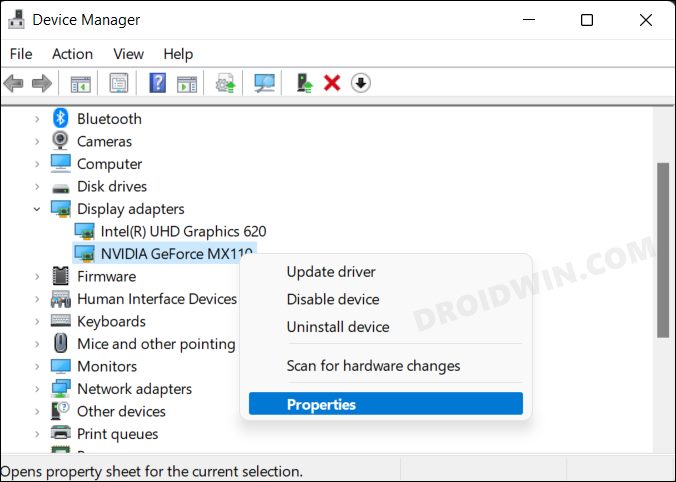
- Now go to the Driver tab and click on the Roll Back Driver button.[If it is greyed out, then check out this guide: How to Downgrade/Rollback ‘Greyed out’ Nvidia GPU Drivers on Windows 11]

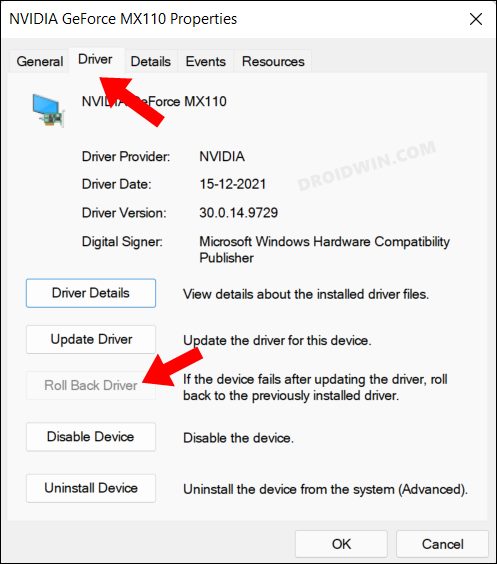
- Windows will now install the older build of that driver. Once done, restart your PC.
- Then open File Explorer and head over to the below location [replace username]:
C:(username)\documents\bf2042\cache
- Then delete all the contents present in the cache folder.
- Now check if it fixes the Battlefield 2042 crashing & freezing issue.
FIX 4: Disable EA Overlay
Next up, you should consider disabling the EA overlay. However, doing so from the Origin app didn’t work out for some, so let’s instead opt for the manual approach.
- Launch File Explorer and head over to the below location:
C:\Program Files (x86)\Origin\igo64.dll
- Then rename the igo64.dll to something else [any random name].

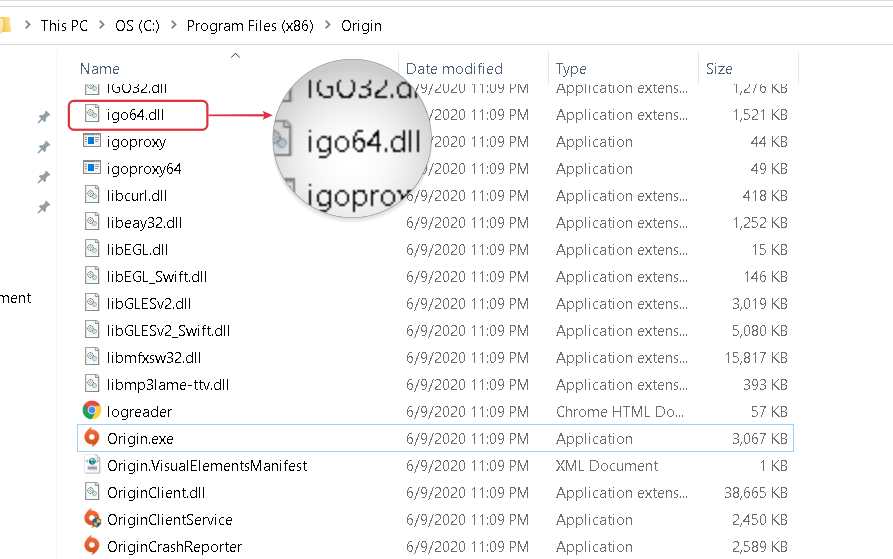
- Check if it fixes the Battlefield 2042 crashing & freezing issue.
FIX 5: Update AMD GPU Drivers
If you’re using an AMD graphics driver, then you should consider updating it to the latest version and then check out the results. Here’s how it could be done:
- Right-click on the Windows icon present on the taskbar and select Device Manager.


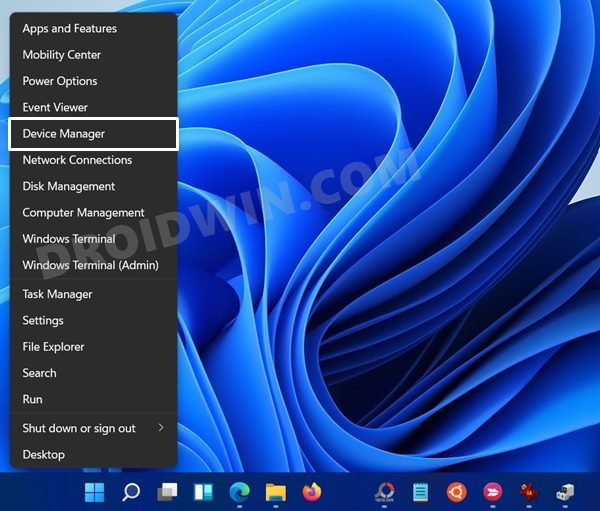
- Then expand the Display Adapter section, right-click on your Nvidia drivers, and select Properties.

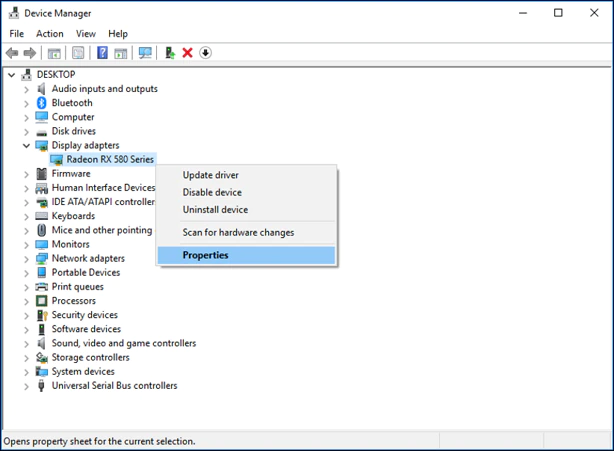
- Now go to the Driver tab and click on the Roll Back Driver button.
- Windows will now install the older build of that driver.
- Once done, restart your PC and then check out the results.
That’s it. These were the five different methods to fix the Battlefield 2042 crashing & freezing issue after the latest v2.2 update. As far as the official stance on this matter is concerned, the developers are aware of this issue, but they haven’t given out any ETA for the rollout of a fix. As and when that happens, we will update this guide accordingly. In the meantime, the aforementioned workarounds are your best bet.
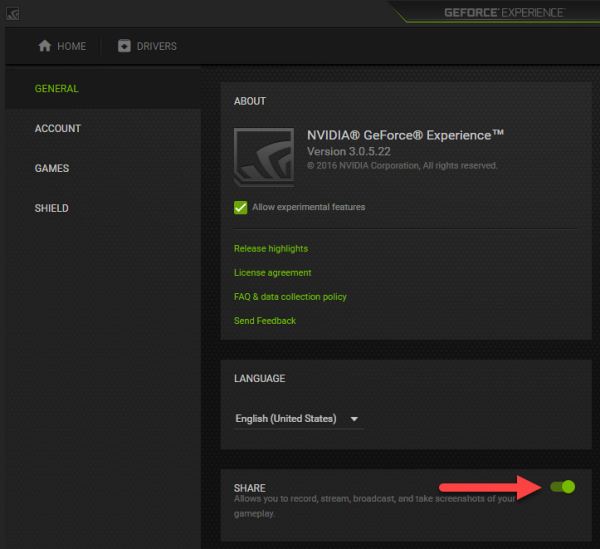








Rhaul75
This is ridiculous, I’m not paying EA to fix their game.