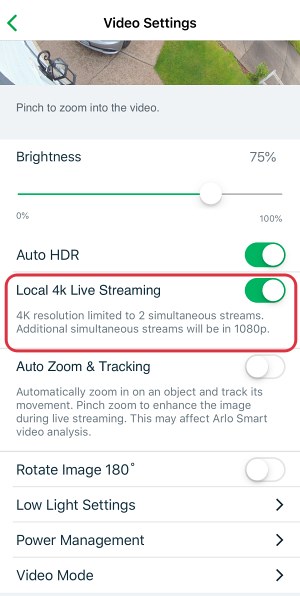In this guide, we will show you the steps to fix the issue wherein the Arlo security camera Live View is not working after the iOS 16 update. When it comes to wireless surveillance cameras, then Arlo has managed to maintain quite a stronghold in this domain, with its 4K UHD security camera taking away all the limelight.
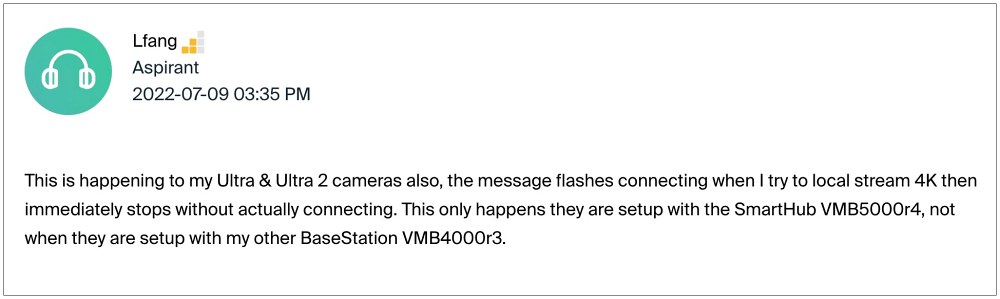
However, as of now, it is giving out a tough time to the iPhone users. Many of them have voiced their concern that the Live View feature of their Arlo security camera is no longer working after the iOS 16 update. As a result of which, they are unable to get hold of the live stream, which is probably its most important functionality.
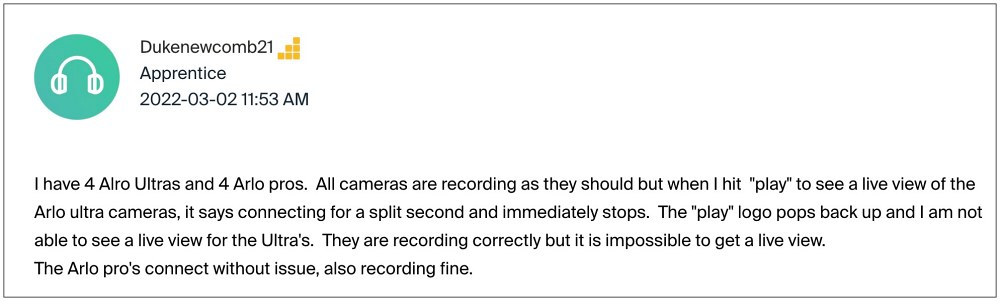
Moreover, whenever the user hits the Play button to view the live feed, they see a connecting message for a second or two, and then it comes to a halt. The rest of its features such as motion detection and recording videos are working as expected, and the issue is only bugging Live View. With that said, there does exist a nifty workaround that shall help you rectify this bug. So without further ado, let’s check it out.
Fix Arlo security camera Live View not working after iOS 16 Update

As of now, the only workaround that is spelling out success for the end users is to turn off the Local 4K Live Streaming feature. So refer to the below steps to try out this tweak and then check out the results.
- Launch the Arlo mobile app on your device.
- Then go to Settings > My Devices.
- Now select your Arlo Ultra camera.
- After that, select Video Settings.
- Finally, disable the toggle next to Local 4K Live Streaming.

That’s it. This should fix the Arlo security camera Live View not working issue after the iOS 16 update. As far as the official stance on this matter is concerned, the developers are aware of this issue, but they haven’t given out any ETA for the rollout of a fix. As and when that happens, we will update this guide accordingly. In the meantime, the aforementioned workarounds are your best bet.