In this guide, we will show you various methods to fix the “Adaptive Connectivity Services keeps stopping” error on Pixel devices. While no smartphone is free from its fair share of issues, however, since the past year it seems Pixel devices have taken a lion’s share of possession with its sixth iteration being among the most error-prone devices to date. While issues are gradually ironed out over the due course of time, but in that time frame, a new one pops up.
![]()
As of now, numerous Pixel 6A users have voiced their concern that they keep on getting the “Adaptive Connectivity Services keeps stopping” error on their device. This error message seems to pop up every time they reboot their device and is proving to be of great inconvenience. With that said, there does exist a couple of handy workarounds that shall help you rectify this issue. So without any further ado, let’s check them out.
Table of Contents
Fix Adaptive Connectivity Services keeps stopping error
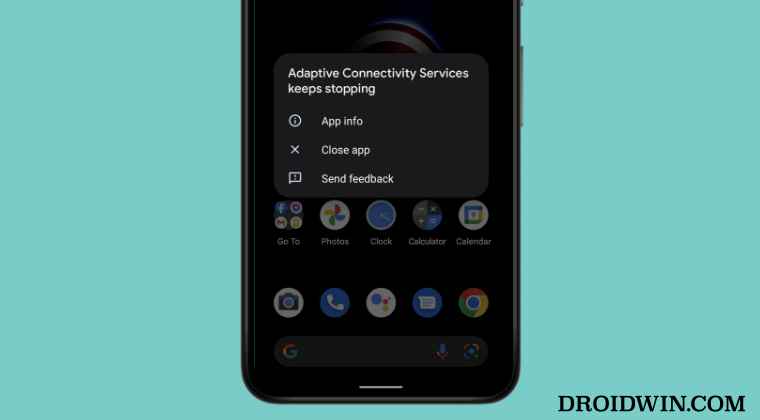
It is recommended that you try out each of the below-mentioned workarounds and then see which one spells out success for you. So with that in mind, let’s get started.
FIX 1: Force Stop Adaptive Connectivity Services
First and foremost, you should force stop and then manually restart the app. Doing so will refresh all its underlying processes and it will give it a fresh instance to work upon. And this in turn might rectify the underlying issue as well. So refer to the below steps to try it out:
- To begin with, head over to the Settings > Apps > See All Apps.
- Then tap on the overflow icon situated a the top right and select Show System.

- After that, select the Adaptive Connectivity Services from the list.
- Now tap on Force Stop followed by OK in the confirmation dialog box.

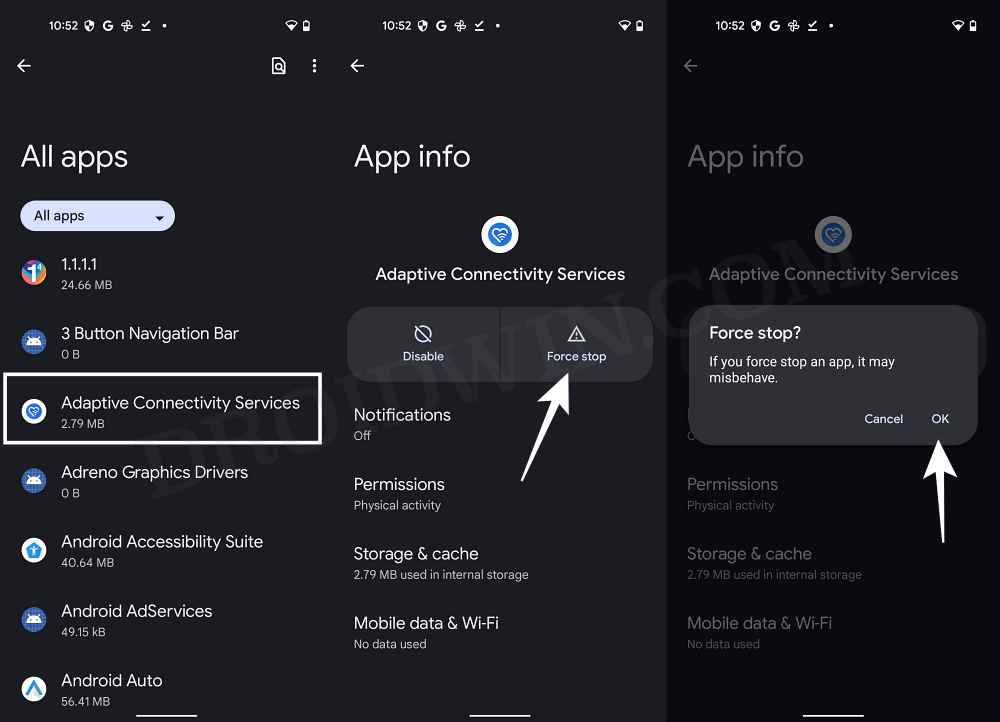
- Check if it fixes the Adaptive Connectivity Services keeps stopping error.
FIX 2: Re-Enable Adaptive Connectivity Services
next up, you should consider disabling and then re-enabling the Adaptive Connectivity Services. Doing so will re-enable all the associated background services and system apps associated with Adaptive Connectivity. And this could well resolve the issue that we are currently dealing with. So refer to the below steps to give it a try right away.
- To begin with, head over to the Settings > Apps > See All Apps.
- Then tap on the overflow icon situated a the top right and select Show System.



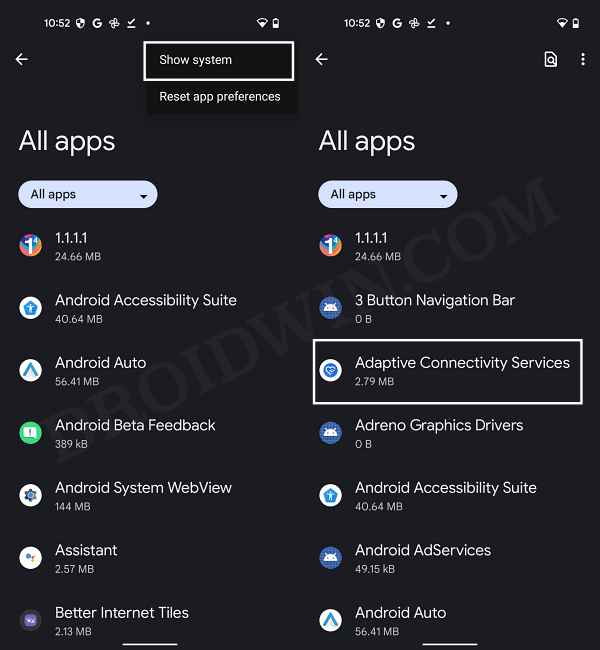
- After that, select the Adaptive Connectivity Services from the list.
- Now tap on Disable followed by Disable App in the confirmation dialog box.


- Then wait for a few seconds and hit Re-Enable.
- Check if it fixes the Adaptive Connectivity Services keeps stopping error.
FIX 3: Delete Adaptive Connectivity Services Data
If the app’s data gets corrupted, then its negative consequences will be felt across the app as a whole. In such cases, you have no choice but to delete that app’s data and then let it repopulate the same from scratch. Here’s how it could be done:
- To begin with, head over to the Settings > Apps > See All Apps.
- Then tap on the overflow icon situated a the top right and select Show System.



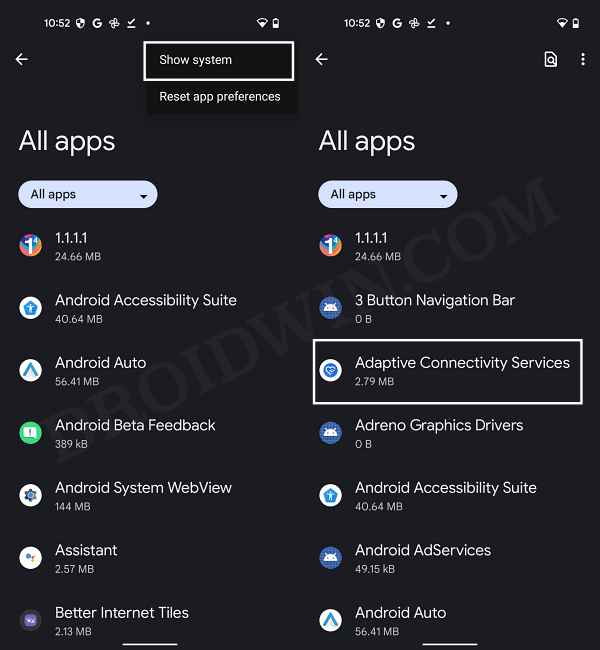
- After that, select the Adaptive Connectivity Services from the list.
- Then go to the Storage section and tap on Clear Storage > OK.

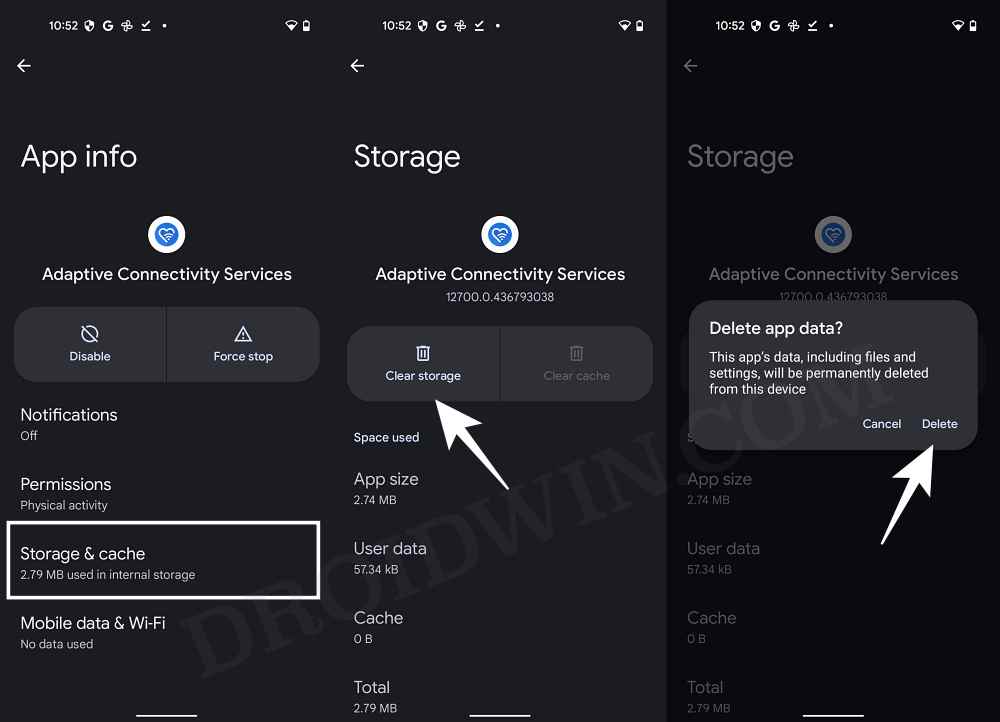
- Check if it fixes the Adaptive Connectivity Services keeps stopping error.
That’s it. These were the three different methods that shall help you fix the “Adaptive Connectivity Services keeps stopping” error on Pixel devices. As far as the official stance on this matter is concerned, the developers are yet to acknowledge this issue, let alone give out any ETA for the rollout of a fix. As and when any of these two things happen, we will update this guide accordingly. In the meantime, the aforementioned workaround is your best bet.







