In this guide, we will show you three different methods to fix the issue of being unable to unlock the bootloader on Google Pixel 6A as the OEM Unlock option is greyed out. The latest addition to the Pixel family has just made its way and it looks like it continues to follow the tradition that other members of its families have been doing for the past year or so. It is no hidden secret about the truckload of bugs and issues that the Pixel 6/Pro users had to face upon the device launch [which continued till months later].![]()
Now it seems the newest member comes with the same DNA as its counterpart. Right after it was released, users noted an intriguing bug wherein they were able to unlock the device using any un-registered fingerprint. And now, it seems a bug has crept into the custom development as well. Various Pixel 6A users have voiced their concern that they are unable to unlock the bootloader on their Pixel 6A because the OEM Unlock toggle is greyed out. This issue isn’t new and has happened with carrier-branded devices that are purchased from Google.
![]()
However, this time around things are a tad different, and not for good. The OEM Unlock toggle is greyed out even on non-carrier branded devices as well. If you enable Developers Options and check out the OEM Unlock section, it will read out “”Connect to the internet or contact your carrier.” While this issue is no doubt quite concerning and infuriating in equal measures, there does exist a workaround that shall you fix this bug. So without further ado, let’s check it out.
Table of Contents
OEM Unlock greyed out in Pixel 6A | Cannot Unlock Bootloader [Fix]
![]()
The first is the automated approach to deal with this issue which involves waiting for a day or two. On the other hand, the second fix would spell out success for you right away, but it involves factory resetting the device. The choice is all yours. We have listed both these methods below, you may refer to the one that is in sync with your requirement.
FIX 1: Wait for the First OTA Update
According to Android Police, the first OTA update that has just been rolled out will fix this issue. However, at the time of writing, it is only available for Verizon, Verizon MVNOs, and Japanese carriers. So you will have to wait for a few days until it gets live for your device.
![]()
According to Google’s Platinum Product Expert, you should wait atleast till August 1. Once that happens, you will be notified of the same and you could then install the update directly from the Settings menu on your device.
![]()
FIX 2: ADB Sideload Verizon Update
If waiting for an undisclosed time period is not your cup of tea [as is the case with most of us, the tech enthusiast], then you could sideload the Verizon Update version SD2A.220601.004 right away. Here’s how it could be done:
STEP 1: Install Android SDK
First and foremost, you will have to install the Android SDK Platform Tools on your PC. This is the official ADB and Fastboot binary provided by Google and is the only recommended one. So download it and then extract it to any convenient location on your PC. Doing so will give you the platform-tools folder, which will be used throughout this guide.

STEP 2: Download Pixel 6A Firmware
- To begin with, grab hold of the firmware file for your device from below.
PIXEL 6A VERIZON UPDATE SD2A.220601.004

- Once downloaded, transfer the firmware to the platform-tools folder on your PC.
- Likewise, rename the file to update, so that the complete name becomes update.zip.
STEP 3: Enable USB Debugging
Next up, you will have to enable USB Debugging so that your device is recognizable by the PC in ADB mode. This will then allow you to boot your device to Recovery Mode. So head over to Settings > About Phone > Tap on Build Number 7 times > Go back to Settings > System > Advanced > Developer Options > Enable USB Debugging.
![]()
STEP 4: Boot to Stock Recovery
- Connect your device to the PC via USB cable. Make sure USB Debugging is enabled.
- Then head over to the platform-tools folder, type in CMD in the address bar, and hit Enter. This will launch the Command Prompt.

- After that, type in the following command in the CMD window to boot your device to the stock recovery
adb reboot recovery
- You will now be taken to the No Command screen.

- To exit this screen, press and hold the Power Button and while doing, so press and release the Volume Up key and then release the Power key as well. You will now be taken to the stock recovery.

STEP 5: Install Update Via ADB Sideload on Pixel 6A
- Use the Volume keys to highlight the Apply Update from ADB option and press the Power key to confirm it.

- You should now see a message along the following lines on your device.

- Now head over to the platform-tools folder, type in CMD in the address bar, and hit Enter. This will launch the Command Prompt.
- Type in the following command in the CMD window to verify the ADB Sideload connection:
adb devices
- If you get the sideload keyword in the Command Prompt, then the connection stands successful and you may proceed ahead.

- So go to the CMD window (that you have opened inside platform-tools) and type in the below command to install the OTA file:
adb sideload update.zip
- The installation process will now begin and could take a few minutes. Once done, you will now have to reset the device [compulsory].
- So use the Volume keys to select Wipe Data/Factory Reset and then press the Power button to confirm it.

- Your device will undergo a reset. Once done, use the Volume Keys to select Reboot System Now and press the Power key to confirm it.

- Once your device boots to the OS, head over to Developer Options and check out the OEM Unlock option, it should be un-greyed.
- If it is still greyed, then close the Settings app from the Recent screen and wait for a couple of minutes. Check and it should now be ungreyed.
FIX 3: Using Android 13 Beta Trick
Some users were able to rectify this issue after updating their device to the Android 13 Beta 4.1 update and then downgrading to the latest Android 12 build [the last released version]. In the process, the data wipe will take place, after which, the OEM unlock toggle will be available on your Pixel 6A. So refer to the below steps to give this workaround a try:
- To begin with, update your device to Android 13.
- The fastest and easiest way of doing so is to get yourself enrolled as a beta tester.

- Apart from that, you could also use the below-listed methods to install the Android 13 update.
How to Install Android 13 via ADB Sideload Guide to Install Android 13 via Android Flash Tool How to Install Android 13 via Fastboot Method
- Once done, de-register yourself from the beta tester program from that same Google website.
- If you had opted for any other method to perform the update, then check out this guide for the downgrade process.
- Your device will now undergo a reset and subsequently boot to the Android 12 OS.
- Now go to Settings, enable Developer options and the OEM Unlock toggle would no longer be greyed out on your Pixel 6A.
FIX 4: Using the OTA Trick
This workaround requires a factory reset. So please take a complete device backup beforehand and only then proceed with the below steps.
- First off, wait for the OTA to arrive. As soon as that happens, download and install it right away.
Do not manually download/install the OTA from the Google website. Rather wait for the OTA to arrive on your device and then install it.
- Then go to Settings > Passwords & Accounts and log out of your Google Account.

- After that, reset your device from Setting > System > Reset options > Erase All Data.

- Now remove your SIM card and restart your device. Then set it up without connecting to WiFi.
- Once the setup is complete, you may now connect to WiFi and insert the SIM card.
- Then go to Settings > Developer Options and the OEM Unlock toggle should now have been ungreyed.
That’s it. These were the three different methods to fix the issue of being unable to unlock the bootloader on Google Pixel 6A as the OEM Unlock option is greyed out. If you have any queries concerning the aforementioned steps, do let us know in the comments. We will get back to you with a solution at the earliest.


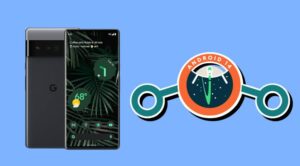
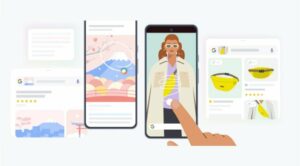





nwpfh
I solved it.
I do checkin of “Prepare your device” at below link.
https://source.android.com/docs/setup/build/flash#preparing-your-device
Rasal Rahman
Is there any way to unlock bootloader of Pixel 3 verizon variant, help me please…
Alexandre
What is the firmware file you are talking about in step 2 ? Is it the while zip downloaded, or is it the bootloader ?
Sadique Hassan
Hi Alexandre, it is the entire factory image file version VERIZON UPDATE SD2A.220601.004. The screenshot you are seeing is the files you would get upon extracting the firmware, of which bootloader.img is just a part. The bootloader.img is simply highlighted in the screenshot because I might have earlier selected it. Sorry if that caused any confusion.