In this guide, we will show you various methods to fix the Xbox Live Login not working issue in Steam. When it comes to video game digital distribution services, then it’s the offering from Valve that has firmly established itself as the absolute best in this domain. Beholding a slew of titles from numerous publishers, you could easily grab hold of your preferred games right under one roof. However, in spite of all the goodies attached, it isn’t free from its fair share of issues either.
In this regard, we have seen numerous reports wherein users have voiced their concern that the Xbox Live Login functionality is not working in Steam. Whenever they try to join a multiplayer game, they are asked to log in once again, and this process goes on. On the other hand, some are constantly being greeted with an error message as well. If you are also getting bugged by any of these issues, then this guide will help you out. Follow along for the fixes.
Table of Contents
Xbox Live Login not working in Steam

It is recommended that you try out each of the below-mentioned workarounds and then see which one spells out success. So with that in mind, let’s get started.
FIX 1: Cary out Account Tweaks
First and foremost, here are a few account-related tweaks that you should carry out:
- Go to your Xbox Account and log out from there. Then launch the game and check whether you can log in.
- Next up, open Xbox Console Companion on your Windows PC and make sure you are signed in with the correct account.

- Likewise, make sure you are signed into Windows using the Microsoft account tied to your Xbox Live account.
If you have checkmarked all the aforementioned listed prerequisites and are still unable to fix the Xbox Live Login not working issue in Steam, then move over to our other fixes listed below.
FIX 2: Delete Xbox Live Tokens
If the Xbox Live Tokens get corrupted, then you are bound to face a few issues, including the one that we are currently dealing with [a few months back, Sea of Thieves users were unable to use the Xbox Live Login feature in Steam due to this issue]. Therefore, you should manually delete these tokens and let the app create a fresh instance of the same from scratch. Here’s how it could be done:
- Open Credential Manager from the Start Menu.
- Then click on Windows Credentials and search Xbl_Ticket.

- Select the entry named 1717113201 and hit Remove.
- Finally, sign back to your game and the issue would be fixed.
FIX 3: Whitelist Game Folder in Firewall
In some instances, the Firewall might act as a little bit overprotective and tend to flag legitimate traffics as risky and hence prevent the app from exchanging data to and from its server. However, if you have downloaded the game from a trusted site then you could instruct Firewall not to scan this game by adding it to its whitelist. Here’s how it could be done:
- Search and open “Windows Security” and click on “Virus and threat protection”.
- Then click “Manage settings”, scroll to “Exclusions” and click “Add or remove exclusions”

- Then click “Add an exclusion”, click “Folder” and copy-paste your game location, such as:
C:\Program Files (x86)\Steam\steamapps\common\game-name
- Check if it fixes the Xbox Live Login not working issue in Steam.
FIX 4: Switch to Steam Beta
In some cases, the Steam developers might roll out a buggy update which will have a negative impact on the various functionalities of the app [this has just recently happened with the Grounded players wherein they were unable to opt for Multiplayer because Xbox Live Login was not working in Steam due to the latest buggy Steam update]. So in such instances, you should opt for the beta build of Steam which might have already been blessed with the patch for that bug.
- Launch Steam and click the Steam keyword at the top left.
- Then go to Settings > Account > Beta Participation.


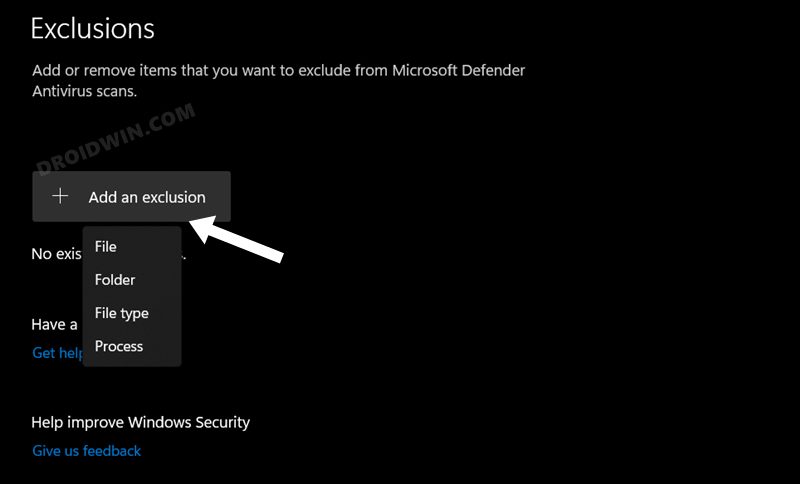
- Now opt into the beta and then restart & update Steam.
- Login back to the game and you shouldn’t face any issues.
That’s it. These were the various methods that should help you fix the Xbox Live Login not working issue in Steam. If you have any queries concerning the aforementioned steps, do let us know in the comments. We will get back to you with a solution at the earliest.
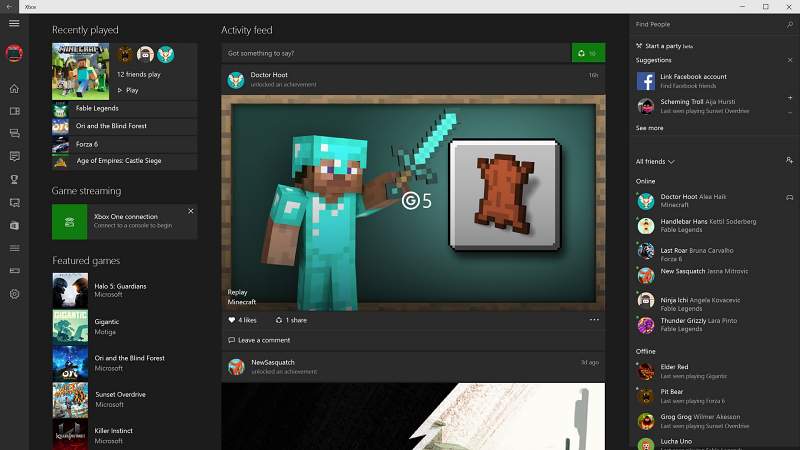
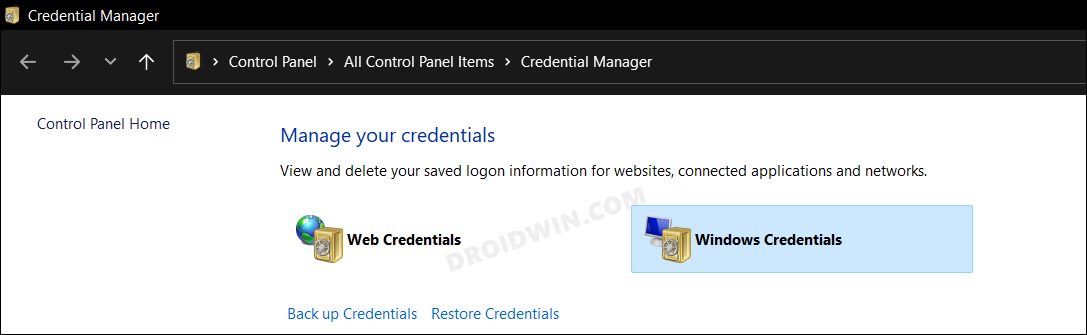








Ash
Hello,
I’ve tried every single method out there, but I still can’t get past the “let’s get you signed in” part of the page. I’ve been trying to sort this out for four days now, and I’ve done everything from re-installing the game to signing out of and signing in to all things connected to Xbox. No dice. Help!