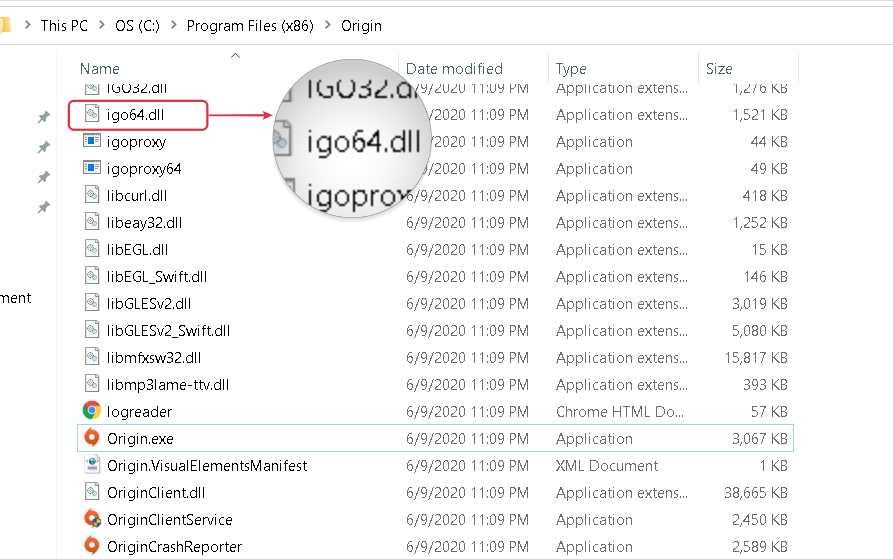In this guide, we will show you the steps to disable Origin Overlay for EA Steam games without using Origin Client. If you are playing one of the recently released EA games on Steam, then apart from Steam, the overlay of Origin will also be continuously running. And this in itself leads to quite a few issues. For starters, it will consume more system resources, thereby leading to slower performance and FPS drops in the game.
Moroever, in some instances, if you get a notification in Origin [such as achievement unlocked], then the game tends to shift from full screen to windowed, thereby ending up ruining the entire gameplay experience. All in all, it doesn’t make much sense to have this overlay running. So the best bet will be to head over to the Origin Client and disable the toggle next to Enable Origin in-game, right? Unfortunately not!
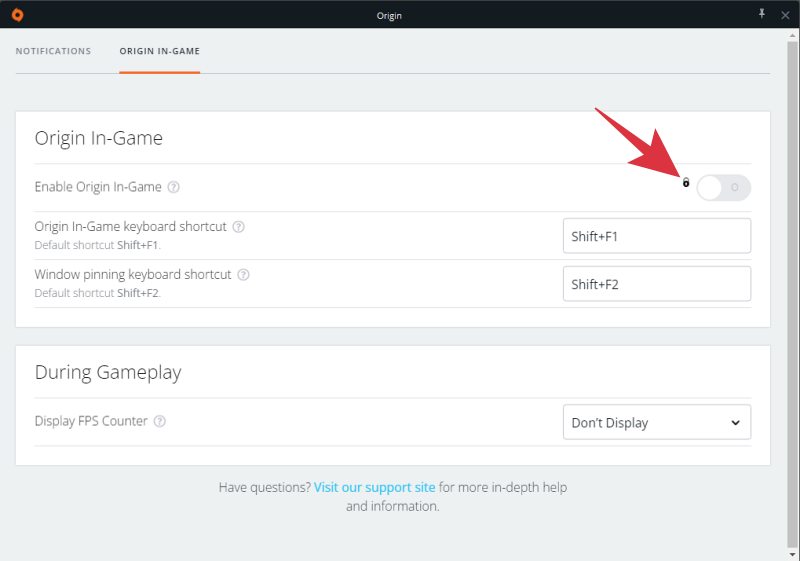
Even if you turn off that toggle the overlay will still be running. So what else could be done? Well, there exists a nifty workaround that shall help you disable Origin Overlay for EA Steam games without using Origin Client. So without further ado, let’s check out how this could be carried out.
How to Disable Origin Overlay for EA Steam games [without Origin Client]
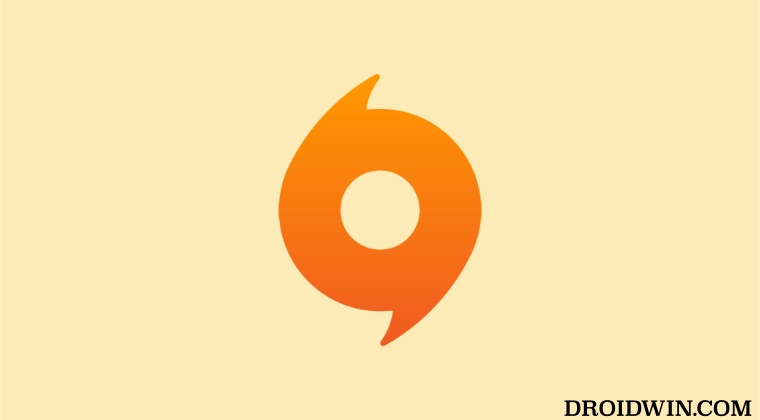
- Launch File Explorer via the Windows+E shortcut and go to the below location
C:\Program Files (x86)\Origin\igo64.dll
- Then just delete the igo64.dll file or rename it to something else. That’s it.

These were the steps to disable the Origin Overlay for EA Steam games without using Origin Client. If you have any queries concerning the aforementioned steps, do let us know in the comments. We will get back to you with a solution at the earliest.