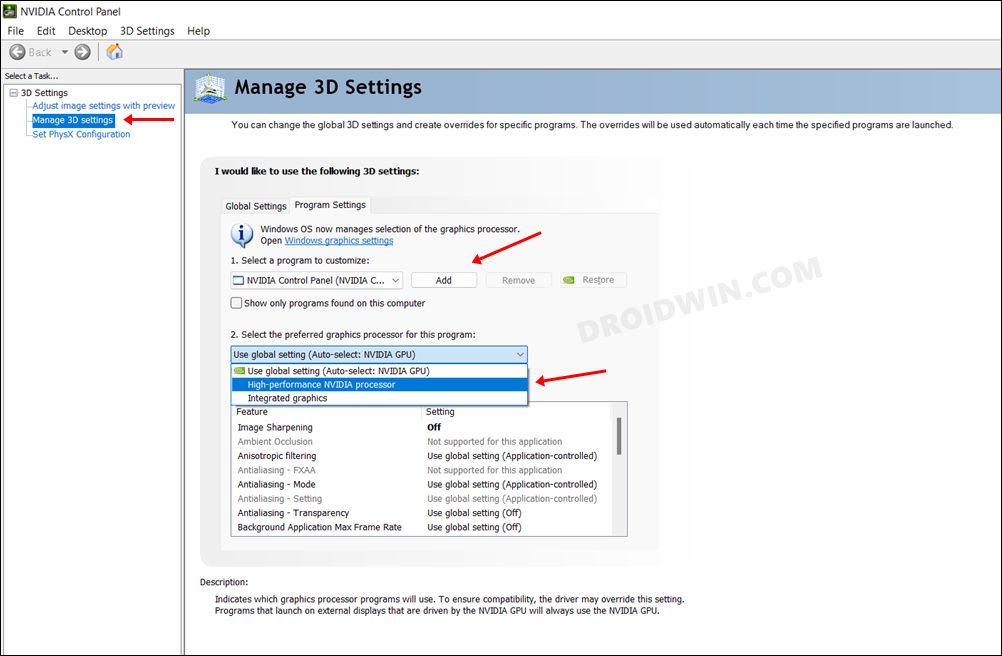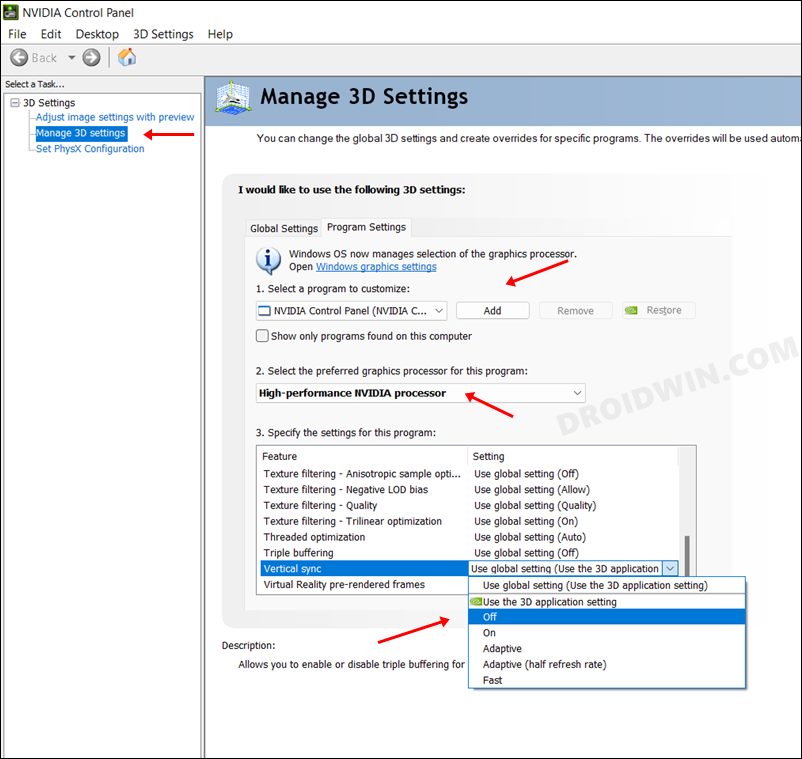In this guide, we will show you a couple of methods to fix the lag and low FPS issues in Sonic Origins. The Sonic the Hedgehog video game compilation from Sega has recently been released and it has already managed to grab the attention of the masses. Having the remasters of the first four platform games in the Sonic series, it has added a few new features as well. These include a new widescreen format that removes lives and additional game modes and missions.
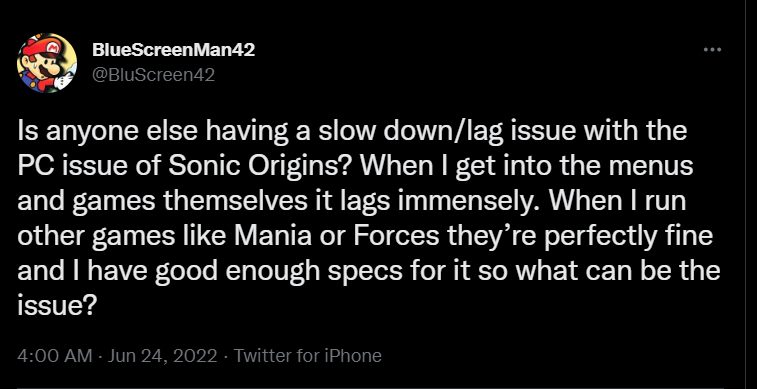
However, in spite of all the goodies attached, it isn’t free from its fair share of issues either. As of now, various users have voiced their concern that they are facing quite a few lags, stutters, and FPS issues in Sonic Origins on their PC. As far as the plausible reaodn behind this performance drop is concerned, it could be due to the Deunvo Anti-cheat.
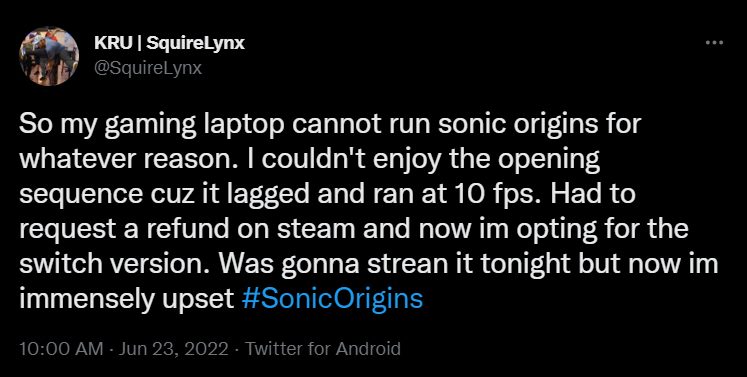
For the unaware, this anti-cheat system is notoriously infamous for hogging much of the background system resources, which in turn results in performance degradation for the app running in the foreground. So is there a fix to put an end to this issue? Well, there does exist a couple of workarounds that have spelled out success for the many users. So without any further ado, let’s check it out.
Table of Contents
How to Fix Sonic Origins lag and low FPS issues

It is recommended that you try out each of the below-mentioned workarounds and then see which one spells out success for you. So with that in mind, let’s get started.
FIX 1: Switch to High-Performance Processor
Your first course of action should be to run the game in a High-Performance Processor mode. Here’s how it could be done:
- Launch Nvidia Control Panel from the start menu.
- Then select Manage 3D Settings from the left menu bar.
- Afer that, switch to Program Settings and click Add.
- Navigate to the Sonic Origins EXE file and add it.

- Then select high-performance Nvidia processor from the drop-down menu.
- Finally, hit Apply situated at the bottom right to save the changes.
- Check if it fixes the lag and low FPS issues in Sonic Origins.
FIX 2: Turn off VSync
Next up, you should consider turning off Vsync for the game and then test out the results.
- First off, perform STEPS 1 to 5 as listed above.
- Then scroll to Vertical Sync and select Off from the drop-down.

- Finally, click Apply to save the changes.
- The underlying issue might have been resolved now.
So these were the two different methods that shall help you to fix the lag and low FPS issues in Sonic Origins. As far as the official stance on this matter is concerned, the developers are aware of this issue, but they haven’t given out any ETA for the rollout of a fix. As and when that happens, we will update this guide accordingly. In the meantime, the aforementioned workarounds are your best bet.