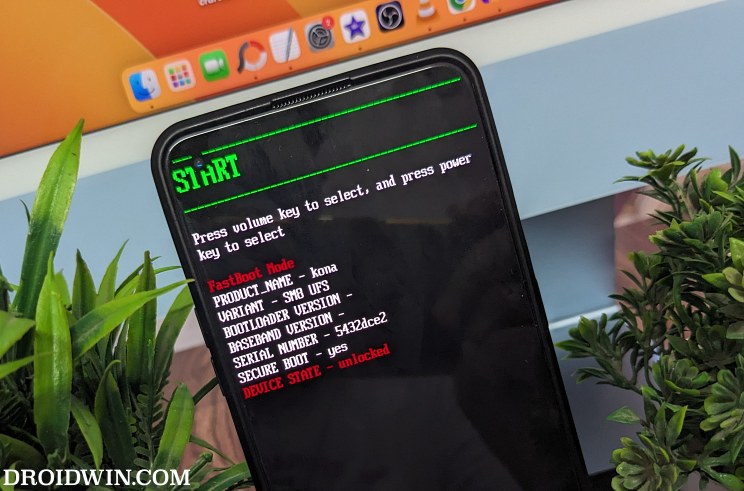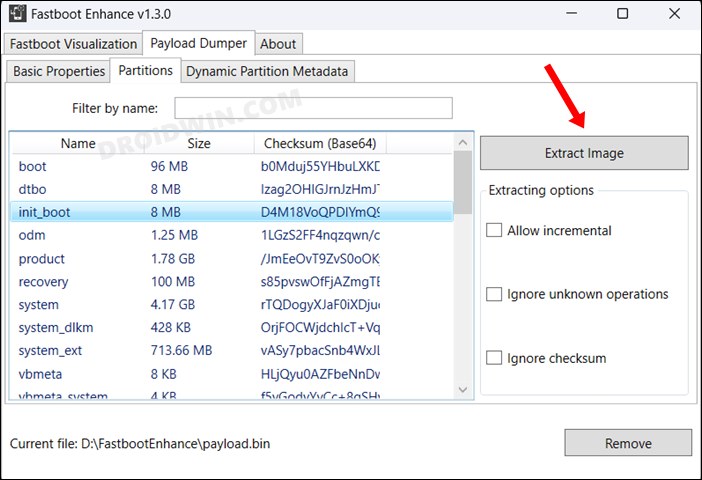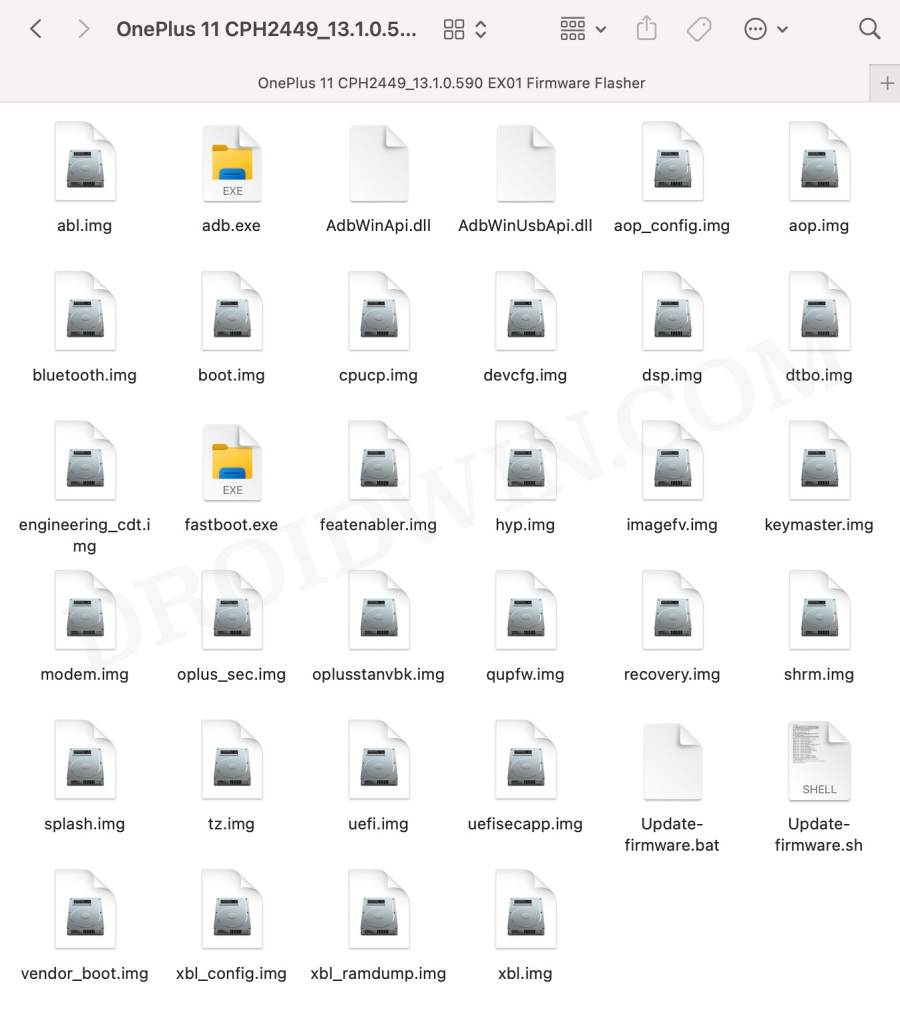In this guide, we will show you the steps to fix the issue of the OnePlus device stuck at the Orange State Warning screen. If you are planning to step into the custom development, then your first course of action should be to unlock the bootloader on your device. For that, you just need to execute the fastboot flashing unlock command and your task stands complete. But let’s not forget the fact that carrying out this tweak has its fair share of downsides as well.

And when it comes to OnePlus, there’s an additional downside as well- you’ll be greeted with a warning sign that, apart from ruining the UI/UX of the bootup screen, also tends to cause an additional 5-second bootup delay, which is really a cause of infuriation. Moreover, some users have also said their OnePlus device is stuck at this Orange State warning screen with no way out. They waited for an eternity but the device refused to boot to the OS.
As far as the reason behind the same is concerned, it could mostly be attributed to the boot partition getting corrupted, among other reasons. Fortunately, there exist quite a few nifty workarounds that should help you rectify this bug. Furthermore, our task becomes easier thanks to the fact that the bootloader is already unlocked on the device, hence there wouldn’t be any roadblocks in the flashing process. So without further ado, let’s get started.
Table of Contents
Fix OnePlus Stuck at Orange State Warning
It is recommended that you try each of the below-listed workarounds and then see which one spells 0ut success for you. Moreover, some of these methods might delete the data [not that you could take a backup at this point in time, but still, it’s worth mentioning]. Droidwin and its members wouldn’t be held responsible in case of a thermonuclear war, your alarm doesn’t wake you up, or if anything happens to your device and data by performing the below steps.
Force Reboot to Fastboot from Orange State
- To begin with, download and extract the Android SDK Platform Tools on your PC.
- Then type in CMD in its address bar and hit Enter. This will launch the Command Prompt.
- Now press and hold the Power, Volume Up, and Volume Down keys until your device powers off.
- Once that happens, press and hold the Power and Volume Down keys until your device boots to Fastboot Mode.

- Then connect your device to your PC via a USB cable. Now type in the below command in the CMD window:
fastboot devices
- Make sure that you are getting a serial ID. If that is not the case, then install the Fastboot Drivers on your PC.
FIX 1: Flash Boot.img
Your first course of action should be to flash the boot.img from the same firmware version that is currently installed on your device. Now, this might prove to be somewhat challenging as you might not be aware of the current version and there’s no option to check the same as well. So if that’s the case with you as well, then you might have to skip this fix and move over to the next one. But if you are aware of the firmware version, then let’s get started with the fix:
- To begin with, download the same firmware that is currently installed onto your device.
- Then extract it onto your PC. Here’s how it could be done for various OEMs:
Pixel: Extract the ZIP via built-in Windows Extraction. Moreover, download the full Factory Image and not the OTA. Xiaomi: Extract the TGZ > TAR files via 7ZIP software. Then go to the Images folder. Make sure to download the Fastboot ROM and not the Recovery ROM. OnePlus: Extract the payload.bin via the Fastboot Enhance Tool.

- Once you have extracted the firmware, transfer the boot.img to the platform-tools folder on your PC.
- Now open Command Prompt inside platform-tools and type in the below command to flash boot.img
fastboot flash boot boot.img
- Now restart your device to the OS via the below command and check out the result.
FIX 2: Flash Firmware
Your OnePlus device might also get stuck at the Orange State Warning sign if one or two partitions get corrupted. In such cases, your best bet is to flash the firmware onto your device. Apart from rectifying the issue, it will even remove the Orange State Warning from the screen, so this fix comes with double benefits! So you may refer to our detailed guide on How to Flash OxygenOS Firmware on any OnePlus [Video].

FIX 3: Flash Fastboot ROM
If your OnePlus is still stuck at the Orange State warning screen, then your next course of action should be to flash the entire Fastboot ROM onto your device. here’s how it could be carried out:
- To begin with, download and extract the Fastboot ROM for your device.
- Then look out for the batch file, it will be something along the lines of flash_all.bat, update.bat, upgrade.bat, install.bat.

- Now just double-click to open the batch file and the flashing will start.
- Once the flashing is done, your device will automatically boot to the OS.
FIX 4: Using MSM Download Tool
If none of the aforementioned tweaks spelled out success, then your last course of action should be to flash the OFP firmware via the MSM Download Tool. here’s how it could be done:
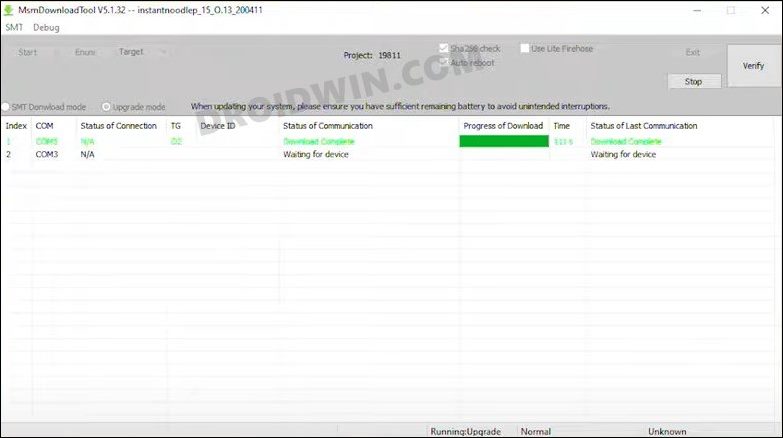
- Boot your device to Fastboot Mode as explained above. Then use any of the three below commands to boot to ELD Mode.
fastboot reboot-edl fastboot oem edl fastboot reboot edl
- If it doesn’t work out, then press and hold the Power, Volume Up, and Down keys until your device turns off.
- Now unplug your device from the PC [keep the other end if the USB connected to the PC].
- Then press and hold the Volume Up and Down keys. While holding both these keys, connect your device to your PC.
- Your device will now boot to the EDL Mode. You may now refer to our guide on Unbrick any OnePlus via MSM Tool.
That’s it. These were the various methods that should help you fix the issue of the OnePlus device stuck at the Orange Warning screen. If you have any queries concerning the aforementioned steps, do let us know in the comments. We will get back to you with a solution at the earliest.