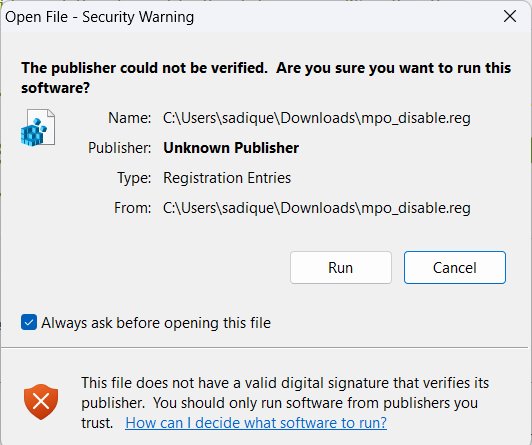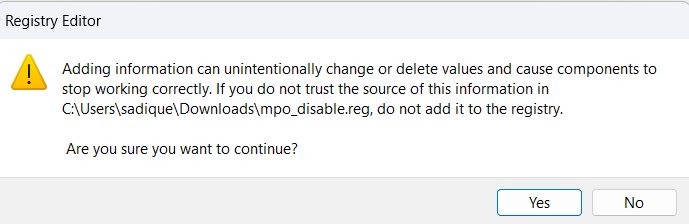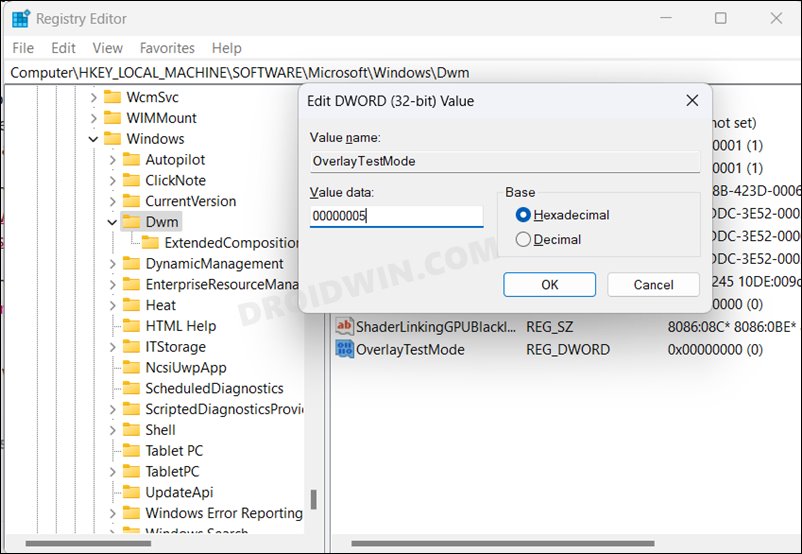In this guide, we will show you the steps to fix the issue of Windows PC freezing/crashing to the grey screen. This issue isn’t related to carrying out graphics-intensive tasks, as it tends to occur even when simply streaming videos or working in Chrome. Moroever, most of the issues are with the second monitor/external display.
As far as the plausible reason for the same is concerned, it is attributed to the corrupt NVIDIA Game Ready Driver version 461.09 or newer. Fortunately, Nvidia has already addressed this issue and has even shared a workaround for the same, which seems to have spelled out success for all the affected users. So without further ado, let’s check out that tweak.
Table of Contents
How to Fix Freezing/Crashing to Grey Screen on Windows

In order to rectify this issue, you’ll have to disable the MultiPlane Overlay via Registry. You could either do so via a one-click registry file or by manually making the required in the Editor. We have listed both these methods below, try out the one that is in sync with your requirement [before starting, please take a backup of the registry beforehand].
Via One-Click Registry
- Download the “mpo_disable.reg” file, launch it, ad click Run in the prompt.

- You will now get a confirmation, click YES and wait for the success message.

- Once done, restart your PC and this should fix your PC’s grey screen issue.
Manual Registry Editor Tweak
- Launch Registry Editor and head over to the below location
HKEY_LOCAL_MACHINE\SOFTWARE\Microsoft\Windows\Dwm
- Now right-click on Dwm and select New > DWORD [32-bit] Value.
- Name it OverlayTestMode and double-click to open it.

- Then type in 00000005 in the Value Data field and hit OK to save it.
- Once done, restart your PC and the issue stands rectified.
That’s it. These were the two different methods to fix the issue of Windows PC freezing/crashing to the grey screen. If you have any queries concerning the aforementioned steps, do let us know in the comments. We will get back to you with a solution at the earliest. Moreover, if for some reason, you wish to undo the change, then select the OverlayTestMode registry file, hit Delete, and click YES in the confirmation prompt. Or use this one-click registry file to get the job done.