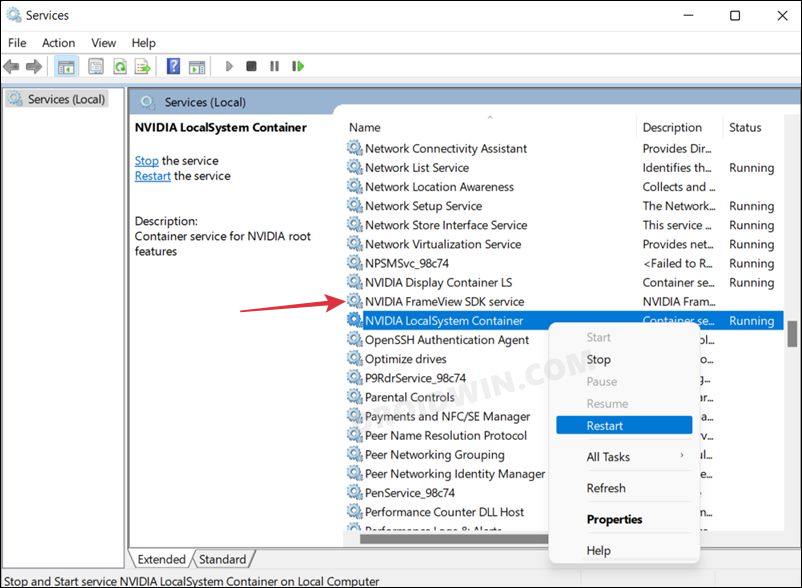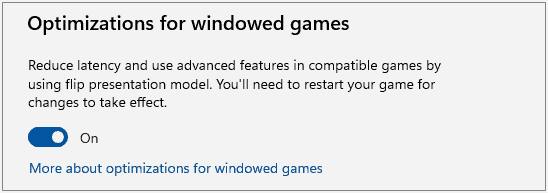In this guide, we will show you a couple of methods to fix the NVIDIA graphics card’s low FPS issue after installing the Windows 11 22H2 update. The latest update released by the Redmon giant brings a slew of intriguing features to the fore. Some of the noteworthy ones include the full-screen widgets, tabs in File Explorer, a dark theme in Task Manager, and a search bar in Taskbar, among others.
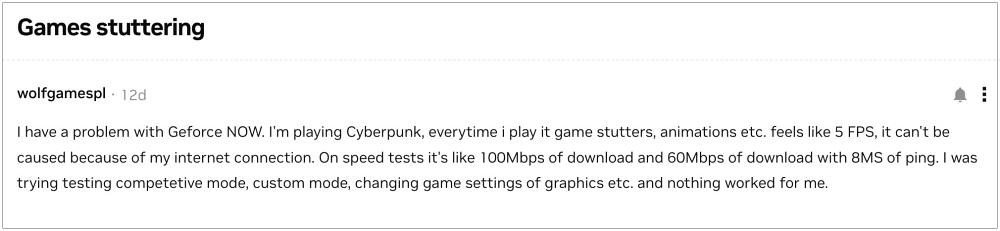
On the flip side though, it seems a few bugs have managed to creep in as well. Many users have voiced their concern that they are getting extremely low FPS on their NVIDIA graphics card after installing the Windows 11 22H2 update. The frames drop to such a minimal level that the game is literally unplayable, with lags and stutters ruining in the entire gameplay experience.

While most of the fingers are being pointed at the latest OS upgrade, some have also blamed the latest v516.94 of the Nvidia drivers. With that said, there does exist a couple of handy workarounds that will address both these concerns and in turn should rectify the underlying issue as well. So without further ado, let’s check them out.
Table of Contents
Fix NVIDIA graphics card low FPS after Windows 11 22H2 update

It is recommended that you try out each of the below-mentioned workarounds and then see which one spells out success for you. So with that in mind, let’s get started.
FIX 1: Disable Nvidia SDK Service
First and foremost, you should consider disabling the following three features: ‘NVIDIA FrameView SDK service’, ‘Variable refresh rate’, and ‘Optimizations for windowed games’. Here’s how it could be done:
- To begin with, head over to the Start Menu, search Services, and open it.
- Then right-click on the Nvidia FrameView SDK service and select Properties.

- After that, go to its Startup type and select Disabled > Apply > OK.
- Now launch the Settings menu via Windows+I shortcut keys.
- Then go to System > Display > Graphics > Default Graphics Settings.

- Finally, disable the toggle next to ‘Variable refresh rate’ and ‘Optimizations for windowed games’.

- Check if it fixes the NVIDIA graphics card’s low FPS issue after installing the Windows 11 22H2 update.
FIX 2: Downgrade Nvidia Drivers
While there is no concrete evidence to suggest it, but some users have reported that the latest v516.94 of the Nvidia drivers update is the culprit behind the underlying issue. To verify if that is the case or not, and then to rectify the same, your best course of action is to downgrade the Nvidia drivers to the earlier stable build and then check out the results. So please refer to our guide on How to Downgrade/Rollback Nvidia GPU Drivers on Windows 11.
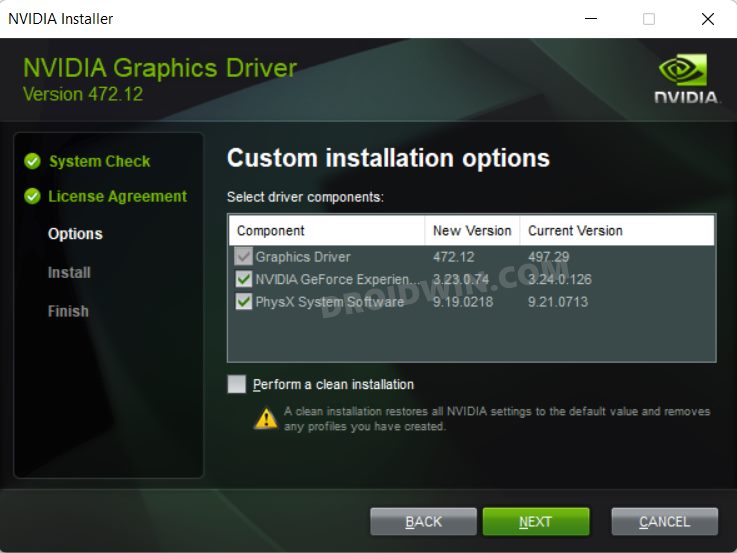
That’s it. These were the two different methods that shall help you fix the NVIDIA graphics card’s low FPS issue after installing the Windows 11 22H2 update. As far as the official stance on this matter is concerned, the developers are yet to acknowledge this issue, let alone give out any ETA for the rollout of a fix. As and when any of these two things happen, we will update this guide accordingly. In the meantime, the aforementioned workaround is your best bet.