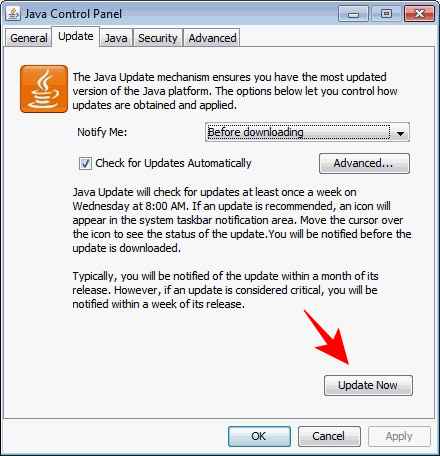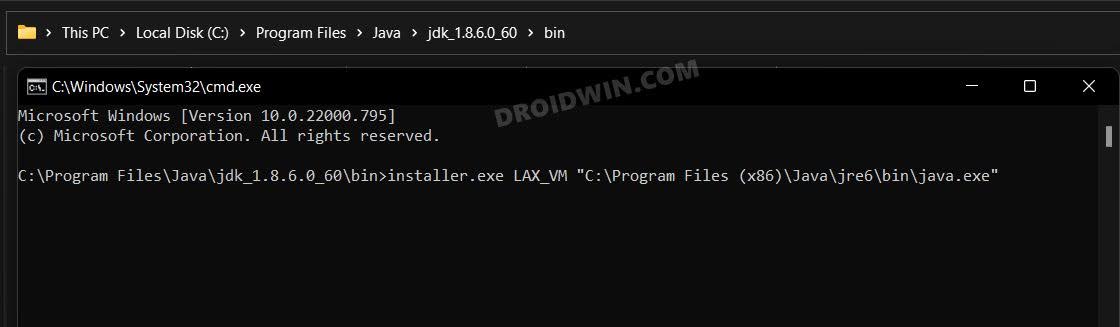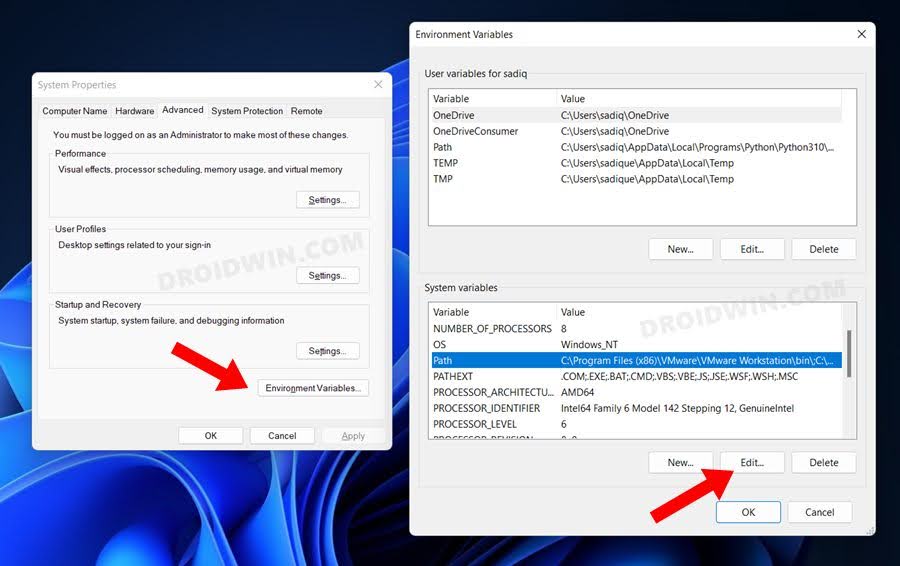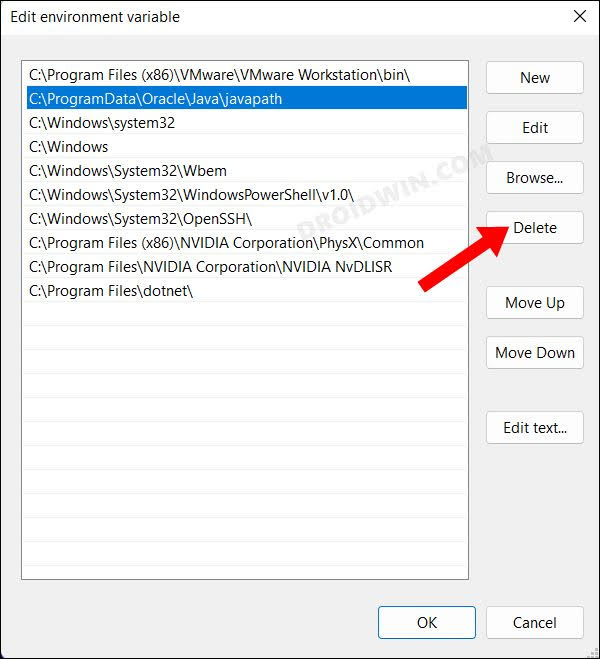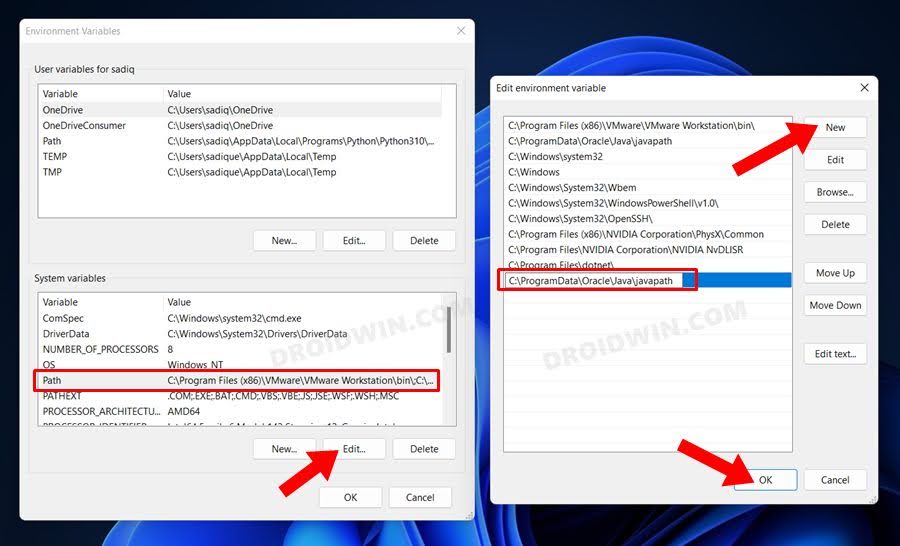In this guide, we will show you various methods to fix the Windows Error 2 Occurred While Loading the Java VM. The Java Virtual Machine allows the system to run Java programs or programs written in other languages but compiled to Java bytecode. However, as of now, it isn’t functioning along the expected lines as it is unable to provide the runtime environment to numerous apps and software.
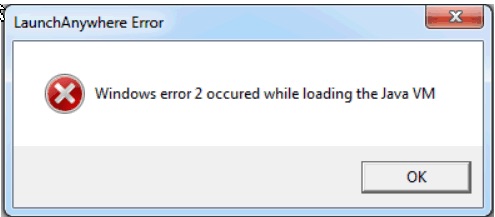
As far as the plausible reason behind this issue is concerned, it could be attributed to an old java version, missing LAX_VM parameter, or corrupt or missing Java path from System Environment. So in this guide, we will show you how to address these issues which in turn will fix the Windows Error 2 Occurred While Loading the Java VM. Without any further ado, let’s get started.
Table of Contents
Fix Windows Error 2 Occurred While Loading the Java VM
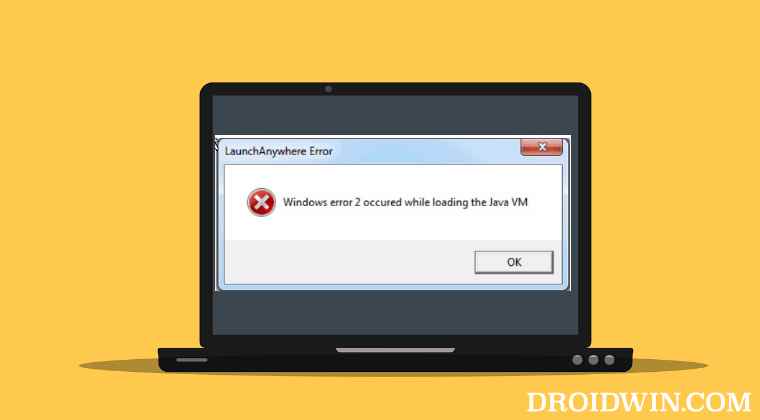
It is recommended that you try out each of the below-mentioned workarounds and then see which one spells out success for you. So with that in mind, let’s get started.
FIX 1: Update Java
First and foremost, you should verify if you are running the latest version of Java or not. If that is not the case then update it to the latest build right away. Here’s how it could be done:
- To begin with, open Java Control Panel from the Start menu.
- Then go to the Update tab and the app will now scan for updates.

- If there is any pending update, then hit Update now straightaway.
- Now check if it fixes Windows Error 2 Occurred While Loading the Java VM.
FIX 2: Add LAX_VM Parameter
Next up, you should consider launching the Java Installer via the LAX_VM parameter.
- Head over to the folder where the Java JDK file is present. Its default location is:
C:\Program Files\Java\jdk1.8.0_60\bin\java.exe
- Then type in CMD in its address bar and hit Enter. This will launch Command Prompt.
- Now type in the below command in the CMD window and hit Enter [change location accordingly]
installer.exe LAX_VM "C:\Program Files (x86)\Java\jre6\bin\java.exe"

- Now check if it fixes Windows Error 2 Occurred While Loading the Java VM.
FIX 3: Add Java to System Environment
Once you have installed Java, you would then have to make the system aware of its installation directly. In most cases, it is auto-populated, but sometimes that data gets corrupted or on updating java, the data might get deleted. So in both these instances, you will have to manually add Java to the System Environment path. Here’s how it could be done:
- Bring up Run via Windows+R shortcut and execute the below command
systempropertiesadvanced
- Then under the Advanced tab, click on Environmental Variables.
- Now refer to the Path section of System Variable.

- If you see the path of Java, then double-click to open that path.
- After that, select the Java path from the list and hit Delete.

- Then go back screen, select Path, and click Edit.
- Then click New, add the Java path, and hit OK.

- That’s it. This should rectify the underlying issue.
These were the three different methods to fix the Windows Error 2 Occurred While Loading the Java VM. If you have any queries concerning the aforementioned steps, do let us know in the comments. We will get back to you with a solution at the earliest.