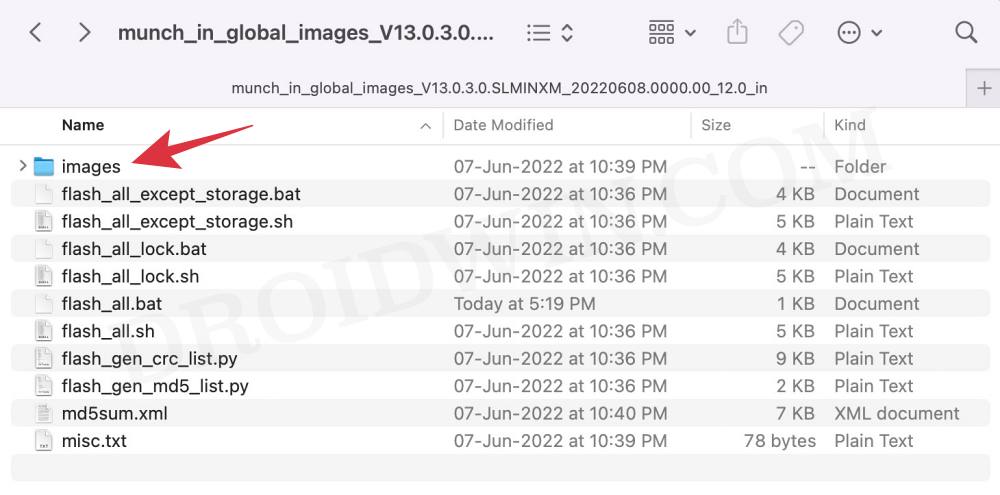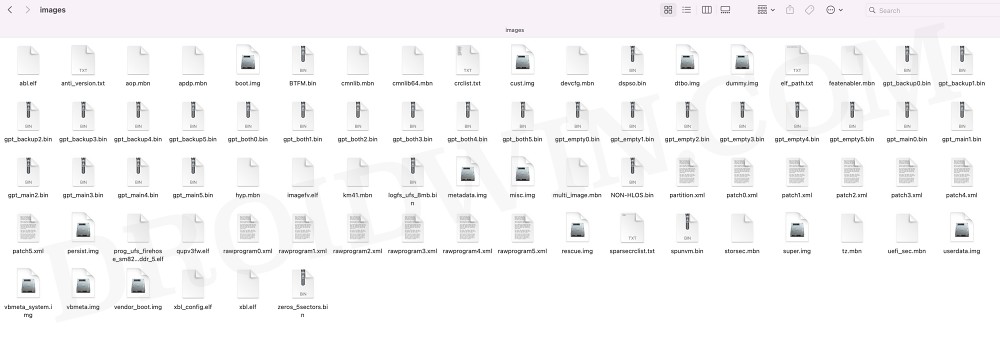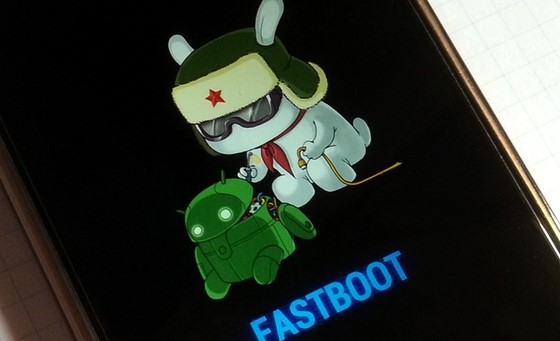In this guide, we will show you the steps to unbrick your Poco F4 via Fastboot Commands. The fourth generation of Poco devices is, without a shadow of a doubt, one of the most popular players in the mid-budget domain. Being able to checkmark all the prerequisites without burning a hole in your pockets, well, one couldn’t have asked for more.
Then if we shift our attention toward custom development, the device is performing exceptionally well in that segment as well. Once you have unlocked the device’s bootloader, then you will be in a position to flash custom/GSI ROMs, install a custom recovery like TWRP, or gain system-level access by rooting your device via Magisk. However, this is just one side of the coin.
Carrying out these tweaks has its fair share of downsides as well. Just a slight wrong turn and there’s every chance of your device being stuck in a bootloop or softbrick. But even then, you could easily unbrick your Poco F4 via Fastboot Commands. And in this guide, we will show you how to do just that. So without further ado, let’s get started.
Table of Contents
Unbrick Poco F4 via Fastboot Commands

The below instructions are listed under separate sections for ease of understanding. Make sure to follow the same sequence as mentioned. Droidwin and its members wouldn’t be held responsible in case of a thermonuclear war, your alarm doesn’t wake you up, or if anything happens to your device and data by performing the below steps.
STEP 1: Download Android SDK

To begin with, download and install the Android SDK Platform Tools. This is the official ADB binary file provided by Google and is used to execute ADB and Fastboot Commands. So download and then extract it to any convenient location on your PC. Doing so shall give you the platform-tools folder, which we will be using throughout this guide.
STEP 2: Download Poco F4 Fastboot ROM
Next up, download the Fastboot ROM for your device. As for this guide, I am using Poco F4 MIUI 13.0.3.0.SLMINXM Fastboot ROM Indian version. You are free to try any version of your choice, but it is recommended to try the newer builds only and of your region. To download the firmware, you may use the official MIUI Forum.
Or if that is inaccessible, you may also take the help of a third-party site such as Xiaomi Firmware Updater. Furthermore, if you wish to understand the Xiaomi Fastboot firmware version, you may refer to our comprehensive guide on What is MIUI Fastboot ROM for Xiaomi, Mi, Redmi, Poco Devices. Or here’s the instruction in short,
- 13.0.3.0– Firmware version
- S – Android version (S-> Android 12).
- LM – Smartphone model code (LM= Poco F4)
- IN – Firmware build type (CN for China | IN for India | MI for Global | EU for Europe)
- XM – Firmware version code
Now that you have got hold of the required firmware file, proceed ahead to the next step to unbrick Poco F4 via Fastboot Commands.
STEP 3: Move Poco F4 Fastboot ROM Files to ADB Folder
- To begin with, extract the downloaded firmware file. Once the extraction is complete, you should see the following files:

- So head over to the Images folder and the following files will be present there:

- Select all these files via the Ctrl+A shortcut keys and copy them to the platform-tools folder. This is the same folder that you got after installing the Android SDK.
- Once done, proceed to the next step to unbrick your Poco F4 via Fastboot Commands.
STEP 4: Boot Bootloop/Bricked Poco F4 to Fastboot Mode
- To begin with, you will have to boot your device to the Fastboot Mode. The first step for that requires you to power it off.
- If you cannot do so (due to your device being stuck in a bootloop) then the only option left is to let the entire battery drain out (remember the good old days when we could easily remove the battery!).
- Once your device has turned off, press and hold the Volume Down and Power buttons for a few seconds.
- This will boot your device to Fastboot Mode. You should see the famous Mi Bunny Logo with the Fastboot text underneath it.

STEP 5: Unbrick Poco F4 via Fastboot Commands
To begin with, head over to the platform-tools folder, type in CMD in the address bar, and hit Enter. This will launch the Command Prompt. Now type in the following three commands, one at a time, in this CMD window to flash the stock firmware files to their respective partitions. If you get any error after executing any of these commands, then don’t leave the process mid-way. Rather continue executing the rest of the commands and then check the results.
fastboot flash xbl_ab xbl.elf fastboot flash xbl_config_ab xbl_config.elf fastboot flash abl_ab abl.elf fastboot flash tz_ab tz.mbn fastboot flash hyp_ab hyp.mbn fastboot flash devcfg_ab devcfg.mbn fastboot flash storsec storsec.mbn fastboot flash bluetooth_ab BTFM.bin fastboot flash cmnlib_ab cmnlib.mbn fastboot flash cmnlib64_ab cmnlib64.mbn fastboot flash modem_ab NON-HLOS.bin fastboot flash dsp_ab dspso.bin fastboot flash keymaster_ab km41.mbn fastboot flash featenabler_ab featenabler.mbn fastboot flash aop_ab aop.mbn fastboot flash qupfw_ab qupv3fw.elf fastboot flash uefisecapp_ab uefi_sec.mbn fastboot flash multiimgoem_ab multi_image.mbn fastboot flash super super.img fastboot flash misc misc.img fastboot flash vbmeta_ab vbmeta.img fastboot flash dtbo_ab dtbo.img fastboot flash vbmeta_system_ab vbmeta_system.img fastboot flash userdata userdata.img fastboot flash cust cust.img fastboot erase imagefv_ab fastboot flash imagefv_ab imagefv.elf fastboot flash rescue rescue.img fastboot flash spunvm spunvm.bin fastboot flash vendor_boot_ab vendor_boot.img fastboot flash logfs logfs_ufs_8mb.bin fastboot flash boot_ab boot.img fastboot set_active a fastboot reboot
The second last command will set your active partition to A and the last command will automatically boot your device to the OS. However, if your device is still not booting to the OS, then you will have to take the nuclear approach of factory resetting your device (which will delete all the data). So with your device booted to Fastboot Mode, execute the below command to wipe your device:
fastboot -w
After that, execute all the aforementioned commands, one at a time, starting from flashing the xbl.elf file all the way up to the last fastboot reboot command. Your device should then boot to the OS. On that note, we round off this guide on how you could unbrick Poco F4 via Fastboot Commands. If you have any queries concerning the aforementioned steps, do let us know in the comments. We will get back to you with a solution at the earliest.