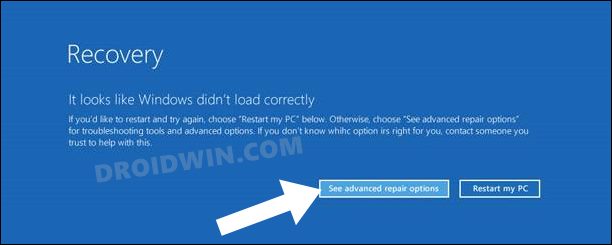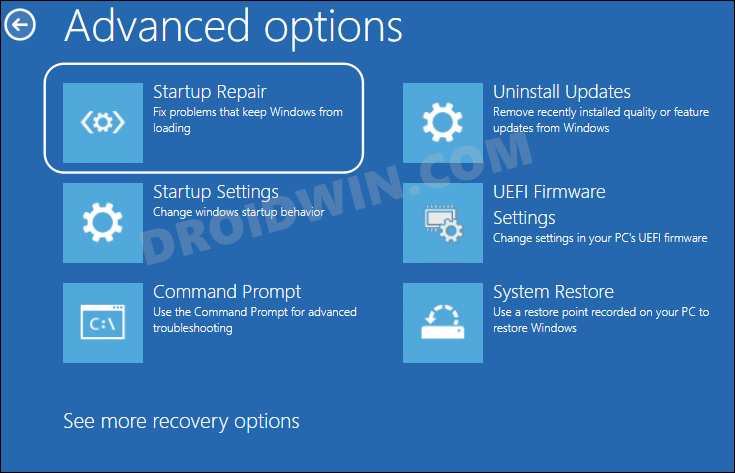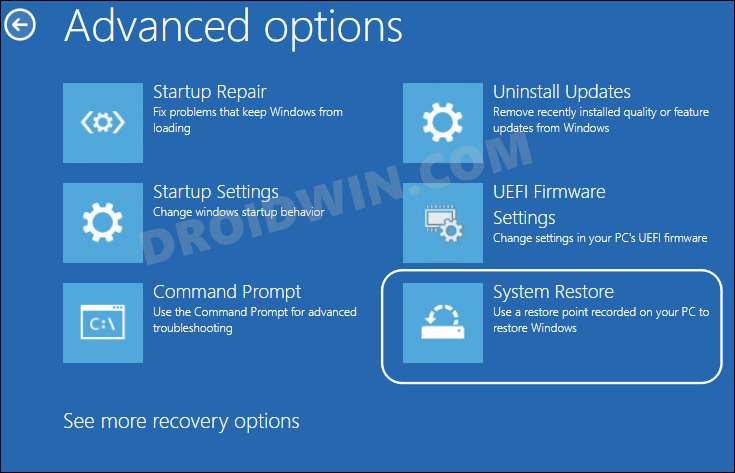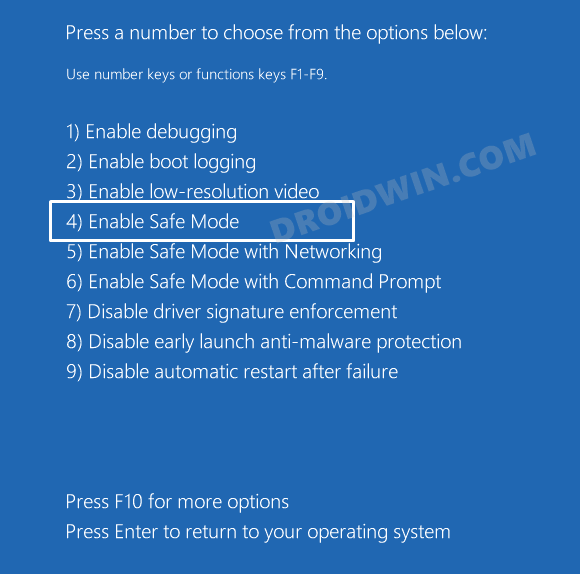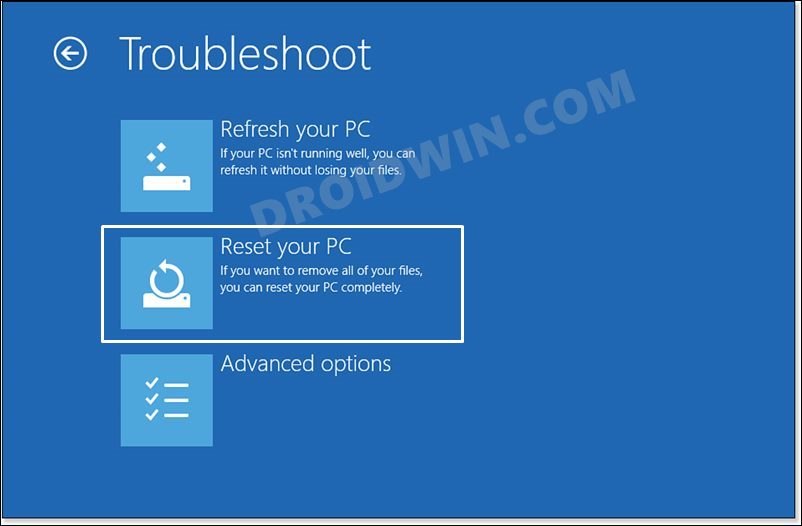In this guide, we will show you various methods to fix the “Something happened and your PIN isn’t available” error in Windows 11. Many users have voiced their concern that they cannot log into their PC by entering their PIN. Whenever they are trying to do so, they are instead greeted with the aforementioned error message.
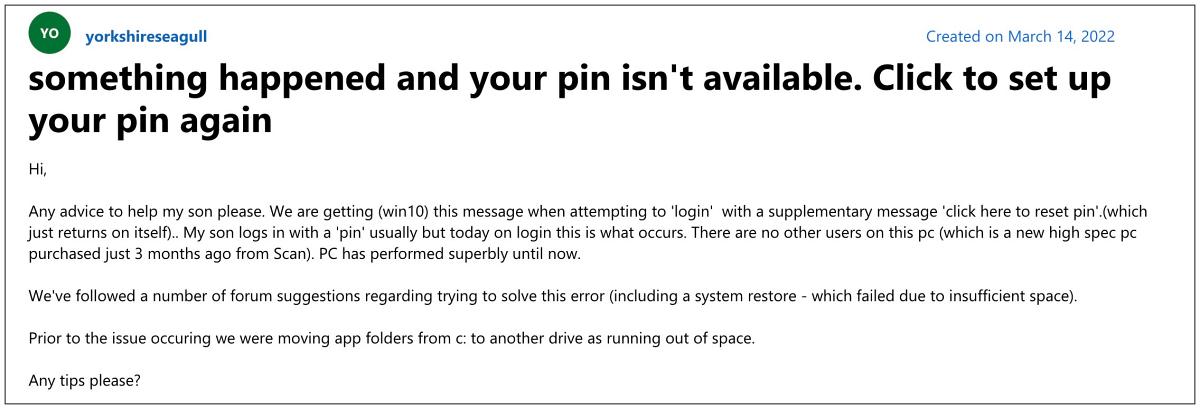
Along with that, there exists a link that states “click here to reset pin” but even that link isn’t working. Moreover, the fact that there don’t exist any other sign-in options means users are literally stuck on that screen being unable to access the OS. If you are also in the same boat, then this guide will make you aware of some nifty workarounds that should help you rectify this issue. So without further ado, let’s check them out.
Table of Contents
Fix Something happened and your PIN isn’t available in Windows 11
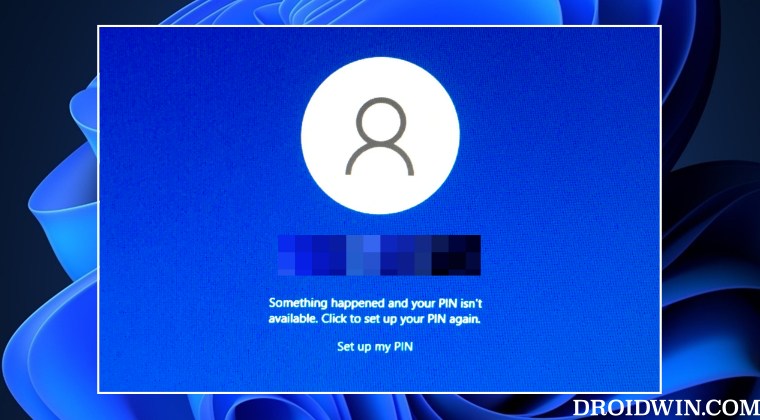
It is recommended that you try out each of the below-mentioned workarounds and then see which one spells out success for you. But before starting with any of these fixes, you will first have to boot your PC to the Windows Recovery Environment. So refer to the below steps to do it right away:
- Reboot your PC via the Power key but do not let it reach the stage where it tries to access the OS.
- As soon as it is about to boot to the OS, long-press the Power key to restart your PC.
- Do this three consecutive times and you should then get the Recovery menu.
- So click on “See advanced repair options” and your PC will boot to the Windows Recovery Environment.

FIX 1: Use Startup Repair
- Make sure that your PC is booted to Windows Recovery Environment.
- Then go to Troubleshoot > Advanced Option > Startup Repair.

- Now, wait for the repair to finish. Once done, restart your PC.
- Check if it fixes the “Something happened and your PIN isn’t available” error in Windows 11.
FIX 2: Use System Restore
- Make sure that your PC is booted to Windows Recovery Environment.
- Then go to Troubleshoot > Advanced Option > System Restore.

- Now select one of the earlier restore points and let the process complete.
- Check if it fixes the “Something happened and your PIN isn’t available” error in Windows 11.
FIX 3: Boot to Safe Mode
- Make sure that your PC is booted to Windows Recovery Environment.
- Then go to Troubleshoot > Advanced Option > Startup Settings and click Restart.
- Now press 4 and your PC will be booted to Safe Mode. Take a backup of all the important data.

- Then go to Device Manager and download and install any pending driver updates.
- Once done, restart your PC and then check if it fixes the “PIN isn’t available” error.
FIX 4: Reset PC
If none of the aforementioned methods spelled out success, then your last course of action is to reset your PC to the factory default state. However, this will delete the data from your PC, so take a backup beforehand using the instructions given in STEP 1 to 3 in the Safe Mode fix above. Once done, you may then start off with the below steps:
- Make sure that your PC is booted to Windows Recovery Environment.
- Then go to Troubleshoot > Advanced Option > Reset this PC.

- Now choose to keep your files and apps and hit Reset.
- Wait for the process to complete. Once done, it should rectify the PIN issue.
So these were the four different methods that should help you fix the “Something happened and your PIN isn’t available” error in Windows 11. If you have any queries concerning the aforementioned steps, do let us know in the comments. We will get back to you with a solution at the earliest.