In this guide, we will show you the steps to fix the issue of SMB Samba shares not working in macOS Monterey. The Server Message Block protocol makes it quite easy to share files and folders from your Mac over to other non-mac devices over a network. However, many users have voiced their concern that it is no longer working after they had updated their Mac to Monterey.
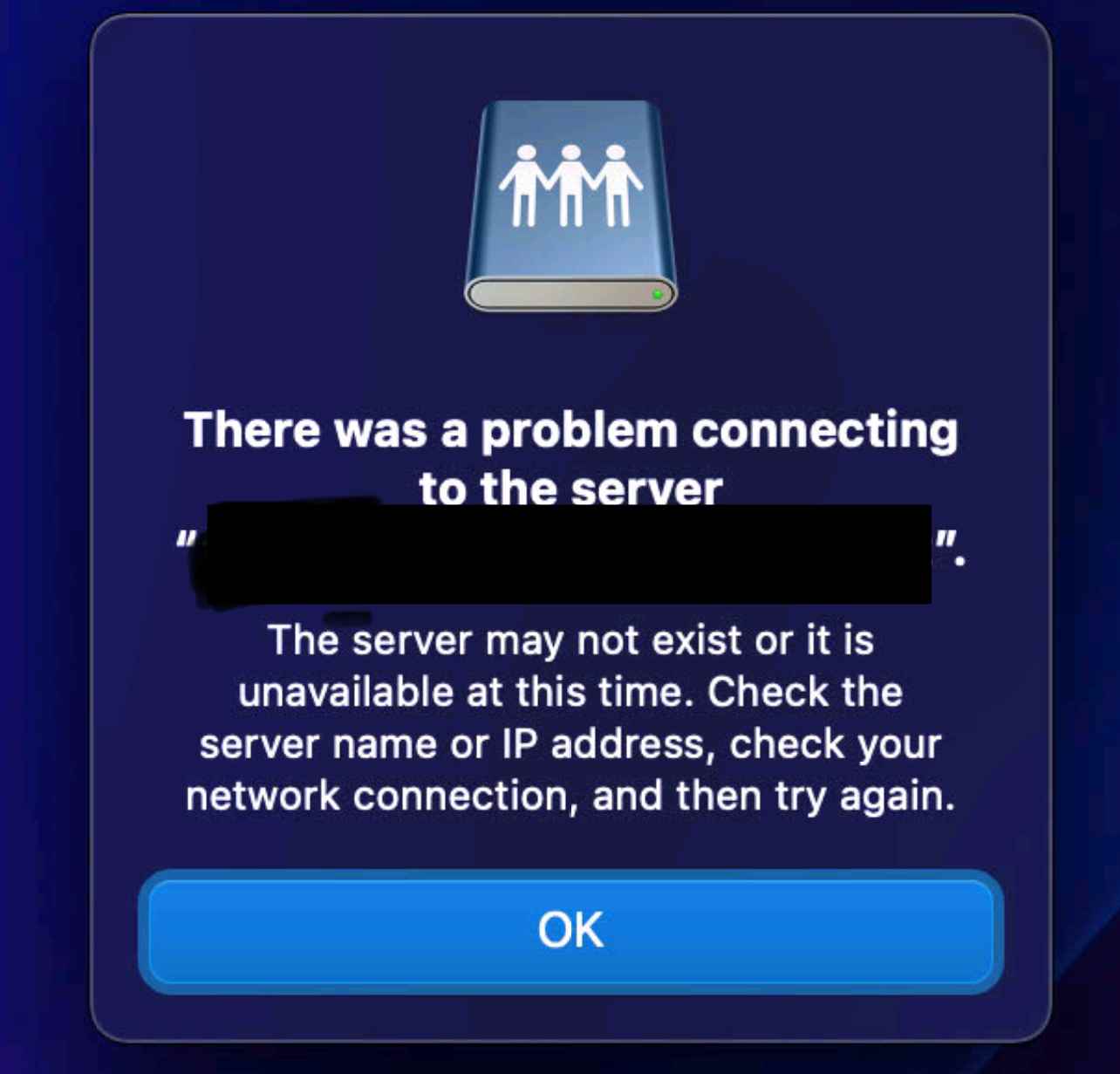
Whenever they are trying to do so, they are instead greeted with the following error message-“The operation can’t be completed because you don’t have permission to access some of the items.” Apart from that, the users who are trying to access the Samba shares get the error that it can’t find the IP or the server is down [mostly happening with Azure Files Share].
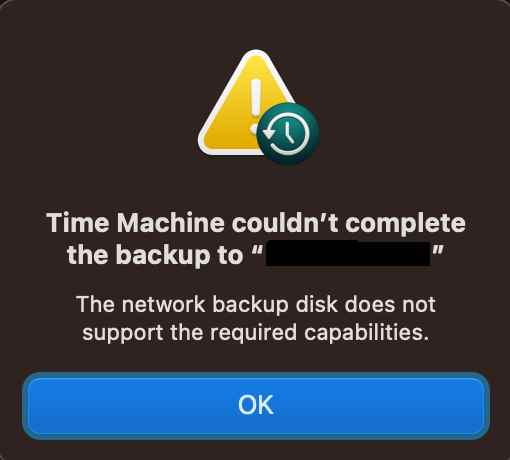
Moreover, even the Time Machine which is using SMB is also not working along the expected lines. With that said, there does exist a nifty workaround that shall help you fix the issue of SMB Samba shares not working in macOS Monterey. So without any further ado, let’s check it out.
Fix SMB Samba Share not working in macOS Monterey
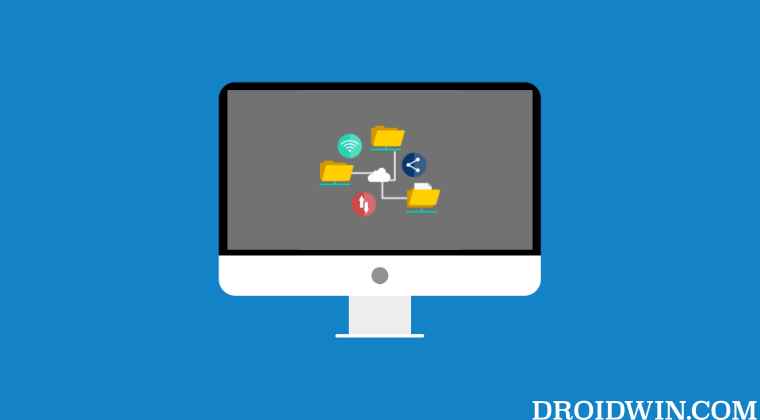
For many users, the SMB1 was enabled by default which in turn was conflicting with the handshakes. So to resolve it, you should change the supported protocols to only allow SMB2.0 and SMB 3.0. Here’s how it could be done
- Open Finder and click on Command+Shift+. shortcut keys to view hidden folders.

- Then go to Library/Preferences/nsmb.conf (only for a user) or /etc/nsmb.conf (for all users).

- If you haven’t interacted with this file before, then it would be missing from that directory. So let’s create it first.
- For that, launch Terminal and execute either of the two commands, depending on the location where you need to create the nsmb.conf file.
sudo touch ~/Library/Preferences/nsmb.conf sudo touch /etc/nsmb.conf

- Once done, go to that directory and open the nsmb.conf file. Then add the following lines and save the file.
[default] protocol_vers_map=6
- Finally, restart your Mac. That’s it. This should fix the issue of SMB Samba shares not working in macOS Monterey.
What is the protocol_vers_map=6 Command?
Before understanding that, you should note down that there are basically 5 settings that the protocol_vers_map could accept. These are:
7: This will enable SMB 1/2/3 (default) 6: This wil enable SMB 2/3 enabled 4: This will enable only SMB 3 enabled 2: This will only enable SMB 2 enabled 1: This will only enable SMB 1 enabled
In the above command, we have used 6 which means that we have changed the protocol version to 6. This would enable the support for both SMB 2.0 and 3.0, which is what we needed in the first place.
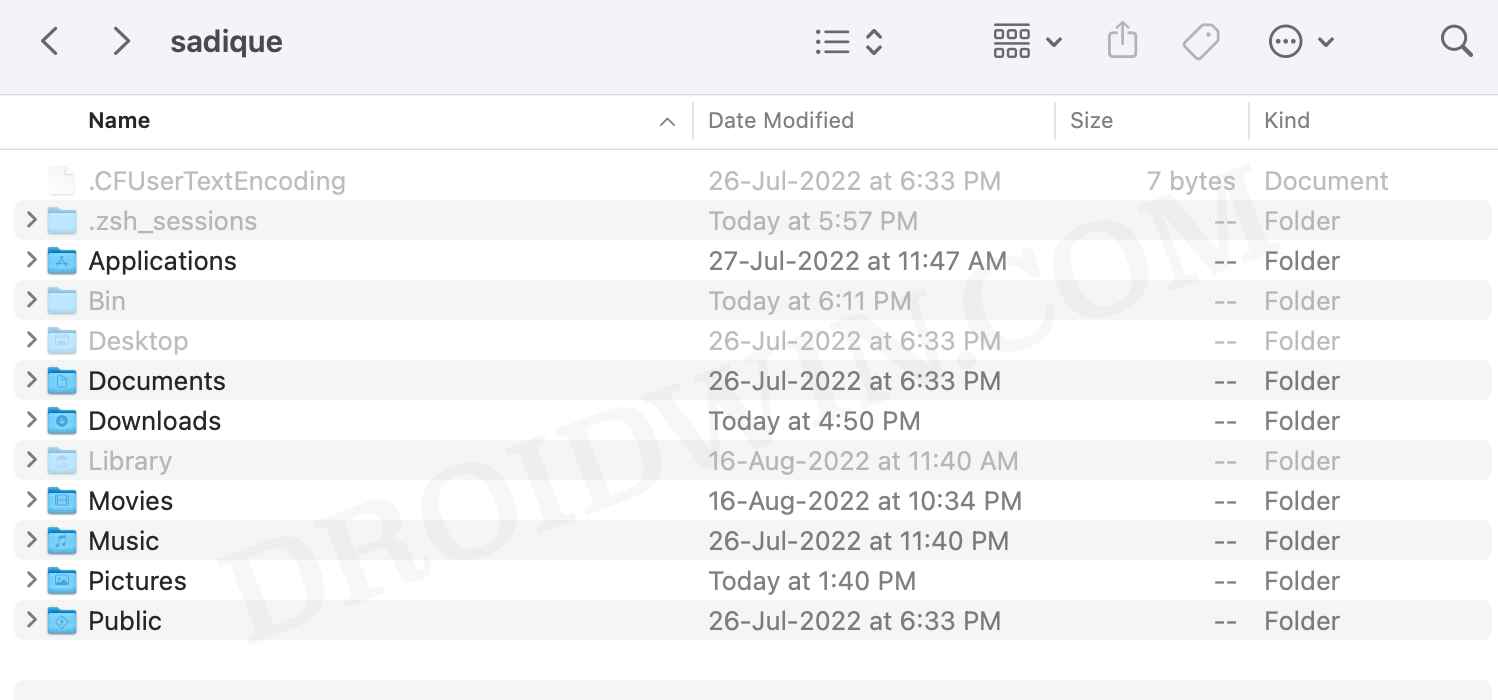
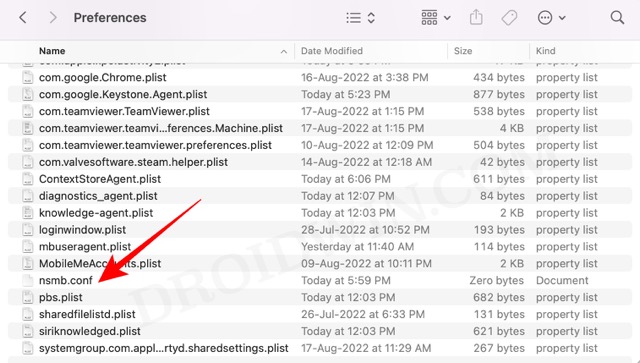
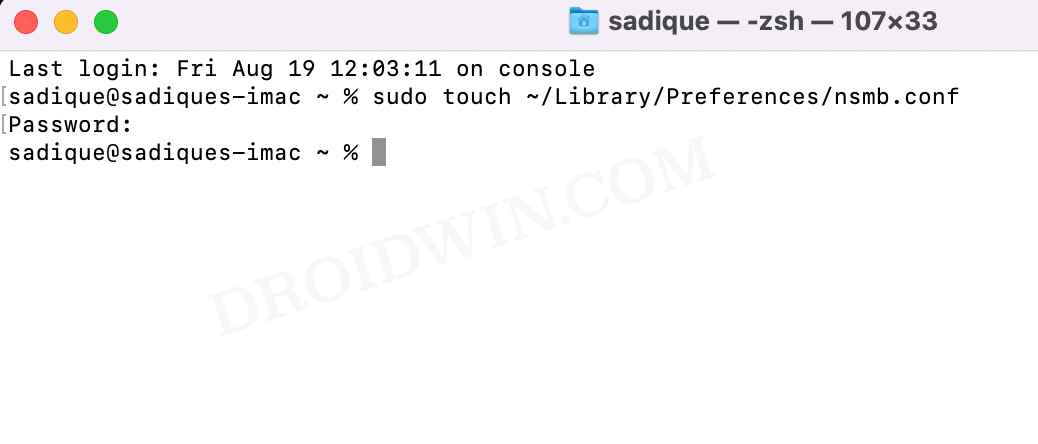








Tibor
i did the exact steps, but still cant reach my samba shares. Have the same error message.
Any idea?