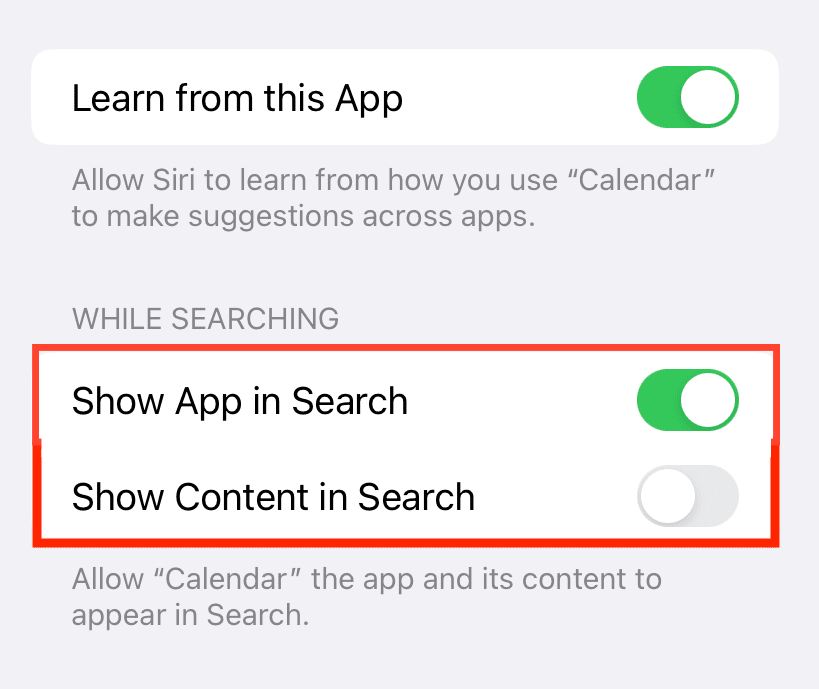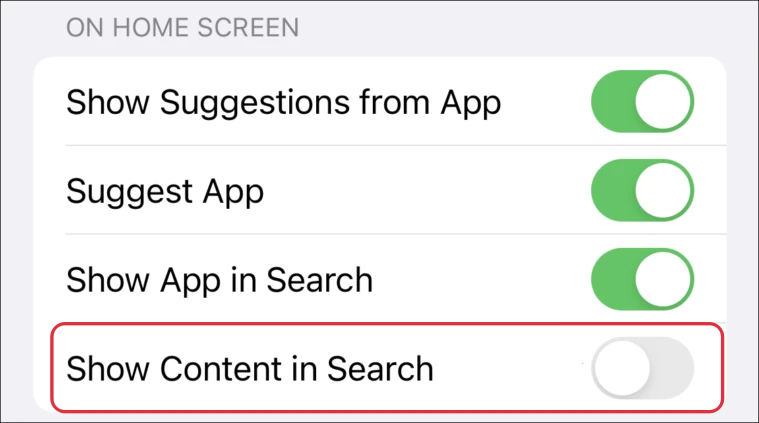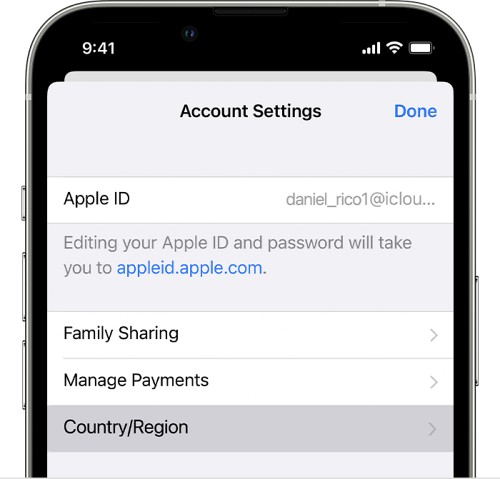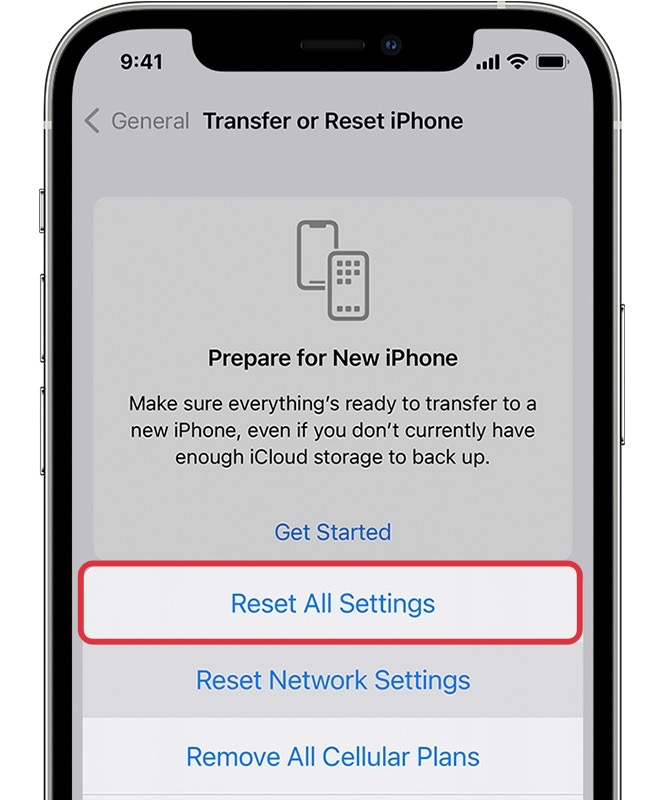In this guide, we will show you various methods to fix the Siri Search delay issue on iOS 16. The sixteenth iteration of the OS build from the Cupertino giant has been tagged by many as one of the biggest OS releases to date. No matter how hard you try to negate this fact, a new bug manages to creep in that ends up justifying this statement. In this regard, its virtual assistant is currently going through a rough patch.
Numerous iPhone users have voiced their concern that they are facing a Siri Search delay issue on their iPhone running iOS 16. After typing the desired app name, it takes up to 10 seconds for Siri to display the search results [which in earlier OS hardly took a second or two]. Moreover, in some instances, the app doesn’t even open from the search results. If you are also getting bugged by these issues, then this guide will help you out. Follow along for the fixes.
Table of Contents
Fix Siri Search Delay on iOS 16

It is recommended that you try out each of the below-mentioned workarounds and then see which one spells out success for you. So with that in mind, let’s get started.
Re-Enable Siri Spotlight Search
First off, you should consider disabling and then re-enabling the Siri Spotlight search for the installed apps. This will rebuild the index for all those apps and could well rectify the underlying issue as well. So refer to the below steps to give it a try and then check out the results.
- Head over to Settings and select the concerned app/apps.
- Then go to Siri & Search and disable the toggle next to:
Show App in Search and Show Content in Search

- Now wait for a few seconds and then re-enable them.
- Check if it fixes the Siri Search delay issue on iOS 16.
Enable Content Search
Many users have reportedly rectified this issue after enabling the Content Search feature for the concerned app. So let’s give it a try using the below-listed instructions and then check out the results.
- Head over to Settings and select the concerned app/apps.
- Then go to Siri & Search and enable the toggle next to Show Content in Search.
- Check if it fixes the Siri Search delay issue on iOS 16.

Toggle Region/Langauge
For some users, toggling the region and language and then reverting to their original region spelled out success. So let’s try it out using the instructions given below and then check out the results.
- Head over to Settings > Select your account > View Account.
- Then go to Country/Region and tap on Change Country or Region.
- Now select your new region and hit Agree at the top right.

- Wait for a couple of minutes and then switch back to your original region.
- Check if it fixes the Siri Search delay issue on iOS 16.
Reset All Settings
You could also get bugged with this issue if the configuration settings on your device get corrupted. To rectify it, you will have to reset your device’s settings, as instructed below. Do keep in mind that doing so will erase all the saved WiFi networks, passwords, cellular settings, and VPN and APN settings, so make sure to with your Apple account beforehand.
- Head over to Settings > General > Transfer or Reset iPhone.
- Then select Reset > Reset All Settings and wait for it complete.
- Once done, it should rectify the underlying Siri issue.

That’s it. These were the four different methods that should help you fix the Siri Search delay issue on your iPhone running iOS 16. If you have any queries concerning the aforementioned steps, do let us know in the comments. We will get back to you with a solution at the earliest.