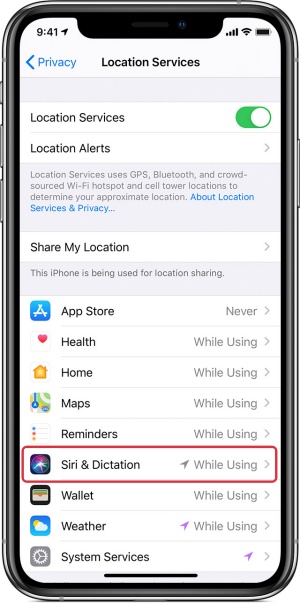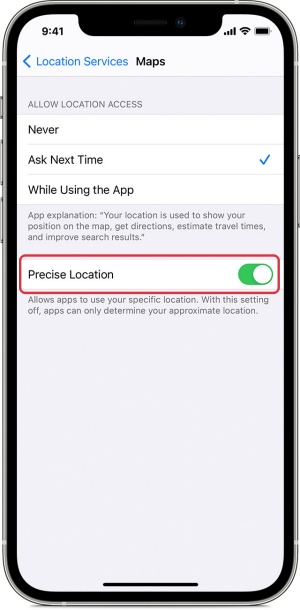In this guide, we will show you various methods to fix the “I Can’t Tell Your Location Because of Your Settings” Siri error in iOS 16. While the sixteenth iteration of the OS has bought in a slew of new and intriguing features. but on the flip side though, it isn’t free from its fair share of issues either. So much so that many have dubbed it as one of the buggiest OS released by Cupertino giant to date.
While that might be debatable, what isn’t is the fact that the OS seems to be getting troubled with issues on a regular basis. As of now, numerous users have voiced their concern that they are unable to get hold of the current weather status via the virtual assistant. Whenever they ask that query to Siri on their device running iO 16, she replies “I Can’t Tell Your Location Because of Your Settings”. If you are also in the same boat, then this guide will help you out. Follow along for the fixes.
Table of Contents
Fix Siri iOS 16: I Can’t Tell Your Location Because of Your Settings
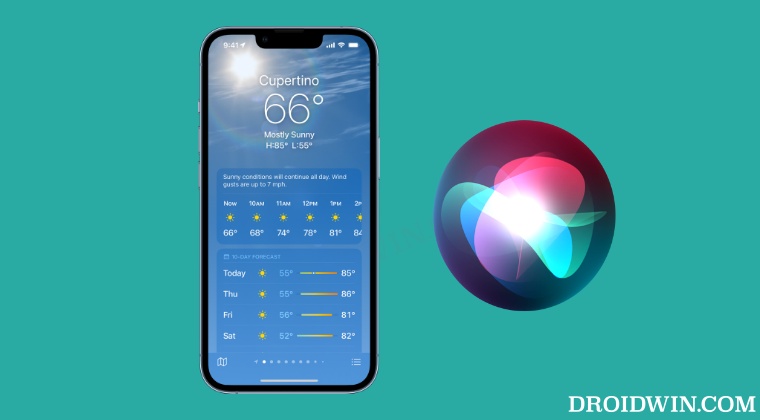
It is recommended that you try out each of the below-mentioned workarounds and then see which one spells out success for you. So with that in mind, let’s get started.
FIX 1: Change Siri & Weather Permission
First off, you should consider changing the Siri and Weather permissions from “While “Using” to “Always”. Doing so will make sure that both these apps are working in a non-restrictive environment, at least when it comes to getting your live location. So refer to the below steps to give it a try and then check out the results.
- Head over to Settings > Privacy > Location Services.
- After that, select Siri & Dictation and choose Always.
- Then select Weather and choose Always for it as well.

If both of them were already set to Always, then change them to While Using, wait for a few seconds, and switch back to Always. Check if it fixes the “I Can’t Tell Your Location Because of Your Settings” Siri error in iOS 16.
FIX 2: Enable Precise Location for Siri
Rather than giving an approximate location to Siri, it is recommended that you give it your precise location. This will give it a much clearer picture of your current location and then it will then be able to function without any issues. So refer to the below steps to give it a try and then check out the results.
- Head over to Settings > Privacy > Location Services.
- Then select Siri and enable the toggle next to Precise Location
- Check if it fixes the “I Can’t Tell Your Location Because of Your Settings” Siri error in iOS 16.

FIX 3: Unlock the Phone first
Many users have reported that if they unlock the phone first and then ask Siri for the weather, then it is able to give the correct response without any issues. On the other hand, if their device is locked or in a sleep /sleep and they tend to ask about the weather, then it will give out the error message. Therefore, it s recommended that you always ask the query from Siri only when it is in an unlocked state.
That’s it. These were the three different methods that might help you mitigate the “I Can’t Tell Your Location Because of Your Settings” Siri error in iOS 16. As far as the official stance on this matter is concerned, the developers are yet to acknowledge this issue [mainly because only a handful of users have reported this issue till now], let alone give out any ETA for the rollout of a fix. As and when any of these two things happen, we will update this guide accordingly. In the meantime, the aforementioned workaround is your best bet.